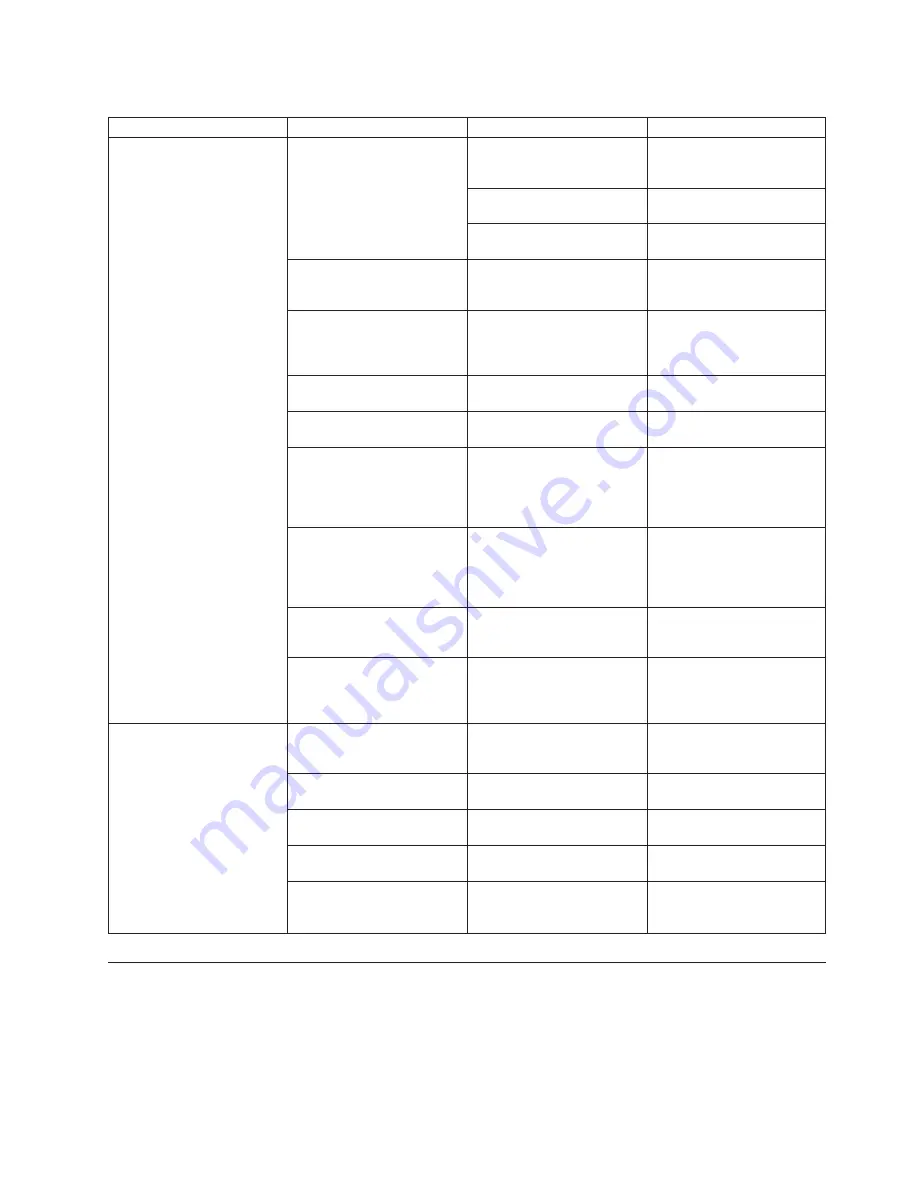
Table 6. Port and application blade LED descriptions (continued)
LED purpose
Color
Status
Recommended action
FC port status
No light (LED is off)
Port has no incoming power,
or there is no light or signal
carrier detected.
Verify that the power LED is
on, check the transceiver and
cable.
Polling is in progress.
Allow 60 seconds for polling to
complete.
Connected device is configured
in an offline state.
Verify the status of the
connected device.
Steady green
Port is online (connected to an
external device) but has no
traffic.
No action required.
Slow-flashing green (on 1
second, then off 1 second)
Port is online but segmented,
indicating a loopback plug or
cable or an incompatible
switch.
Verify that the correct device is
attached to the SAN768B-2.
Fast-flashing green (on 1/4
second, then off 1/4 second
Port is in internal loopback
(diagnostic).
No action required.
Flickering green
Port is online, with traffic
flowing through port.
No action required.
Steady amber
Port is receiving light or signal
carrier, but it is not online yet.
Reset the port from the
workstation using the
portEnable
or
portCfgPersistentEnable
command.
Slow-flashing amber (on 2
seconds, then off 2 seconds)
Port is disabled due to
diagnostic tests or
portDisable
or
portCfgPersistentEnable
command.
Reset the port from the
workstation using the
portEnable
or
portCfgPersistentEnable
command.
Fast-flashing amber (on 1/2
second, then off 1/2 second)
Transceiver or port is faulty.
Change the transceiver or reset
the switch from the
workstation.
Alternating green/amber
Port is bypassed
Reset port from workstation
using the
portEnable
or
portCfgPersistentEnable
command.
GbE port status (FX8-24) - both
1 GbE and 10 GbE ports
No light (LED is off)
Port has no incoming power,
or there is no light or signal
carrier detected.
Verify that the power LED is
on, check the transceiver and
cable.
Steady green
Port is online but has no
traffic.
No action required.
Slow-flashing green (on 1
second, then off 1 second)
Beacon. Used to identify
specific ports.
No action required.
Flickering green
Port is online, with traffic
flowing through port.
No action required.
Fast-flashing amber (on 1/4
second, then off 1/4 second)
Transceiver or port is faulty.
Change the transceiver or reset
the switch from the
workstation.
Control processor blade (CP8) status
Complete the following steps to determine the status of a CP blade.
1.
Check the LED indicators on the CP blade (see Figure 18 on page 58). The LED
patterns may temporarily change during POST and other diagnostic tests. For
information about how to interpret the LED patterns, see Table 7 on page 59.
2.
Check port blade status by typing
slotShow
and
haShow
.
Chapter 4. Monitoring system components
57
Summary of Contents for SAN768B-2
Page 2: ......
Page 10: ...viii SAN768B 2 Installation Service and User Guide...
Page 12: ...x SAN768B 2 Installation Service and User Guide...
Page 14: ...xii SAN768B 2 Installation Service and User Guide...
Page 26: ...xxiv SAN768B 2 Installation Service and User Guide...
Page 30: ...xxviii SAN768B 2 Installation Service and User Guide...
Page 96: ...66 SAN768B 2 Installation Service and User Guide...
Page 144: ...114 SAN768B 2 Installation Service and User Guide...
Page 152: ...122 SAN768B 2 Installation Service and User Guide...
Page 168: ...138 SAN768B 2 Installation Service and User Guide...
Page 180: ...150 SAN768B 2 Installation Service and User Guide...
Page 185: ......
Page 186: ...Part Number 99Y0730 Printed in USA GA32 0893 00 1P P N 99Y0730...
















































