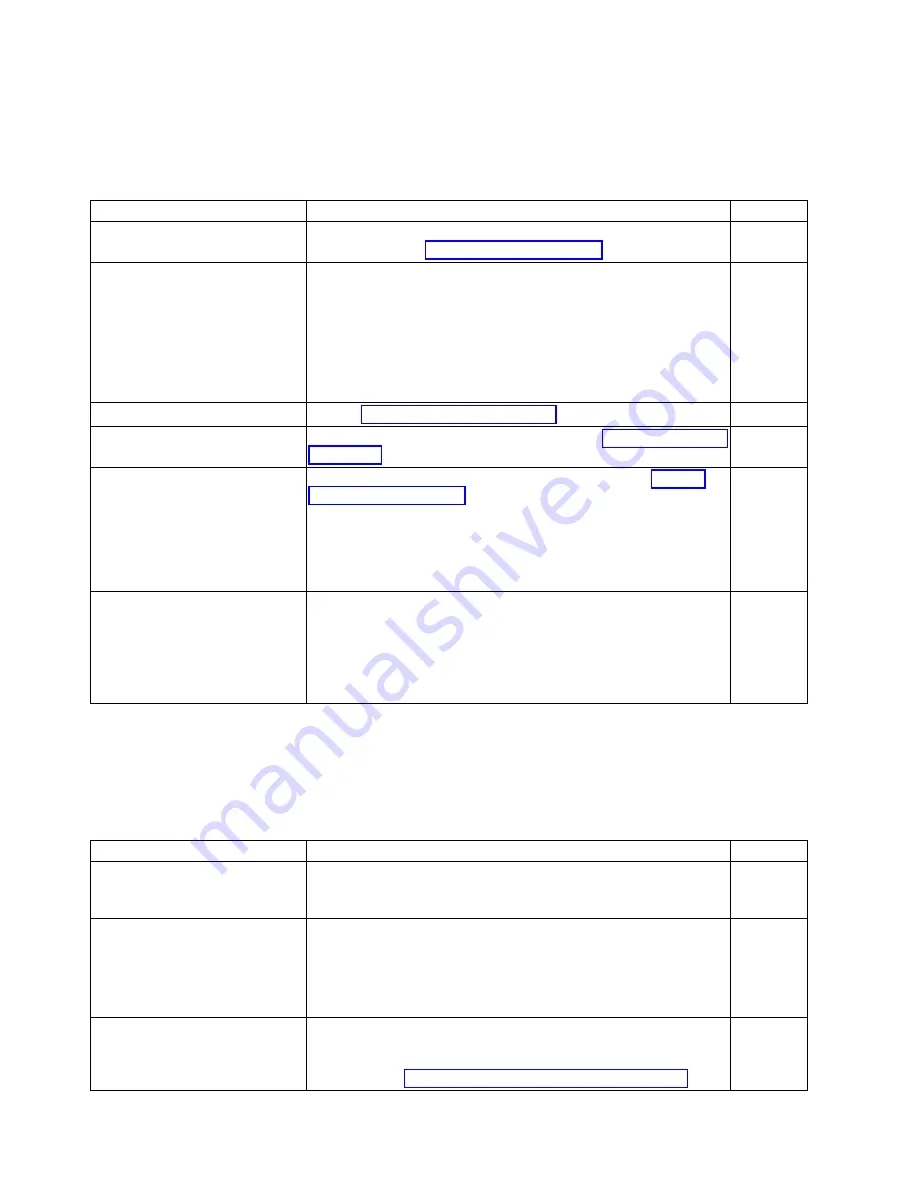
Pre-installation tasks
Review all installation requirements ahead of time as part of your site preparation. Careful planning and
site preparation ensures seamless installation, especially when installing multiple devices.
Table 6. Installation prerequisites
Task
Task details or additional information
Completed
Unpack the device.
Take an inventory of the hardware components included in your
shipment. Refer to “Items shipped” on page 14.
Gather necessary components and
required tools.
Review the time and items required information at the beginning of
the following sections in this guide to ensure you have gathered all
necessary components required:
v
Mounting the Device
v
Initial Setup and Verification
v
Port and Extension Blades (if required to install)
v
Power Supplies (if required to install)
Review the safety precautions.
Refer to “Safety precautions” on page 7.
Plan the installation.
Obtain the appropriate rack mount kit. Refer to “Mounting options”
on page 15.
Review and verify installation
requirements.
Verify that the following requirements are met. Refer to “Facility
requirements” on page 9.
v
Electrical
v
Environmental
v
Rack
v
Thermal
Gather network configuration
parameters.
v
IP address
v
Subnet mask
v
Default gateway
v
Domain ID
v
Time zone
Installation and initial configuration
The initial setup includes mounting the device on a flat surface or in a rack and completing the
configuration tasks necessary to bring the device online and verify the operation.
Table 7. Installation and basic system configuration
Task
Task details or additional information
Completed
Install blades or power supply
assemblies
Install any blades or power supply assemblies that have shipped
separately from the chassis. Be sure to use a #1 Phillips screwdriver
for captive screws to lock these FRUs into place.
Mount the device
Choose one of the following mounting options:
v
Mount the device in a four-post rack. Refer to the instructions in
this guide for mounting your device in a four-post rack.
v
Mount the device in a two-post rack. Refer to the instructions in
this guide for mounting your device in a two-post rack.
Check the airflow of the power
supply and fan assembly
The airflow direction of the power supply and fan should match.
The power supplies and fan trays are clearly labeled with either a
green arrow with an "E", or an orange arrow with an "I." For more
details, refer to “Fan and power supply airflow” on page 162.
12
SAN256B-6 Installation, Service, and User Guide
Summary of Contents for SAN256B-6
Page 6: ...vi SAN256B 6 Installation Service and User Guide...
Page 10: ...x SAN256B 6 Installation Service and User Guide...
Page 22: ...xxii SAN256B 6 Installation Service and User Guide...
Page 24: ...xxiv SAN256B 6 Installation Service and User Guide...
Page 34: ...6 SAN256B 6 Installation Service and User Guide...
Page 72: ...44 SAN256B 6 Installation Service and User Guide...
Page 92: ...64 SAN256B 6 Installation Service and User Guide...
Page 108: ...80 SAN256B 6 Installation Service and User Guide...
Page 152: ...124 SAN256B 6 Installation Service and User Guide...
Page 162: ...134 SAN256B 6 Installation Service and User Guide...
Page 198: ...170 SAN256B 6 Installation Service and User Guide...
Page 206: ...178 SAN256B 6 Installation Service and User Guide...
Page 210: ...182 SAN256B 6 Installation Service and User Guide...
Page 214: ...186 SAN256B 6 Installation Service and User Guide...
Page 218: ...190 SAN256B 6 Installation Service and User Guide...
Page 258: ...230 SAN256B 6 Installation Service and User Guide...
Page 278: ...250 SAN256B 6 Installation Service and User Guide...
Page 286: ...258 SAN256B 6 Installation Service and User Guide...
Page 289: ...WWN card power down replacement 156 Index 261...
Page 290: ...262 SAN256B 6 Installation Service and User Guide...
Page 291: ......
Page 292: ...IBM Part Number 01JC333 Printed in USA SC27 8967 03 1P P N 01JC333...
















































