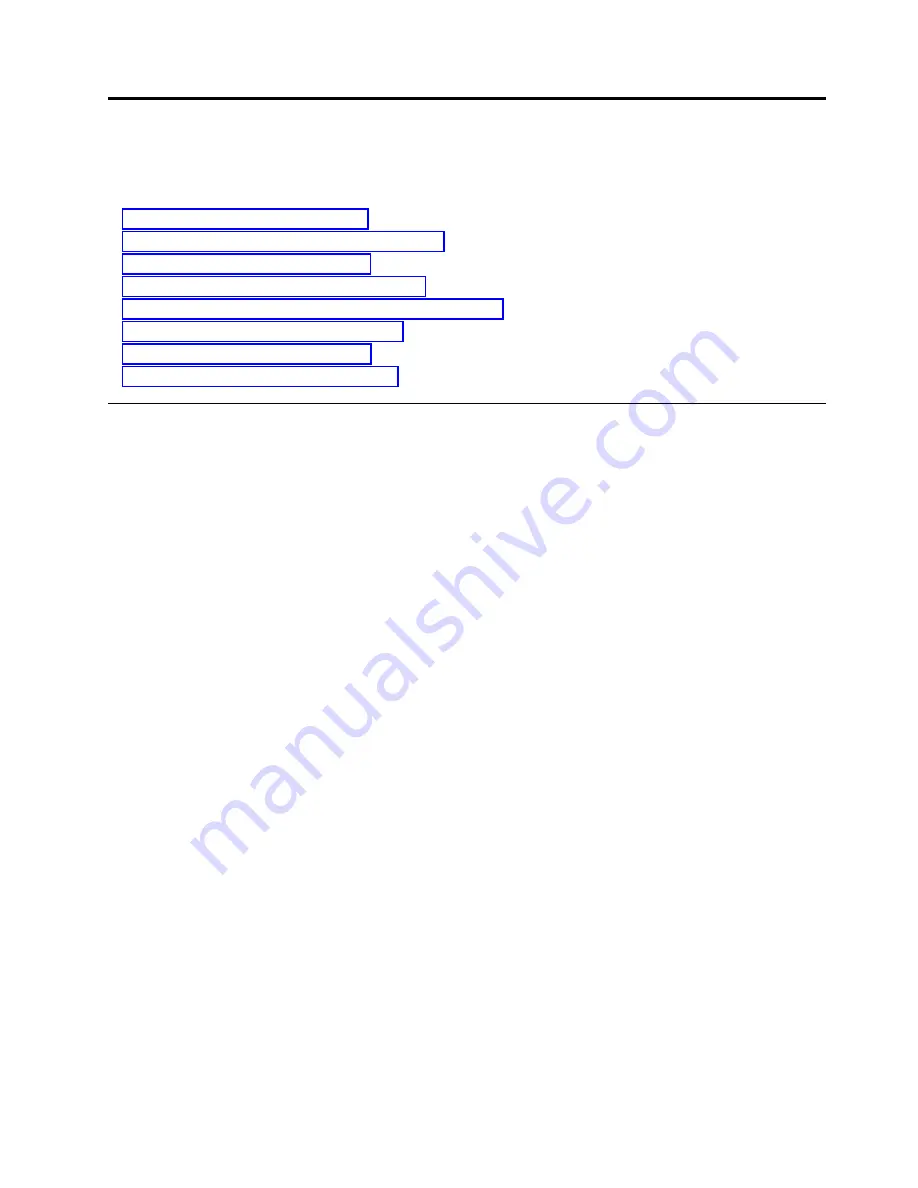
Control Processor Blades
This topic provides the following information:
v
“Control processor blade overview”
v
“Precautions specific to the blade” on page 136
v
“Blade fault indicators” on page 137
v
“Blade replacement task guide” on page 137
v
“Time and items required for replacement” on page 138
v
“Preparing for replacement” on page 138
v
“Replacing a CP blade” on page 139
v
“Verifying blade operation” on page 148
Control processor blade overview
The CPX6 control processor blades are half the slot height of other SAN256B-6 blades. Two CPX6 control
processor blades are stacked vertically in the half slots on the left side of the chassis to provide CP
redundancy. CP0 is installed in slot 1, while CP1 is installed in slot 2.
The control processor (CP) blade contains the control plane for the device and hosts the Fabric OS that
manages all hardware within the device. It also provides the following external connections for device
configuration, firmware downloads, service, management, and monitoring functions.
v
USB port for firmware download and
supportsave
data.
v
Serial console RJ45 port.
v
10/100/1000Base-T RJ45 Ethernet port for device management and configuration.
Note:
Half duplex operation is not supported at 10 or 100 Mbps speed.
v
10/100/1000Base-T RJ45 Ethernet port for service.
v
10 Gbps Base-T RJ45 Ethernet port (reserved for future use).
The two 10/100/1000 Mbps Ethernet ports are bound together as a single logical network interface. One
port is selected as the active interface, while the other is select as the standby interface. All traffic is
transmitted over the active port while no traffic is transmitted over the standby interface. If the primary
Ethernet port fails (due to something other than power loss), the standby port becomes active and
immediately takes over data transmission to retain link layer communication.
Note:
Connecting the CP blades to a private network or VLAN is recommended.
The blade contains a blue LED to indicate active CP status, green LEDs on Ethernet ports to indicate link
and activity, and green and amber LEDs to indicate blade power and status.
A bright, white beacon LED is located just beneath the blade power and status LEDs. You can enable this
LED to illuminate on both CP blades so that you can easily locate the blades and chassis in an equipment
rack. To enable or disable beaconing on both blades, log into the chassis and enter the
chassisbeacon
command as follows:
v
To enable beaconing:
chassis:admin> chassisbeacon 1
chassisBeacon success 1
v
To disable beaconing:
© Copyright IBM Corp. 2018
135
Summary of Contents for SAN256B-6
Page 6: ...vi SAN256B 6 Installation Service and User Guide...
Page 10: ...x SAN256B 6 Installation Service and User Guide...
Page 22: ...xxii SAN256B 6 Installation Service and User Guide...
Page 24: ...xxiv SAN256B 6 Installation Service and User Guide...
Page 34: ...6 SAN256B 6 Installation Service and User Guide...
Page 72: ...44 SAN256B 6 Installation Service and User Guide...
Page 92: ...64 SAN256B 6 Installation Service and User Guide...
Page 108: ...80 SAN256B 6 Installation Service and User Guide...
Page 152: ...124 SAN256B 6 Installation Service and User Guide...
Page 162: ...134 SAN256B 6 Installation Service and User Guide...
Page 198: ...170 SAN256B 6 Installation Service and User Guide...
Page 206: ...178 SAN256B 6 Installation Service and User Guide...
Page 210: ...182 SAN256B 6 Installation Service and User Guide...
Page 214: ...186 SAN256B 6 Installation Service and User Guide...
Page 218: ...190 SAN256B 6 Installation Service and User Guide...
Page 258: ...230 SAN256B 6 Installation Service and User Guide...
Page 278: ...250 SAN256B 6 Installation Service and User Guide...
Page 286: ...258 SAN256B 6 Installation Service and User Guide...
Page 289: ...WWN card power down replacement 156 Index 261...
Page 290: ...262 SAN256B 6 Installation Service and User Guide...
Page 291: ......
Page 292: ...IBM Part Number 01JC333 Printed in USA SC27 8967 03 1P P N 01JC333...
















































