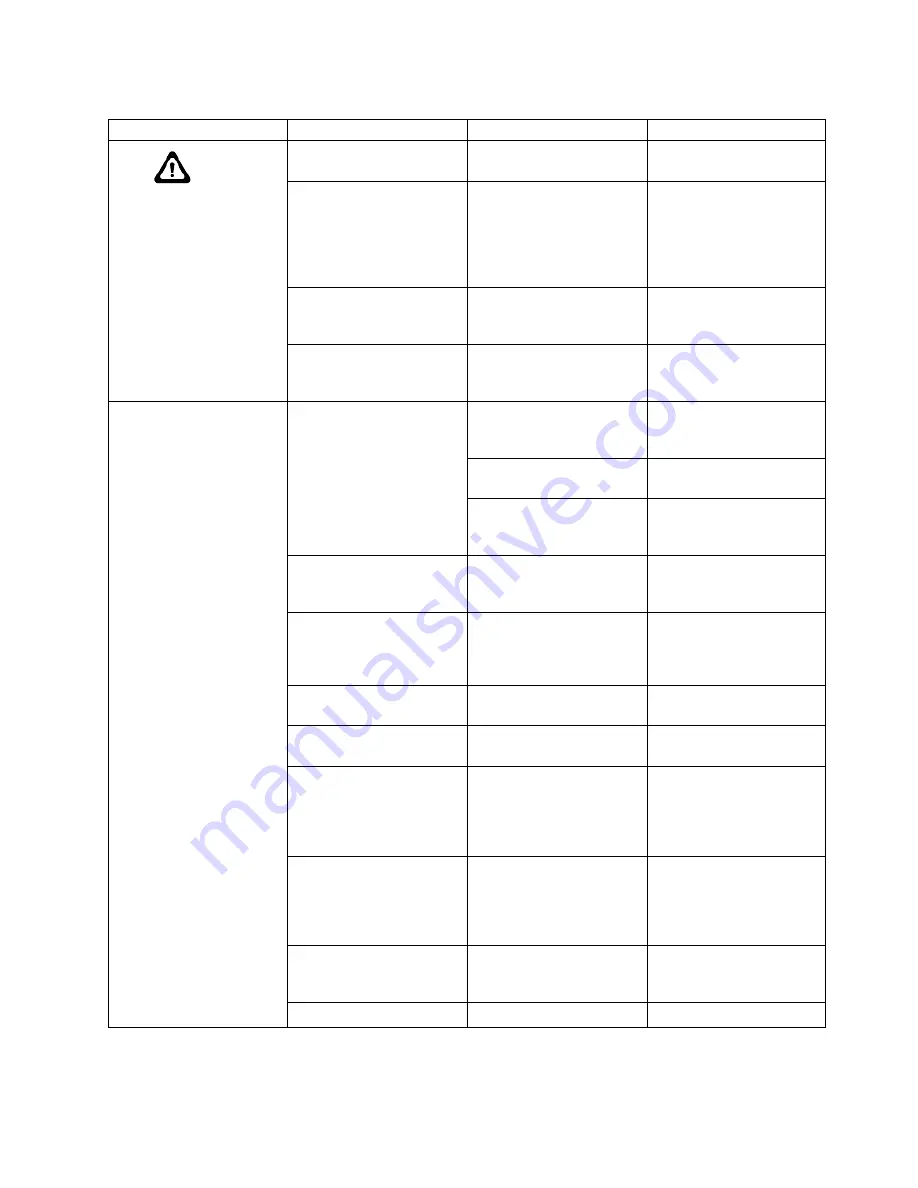
Table 17. Port blade LED descriptions (continued)
LED purpose
Color
Status
Recommended action
Status
No light (LED is off)
Blade is either healthy or
does not have power.
Verify that the power LED
is on.
Steady amber
Blade is faulty.
Ensure that the blade is
firmly seated and check the
status by entering the
slotShow
command. If LED
remains amber, consult the
device supplier.
Slow-flashing amber (on
1.28 seconds, then off 1.28
seconds)
Blade is not seated correctly
or is faulty.
Pull the blade out and
reseat it. If LED continues
to flash, replace the blade.
Fast-flashing amber (on 320
ms second, then off 320 ms)
Environmental range
exceeded.
Check for out-of-bounds
environmental condition
and correct it.
QSFP port Status
No light (LED is off)
Port has no incoming
power, or there is no light
or signal carrier detected.
Verify that the blade power
LED is on, check the
transceiver and cable.
Polling is in progress.
Allow 60 seconds for
polling to complete.
Connected device is
configured in an offline
state.
Verify the status of the
connected device.
Steady green
Port is online (connected to
an external device) but has
no traffic.
No action required.
Slow-flashing green (on
1.28 second, then off 1.28
second)
Port is online but
segmented, indicating a
loopback plug or cable or
an incompatible switch.
Verify that the correct
device is attached to the
chassis.
Fast-flashing green (on 320
ms, then off 320 ms)
Port is in internal loopback
(diagnostic).
No action required.
Flickering green
Port is online, with traffic
flowing through port.
No action required.
Steady amber
Port is receiving light or
signal carrier, but it is not
online yet.
Reset the port from the
workstation using the
portEnable
or
portCfgPersistentEnable
command.
Slow-flashing amber (on
1.28 seconds, then off 1.28
seconds)
Port is disabled due to
diagnostic tests or
portDisable
or
portCfgPersistentEnable
command.
Reset the port from the
workstation using the
portEnable
or
portCfgPersistentEnable
command.
Fast-flashing amber (on 320
ms second, then off 320 ms)
Transceiver or port is faulty. Change the transceiver or
reset the switch from the
workstation.
Alternating green/amber
Port is beaconing.
No action.
Monitoring the device
85
|
||||
|
||
|
|
|
|||
|
|
|
|
|
|
|
|
|
|
|
|
|
|
|
|
|
|
|
|
|||
|
|
|
|
|
||
|
|
|
|
|
|
||
|
|
|
|
|
|
|
|
|
|
|
|
|
|
|
|
|
|
||
|
|
||
|
|
|
|
|
|
|
|
|
|
|
|
|
|
|
|
|
|
|
|
|
|
||
|
|
|||
|
Summary of Contents for SAN256B-6
Page 6: ...vi SAN256B 6 Installation Service and User Guide...
Page 10: ...x SAN256B 6 Installation Service and User Guide...
Page 22: ...xxii SAN256B 6 Installation Service and User Guide...
Page 24: ...xxiv SAN256B 6 Installation Service and User Guide...
Page 34: ...6 SAN256B 6 Installation Service and User Guide...
Page 72: ...44 SAN256B 6 Installation Service and User Guide...
Page 92: ...64 SAN256B 6 Installation Service and User Guide...
Page 108: ...80 SAN256B 6 Installation Service and User Guide...
Page 152: ...124 SAN256B 6 Installation Service and User Guide...
Page 162: ...134 SAN256B 6 Installation Service and User Guide...
Page 198: ...170 SAN256B 6 Installation Service and User Guide...
Page 206: ...178 SAN256B 6 Installation Service and User Guide...
Page 210: ...182 SAN256B 6 Installation Service and User Guide...
Page 214: ...186 SAN256B 6 Installation Service and User Guide...
Page 218: ...190 SAN256B 6 Installation Service and User Guide...
Page 258: ...230 SAN256B 6 Installation Service and User Guide...
Page 278: ...250 SAN256B 6 Installation Service and User Guide...
Page 286: ...258 SAN256B 6 Installation Service and User Guide...
Page 289: ...WWN card power down replacement 156 Index 261...
Page 290: ...262 SAN256B 6 Installation Service and User Guide...
Page 291: ......
Page 292: ...IBM Part Number 01JC333 Printed in USA SC27 8967 03 1P P N 01JC333...















































