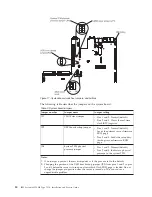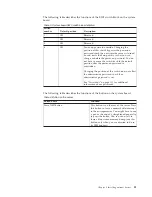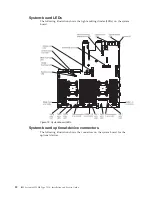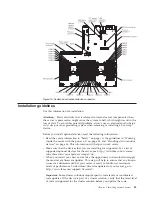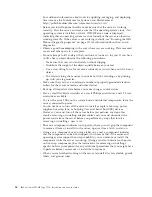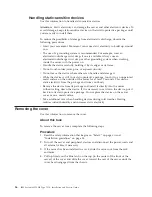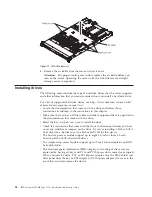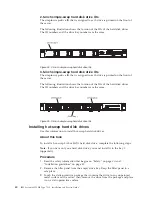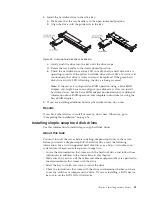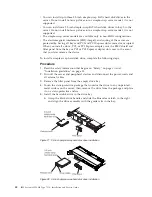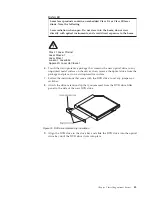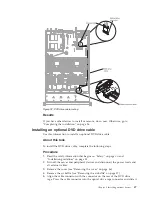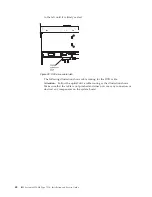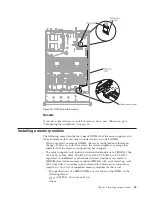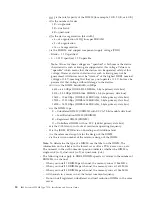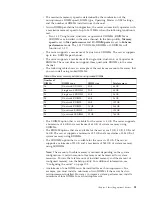Handling static-sensitive devices
Use this information to handle static-sensitive devices.
Attention:
Static electricity can damage the server and other electronic devices. To
avoid damage, keep static-sensitive devices in their static-protective packages until
you are ready to install them.
To reduce the possibility of damage from electrostatic discharge, observe the
following precautions:
v
Limit your movement. Movement can cause static electricity to build up around
you.
v
The use of a grounding system is recommended. For example, wear an
electrostatic-discharge wrist strap, if one is available. Always use an
electrostatic-discharge wrist strap or other grounding system when working
inside the server with the power on.
v
Handle the device carefully, holding it by its edges or its frame.
v
Do not touch solder joints, pins, or exposed circuitry.
v
Do not leave the device where others can handle and damage it.
v
While the device is still in its static-protective package, touch it to an unpainted
metal surface on the outside of the server for at least 2 seconds. This drains
static electricity from the package and from your body.
v
Remove the device from its package and install it directly into the server
without setting down the device. If it is necessary to set down the device, put it
back into its static-protective package. Do not place the device on the server
cover or on a metal surface.
v
Take additional care when handling devices during cold weather. Heating
reduces indoor humidity and increases static electricity.
Removing the cover
Use this information to remove the cover.
About this task
To remove the server cover, complete the following steps:
Procedure
1.
Read the safety information that begins on “Safety” on page vii and
“Installation guidelines” on page 33.
2.
Turn off the server and peripheral devices and disconnect the power cords and
all external cables, if necessary.
3.
If the server has been installed in a rack, slide the server out from the rack
enclosure.
4.
Pull up firmly on the blue latch on the top (in the center of the front of the
server) of the cover and slide the cover toward the rear of the server until the
cover has disengaged from the chassis.
36
IBM System x3550 M4 Type 7914: Installation and Service Guide
Summary of Contents for Redboks System x3550 M4
Page 1: ...IBM System x3550 M4 Type 7914 Installation and Service Guide ...
Page 2: ......
Page 3: ...IBM System x3550 M4 Type 7914 Installation and Service Guide ...
Page 8: ...vi IBM System x3550 M4 Type 7914 Installation and Service Guide ...
Page 18: ...xvi IBM System x3550 M4 Type 7914 Installation and Service Guide ...
Page 42: ...24 IBM System x3550 M4 Type 7914 Installation and Service Guide ...
Page 118: ...100 IBM System x3550 M4 Type 7914 Installation and Service Guide ...
Page 214: ...196 IBM System x3550 M4 Type 7914 Installation and Service Guide ...
Page 352: ...334 IBM System x3550 M4 Type 7914 Installation and Service Guide ...
Page 702: ...684 IBM System x3550 M4 Type 7914 Installation and Service Guide ...
Page 798: ...780 IBM System x3550 M4 Type 7914 Installation and Service Guide ...
Page 802: ...784 IBM System x3550 M4 Type 7914 Installation and Service Guide ...
Page 811: ...Taiwan Class A compliance statement Notices 793 ...
Page 812: ...794 IBM System x3550 M4 Type 7914 Installation and Service Guide ...
Page 818: ...800 IBM System x3550 M4 Type 7914 Installation and Service Guide ...
Page 819: ......
Page 820: ... Part Number 00Y8006 Printed in USA 1P P N 00Y8006 ...