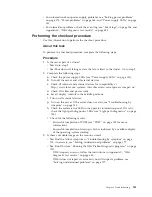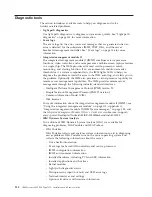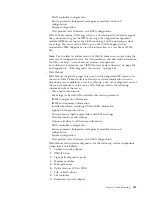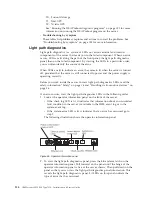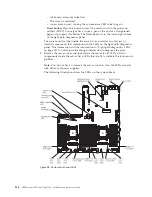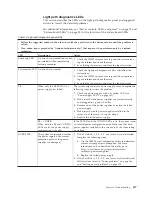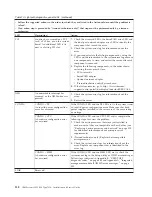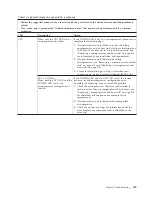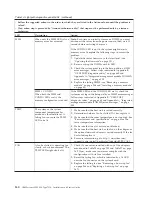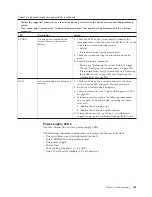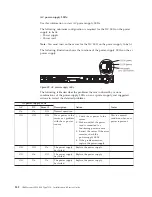Chapter 4. Troubleshooting
This section describes the diagnostic tools and troubleshooting information that are
available to help you solve problems that might occur in the server.
If you cannot diagnose and correct a problem by using the information in this
chapter, see Appendix D, “Getting help and technical assistance,” on page 781 for
more information.
Start here
You can solve many problems without outside assistance by following the
troubleshooting procedures in this documentation and on the World Wide Web.
This document describes the diagnostic tests that you can perform, troubleshooting
procedures, and explanations of error messages and error codes. The
documentation that comes with your operating system and software also contains
troubleshooting information.
Diagnosing a problem
Before you contact IBM or an approved warranty service provider, follow these
procedures in the order in which they are presented to diagnose a problem with
your server.
Procedure
1.
Return the server to the condition it was in before the problem occurred.
If
any hardware, software, or firmware was changed before the problem occurred,
if possible, reverse those changes. This might include any of the following
items:
v
Hardware components
v
Device drivers and firmware
v
System software
v
UEFI firmware
v
System input power or network connections
2.
View the light path diagnostics LEDs and event logs.
The server is designed
for ease of diagnosis of hardware and software problems.
v
Light path diagnostics LEDs:
See “Light path diagnostics” on page 134 for
information about using light path diagnostics LEDs.
v
Event logs:
See “Event logs” on page 146 for information about notification
events and diagnosis.
v
Software or operating-system error codes:
See the documentation for the
software or operating system for information about a specific error code. See
the manufacturer's website for documentation.
3.
Run IBM Dynamic System Analysis (DSA) and collect system data.
Run
Dynamic System Analysis (DSA) to collect information about the hardware,
firmware, software, and operating system. Have this information available
when you contact IBM or an approved warranty service provider. For
instructions for running DSA, see the
Dynamic System Analysis Installation and
User's Guide
.
© Copyright IBM Corp. 2012, 2013
127
Summary of Contents for Redboks System x3550 M4
Page 1: ...IBM System x3550 M4 Type 7914 Installation and Service Guide ...
Page 2: ......
Page 3: ...IBM System x3550 M4 Type 7914 Installation and Service Guide ...
Page 8: ...vi IBM System x3550 M4 Type 7914 Installation and Service Guide ...
Page 18: ...xvi IBM System x3550 M4 Type 7914 Installation and Service Guide ...
Page 42: ...24 IBM System x3550 M4 Type 7914 Installation and Service Guide ...
Page 118: ...100 IBM System x3550 M4 Type 7914 Installation and Service Guide ...
Page 214: ...196 IBM System x3550 M4 Type 7914 Installation and Service Guide ...
Page 352: ...334 IBM System x3550 M4 Type 7914 Installation and Service Guide ...
Page 702: ...684 IBM System x3550 M4 Type 7914 Installation and Service Guide ...
Page 798: ...780 IBM System x3550 M4 Type 7914 Installation and Service Guide ...
Page 802: ...784 IBM System x3550 M4 Type 7914 Installation and Service Guide ...
Page 811: ...Taiwan Class A compliance statement Notices 793 ...
Page 812: ...794 IBM System x3550 M4 Type 7914 Installation and Service Guide ...
Page 818: ...800 IBM System x3550 M4 Type 7914 Installation and Service Guide ...
Page 819: ......
Page 820: ... Part Number 00Y8006 Printed in USA 1P P N 00Y8006 ...