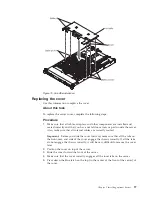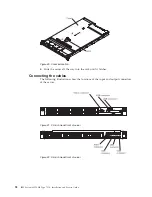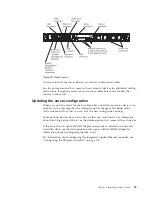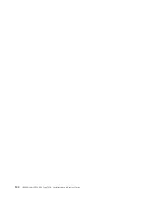Select this choice to view, add, delete, or change the device boot priority, boot
from a file, select a one-time boot, or reset the boot order to the default setting.
v
System Event Logs
Select this choice to enter the System Event Manager, where you can view the
POST event log and the system-event log. You can use the arrow keys to move
between pages in the error log. This choice is on the full Setup utility menu only.
The POST event log contains the most recent error codes and messages that
were generated during POST.
The system-event log contains POST and system management interrupt (SMI)
events and all events that are generated by the baseboard management
controller that is embedded in the integrated management module (IMM).
Important:
If the system-error LED on the front of the server is lit but there are
no other error indications, clear the system-event log. Also, after you complete a
repair or correct an error, clear the system-event log to turn off the system-error
LED on the front of the server.
–
POST Event Viewer
Select this choice to enter the POST event viewer to view the POST error
messages.
–
System Event Log
Select this choice to view the system event log.
–
Clear System Event Log
Select this choice to clear the system event log.
v
User Security
Select this choice to set, change, or clear passwords. See “Passwords” on page
111 for more information.
This choice is on the full and limited Setup utility menu.
–
Set Power-on Password
Select this choice to set or change a power-on password. See “Power-on
password” on page 111 for more information.
–
Clear Power-on Password
Select this choice to clear a power-on password. See “Power-on password” on
page 111 for more information.
–
Set Administrator Password
Select this choice to set or change an administrator password. An
administrator password is intended to be used by a system administrator; it
limits access to the full Setup utility menu. If an administrator password is
set, the full Setup utility menu is available only if you type the administrator
password at the password prompt. See “Administrator password” on page
113 for more information.
–
Clear Administrator Password
Select this choice to clear an administrator password. See “Administrator
password” on page 113 for more information.
v
Save Settings
Select this choice to save the changes that you have made in the settings.
v
Restore Settings
Select this choice to cancel the changes that you have made in the settings and
restore the previous settings.
v
Load Default Settings
110
IBM System x3550 M4 Type 7914: Installation and Service Guide
Summary of Contents for Redboks System x3550 M4
Page 1: ...IBM System x3550 M4 Type 7914 Installation and Service Guide ...
Page 2: ......
Page 3: ...IBM System x3550 M4 Type 7914 Installation and Service Guide ...
Page 8: ...vi IBM System x3550 M4 Type 7914 Installation and Service Guide ...
Page 18: ...xvi IBM System x3550 M4 Type 7914 Installation and Service Guide ...
Page 42: ...24 IBM System x3550 M4 Type 7914 Installation and Service Guide ...
Page 118: ...100 IBM System x3550 M4 Type 7914 Installation and Service Guide ...
Page 214: ...196 IBM System x3550 M4 Type 7914 Installation and Service Guide ...
Page 352: ...334 IBM System x3550 M4 Type 7914 Installation and Service Guide ...
Page 702: ...684 IBM System x3550 M4 Type 7914 Installation and Service Guide ...
Page 798: ...780 IBM System x3550 M4 Type 7914 Installation and Service Guide ...
Page 802: ...784 IBM System x3550 M4 Type 7914 Installation and Service Guide ...
Page 811: ...Taiwan Class A compliance statement Notices 793 ...
Page 812: ...794 IBM System x3550 M4 Type 7914 Installation and Service Guide ...
Page 818: ...800 IBM System x3550 M4 Type 7914 Installation and Service Guide ...
Page 819: ......
Page 820: ... Part Number 00Y8006 Printed in USA 1P P N 00Y8006 ...