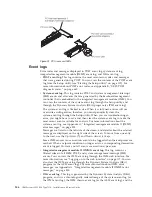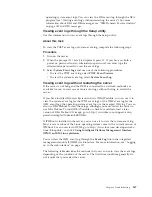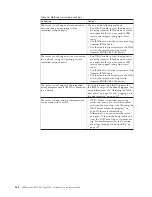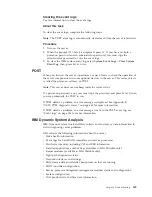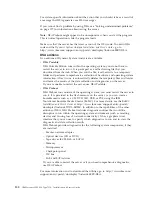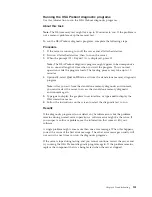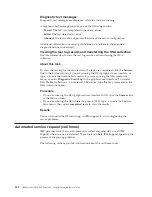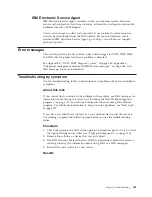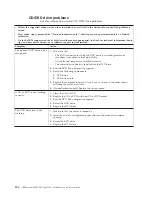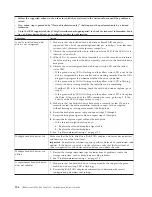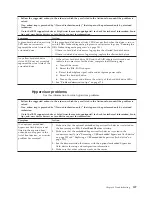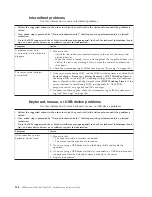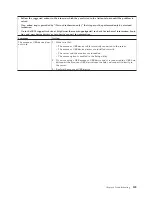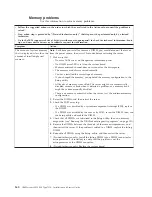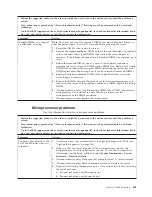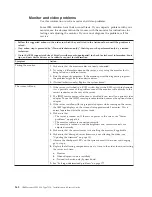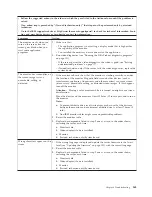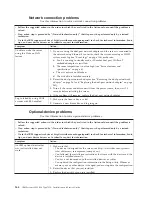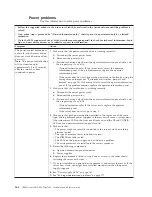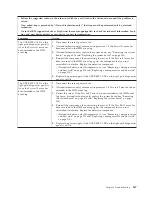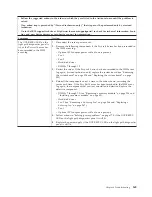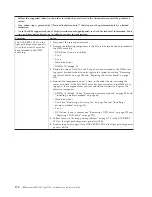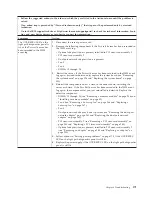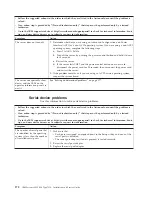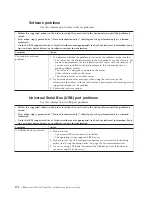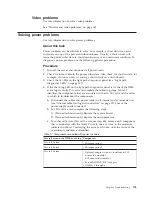Memory problems
Use this information to solve memory problems.
v
Follow the suggested actions in the order in which they are listed in the Action column until the problem is
solved.
v
If an action step is preceded by “(Trained technician only),” that step must be performed only by a trained
technician.
v
Go to the IBM support website at http://www.ibm.com/supportportal/ to check for technical information, hints,
tips, and new device drivers or to submit a request for information.
Symptom
Action
The amount of system memory
that is displayed is less than the
amount of installed physical
memory.
Note:
Each time you install or remove a DIMM, you must disconnect the server
from the power source; then, wait 10 seconds before restarting the server.
1.
Make sure that:
v
No error LEDs are lit on the operator information panel.
v
No DIMM error LEDs are lit on the system board.
v
Memory mirrored channel does not account for the discrepancy.
v
The memory modules are seated correctly.
v
You have installed the correct type of memory.
v
If you changed the memory, you updated the memory configuration in the
Setup utility.
v
All banks of memory are enabled. The server might have automatically
disabled a memory bank when it detected a problem, or a memory bank
might have been manually disabled.
v
There is no memory mismatch when the server is at the minimum memory
configuration.
2.
Reseat the DIMMs, and then restart the server.
3.
Check the POST error log:
v
If a DIMM was disabled by a systems-management interrupt (SMI), replace
the DIMM.
v
If a DIMM was disabled by the user or by POST, reseat the DIMM; then, run
the Setup utility and enable the DIMM.
4.
Check that all DIMMs are initialized in the Setup utility; then, run memory
diagnostics (see “Running the DSA Preboot diagnostic programs” on page 151).
5.
Reverse the DIMMs between the channels (of the same microprocessor), and
then restart the server. If the problem is related to a DIMM, replace the failing
DIMM.
6.
Re-enable all DIMMs using the Setup utility, and then restart the server.
7.
(Trained technician only) Install the failing DIMM into a DIMM connector for
microprocessor 2 (if installed) to verify that the problem is not the
microprocessor or the DIMM connector.
8.
(Trained technician only) Replace the system board.
160
IBM System x3550 M4 Type 7914: Installation and Service Guide
Summary of Contents for Redboks System x3550 M4
Page 1: ...IBM System x3550 M4 Type 7914 Installation and Service Guide ...
Page 2: ......
Page 3: ...IBM System x3550 M4 Type 7914 Installation and Service Guide ...
Page 8: ...vi IBM System x3550 M4 Type 7914 Installation and Service Guide ...
Page 18: ...xvi IBM System x3550 M4 Type 7914 Installation and Service Guide ...
Page 42: ...24 IBM System x3550 M4 Type 7914 Installation and Service Guide ...
Page 118: ...100 IBM System x3550 M4 Type 7914 Installation and Service Guide ...
Page 214: ...196 IBM System x3550 M4 Type 7914 Installation and Service Guide ...
Page 352: ...334 IBM System x3550 M4 Type 7914 Installation and Service Guide ...
Page 702: ...684 IBM System x3550 M4 Type 7914 Installation and Service Guide ...
Page 798: ...780 IBM System x3550 M4 Type 7914 Installation and Service Guide ...
Page 802: ...784 IBM System x3550 M4 Type 7914 Installation and Service Guide ...
Page 811: ...Taiwan Class A compliance statement Notices 793 ...
Page 812: ...794 IBM System x3550 M4 Type 7914 Installation and Service Guide ...
Page 818: ...800 IBM System x3550 M4 Type 7914 Installation and Service Guide ...
Page 819: ......
Page 820: ... Part Number 00Y8006 Printed in USA 1P P N 00Y8006 ...