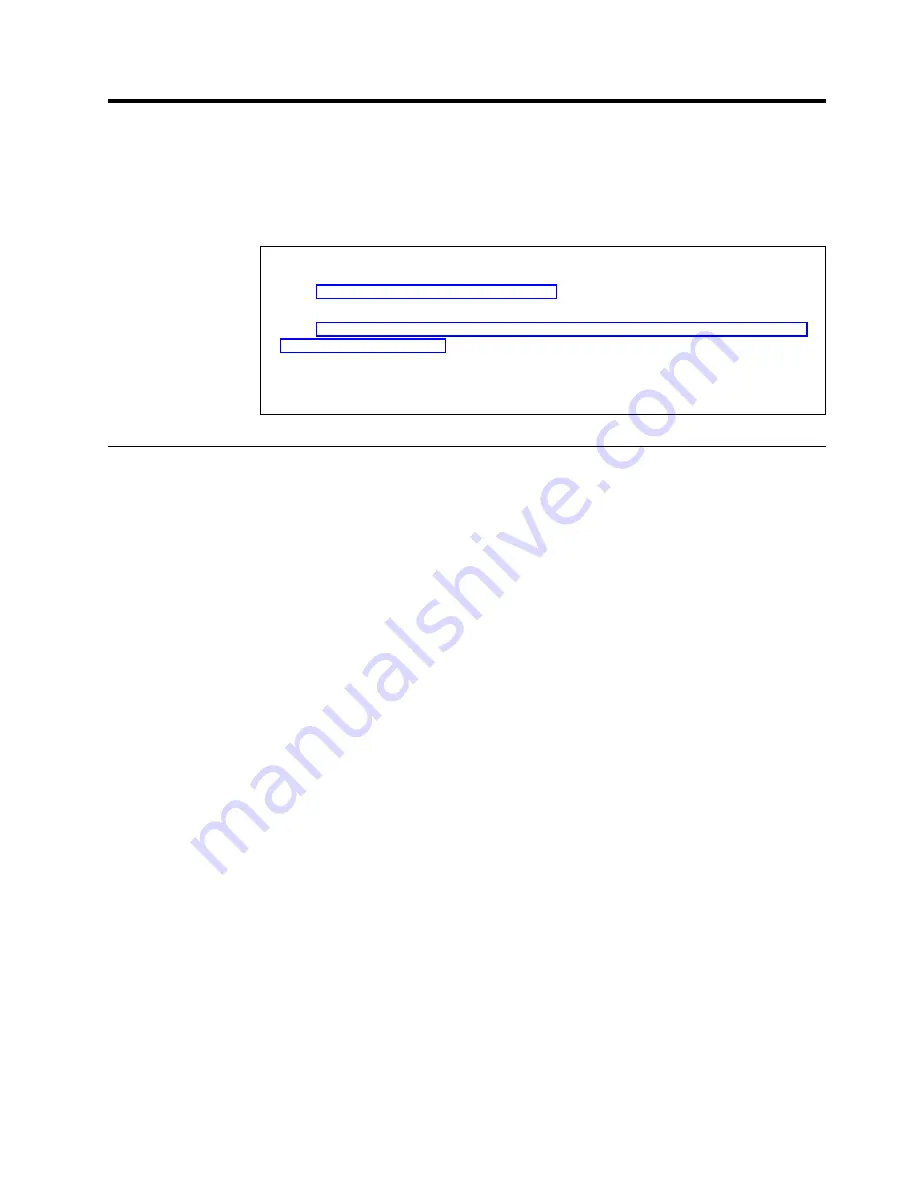
Chapter 8. Installing the Microsoft Cluster Service software on
Windows NT 4.0
After configuring the ServeRAID controller, defining logical drives, and setting up
merge group numbers, install Microsoft Cluster Service (MSCS) on Windows NT
4.0.
Important
Before beginning the procedure, consider the following:
v
Read “ServeRAID considerations” on page 74, which contains important information on
ServeRAID considerations.
v
Read “Configuring the controller for Microsoft Cluster Service using Windows NT 4.0 or
Windows 2000” on page 79 for configuring Server A and Server B for the high-availability
cluster solution.
v
Ensure that you are using the IBM ServeRAID Device Driver diskette (version 4.0, or
later) during the installation of the Microsoft Windows NT Server Enterprise Edition.
Installing the Microsoft Cluster Service
To install the Microsoft Cluster Service, complete the following procedure:
1. If you do not have Microsoft Windows NT Server Enterprise Edition installed
already, install it with Service Pack 3 (or later) on both servers, but do not
install the Microsoft Cluster Service software. When the system prompts you,
deselect the option to install MSCS; it will be installed later in this procedure.
For information on installing Windows NT Server Enterprise Edition, refer to
documentation that is included with it. When you are finished, return here and
continue with this procedure.
2. Use the ServeRAID Manager program to do the following:
v
Scan for new drives.
v
Check to see if synchronization of all RAID level-5 logical drives is
completed. If logical drives are currently being synchronized, a progress
indicator appears in the lower right corner of the ServeRAID Manager
program showing the progress of the synchronization.
3. On Server A, run the utility IPSHAHTO.EXE from the IBM ServeRAID Windows
NT Cluster Solutions Diskette or the IBM ServeRAID Support CD.
v
If you are using the diskette, type the following command from a Windows
NT command line:
a
:\support\ipshahto
where a is the diskette drive letter.
v
If you are using the CD, type the following command from a Windows NT
command line:
d
:\programs\winnt\cluster\support\ipshahto
where d is the CD-ROM drive letter.
Running the program makes all the shared logical drives available for access
by Server A.
4. Using the Windows NT Disk Administrator, format all shared logical drives as
NTFS (NT File System), assign volume labels, and specify drive letters for
each.
© Copyright IBM Corp. 2000
85
Summary of Contents for Netfinity ServeRAID-4H Ultra160
Page 1: ...IBM Netfinity User s Reference ServeRAID 4H Ultra160 SCSI Controller SC00 N913 20...
Page 2: ......
Page 3: ...IBM Netfinity User s Reference ServeRAID 4H Ultra160 SCSI Controller SC00 N913 20...
Page 12: ...x IBM Netfinity User s Reference ServeRAID 4H Ultra160 SCSI Controller...
Page 26: ...12 IBM Netfinity User s Reference ServeRAID 4H Ultra160 SCSI Controller...
Page 74: ...60 IBM Netfinity User s Reference ServeRAID 4H Ultra160 SCSI Controller...
Page 86: ...72 IBM Netfinity User s Reference ServeRAID 4H Ultra160 SCSI Controller...
Page 90: ...76 IBM Netfinity User s Reference ServeRAID 4H Ultra160 SCSI Controller...
Page 92: ...78 IBM Netfinity User s Reference ServeRAID 4H Ultra160 SCSI Controller...
Page 106: ...92 IBM Netfinity User s Reference ServeRAID 4H Ultra160 SCSI Controller...
Page 114: ...100 IBM Netfinity User s Reference ServeRAID 4H Ultra160 SCSI Controller...
Page 120: ...106 IBM Netfinity User s Reference ServeRAID 4H Ultra160 SCSI Controller...
Page 191: ......






























