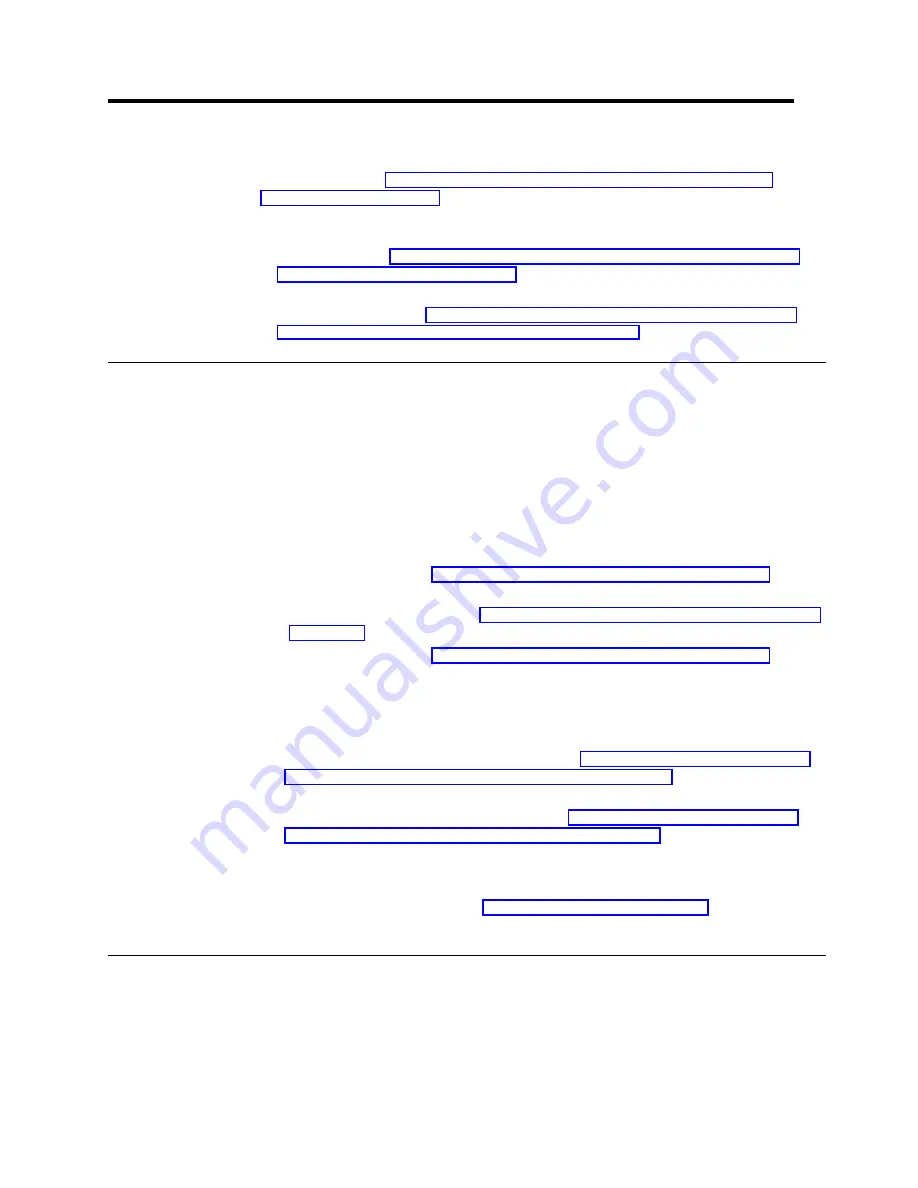
Chapter 7. Configuring ServeRAID controllers for clustering
To install the IBM ServeRAID Cluster Solution, you must first install the BIOS and
firmware. Refer to “Chapter 6. Updating the ServeRAID BIOS, firmware, and
software code” on page 77. Then, you must configure the ServeRAID controller,
define logical drives, and set up merge group numbers for your servers.
v
If you are installing the IBM ServeRAID Cluster Solution using Microsoft Cluster
Service, refer to “Configuring the controller for Microsoft Cluster Service using
Windows NT 4.0 or Windows 2000”.
v
If you are installing the IBM ServeRAID Cluster Solution using Vinca and Novell
IntranetWare, refer to “Configuring the controller for Vinca High Availability for
Novell IntranetWare or Novell High Availability Server”.
Configuring the controller for Microsoft Cluster Service using
Windows NT 4.0 or Windows 2000
If you are installing the IBM ServeRAID Cluster Solution by using Microsoft Cluster
Service on Windows NT 4.0 or Windows 2000, follow these steps:
1. If necessary, perform any operating system shutdown procedure on both
servers that you are going to use in the cluster.
2. Turn off both servers.
3. If you have not done so, connect any shared external drive enclosures to both
servers; then, turn on the enclosures.
4. Follow the procedure “Configuring a controller for clustering” on page 80 for
each shared controller in Server A.
5. Continue with the procedure “Configuring ServeRAID arrays and a logical drive”
on page 82 for Server A.
6. Follow the procedure “Configuring a controller for clustering” on page 80 for
each shared controller in Server B.
7. Remove the IBM ServeRAID Support CD from the CD-ROM drive.
8. Restart Server A and Server B.
9. If you are installing the IBM ServeRAID Cluster Solution using Microsoft Cluster
Service using Windows NT 4.0, continue to “Chapter 8. Installing the Microsoft
Cluster Service software on Windows NT 4.0” on page 85.
If you are installing the IBM ServeRAID Cluster Solution using Microsoft Cluster
Service using Windows 2000, continue to “Chapter 9. Installing the Microsoft
Cluster Service software on Windows 2000” on page 93.
Note: After you have completed installing the IBM ServeRAID Cluster Solution, use
the Validate cluster feature in the ServeRAID Manager program to verify the
cluster configuration. See “Validating a cluster” on page 103 for more
information.
Configuring the controller for Vinca High Availability for Novell
IntranetWare or Novell High Availability Server
If you are installing the IBM ServeRAID Cluster Solution by using Vinca High
Availability for Novell IntranetWare or Novell High Availability Server, following these
steps:
© Copyright IBM Corp. 2000
79
Summary of Contents for Netfinity ServeRAID-4H Ultra160
Page 1: ...IBM Netfinity User s Reference ServeRAID 4H Ultra160 SCSI Controller SC00 N913 20...
Page 2: ......
Page 3: ...IBM Netfinity User s Reference ServeRAID 4H Ultra160 SCSI Controller SC00 N913 20...
Page 12: ...x IBM Netfinity User s Reference ServeRAID 4H Ultra160 SCSI Controller...
Page 26: ...12 IBM Netfinity User s Reference ServeRAID 4H Ultra160 SCSI Controller...
Page 74: ...60 IBM Netfinity User s Reference ServeRAID 4H Ultra160 SCSI Controller...
Page 86: ...72 IBM Netfinity User s Reference ServeRAID 4H Ultra160 SCSI Controller...
Page 90: ...76 IBM Netfinity User s Reference ServeRAID 4H Ultra160 SCSI Controller...
Page 92: ...78 IBM Netfinity User s Reference ServeRAID 4H Ultra160 SCSI Controller...
Page 106: ...92 IBM Netfinity User s Reference ServeRAID 4H Ultra160 SCSI Controller...
Page 114: ...100 IBM Netfinity User s Reference ServeRAID 4H Ultra160 SCSI Controller...
Page 120: ...106 IBM Netfinity User s Reference ServeRAID 4H Ultra160 SCSI Controller...
Page 191: ......






























