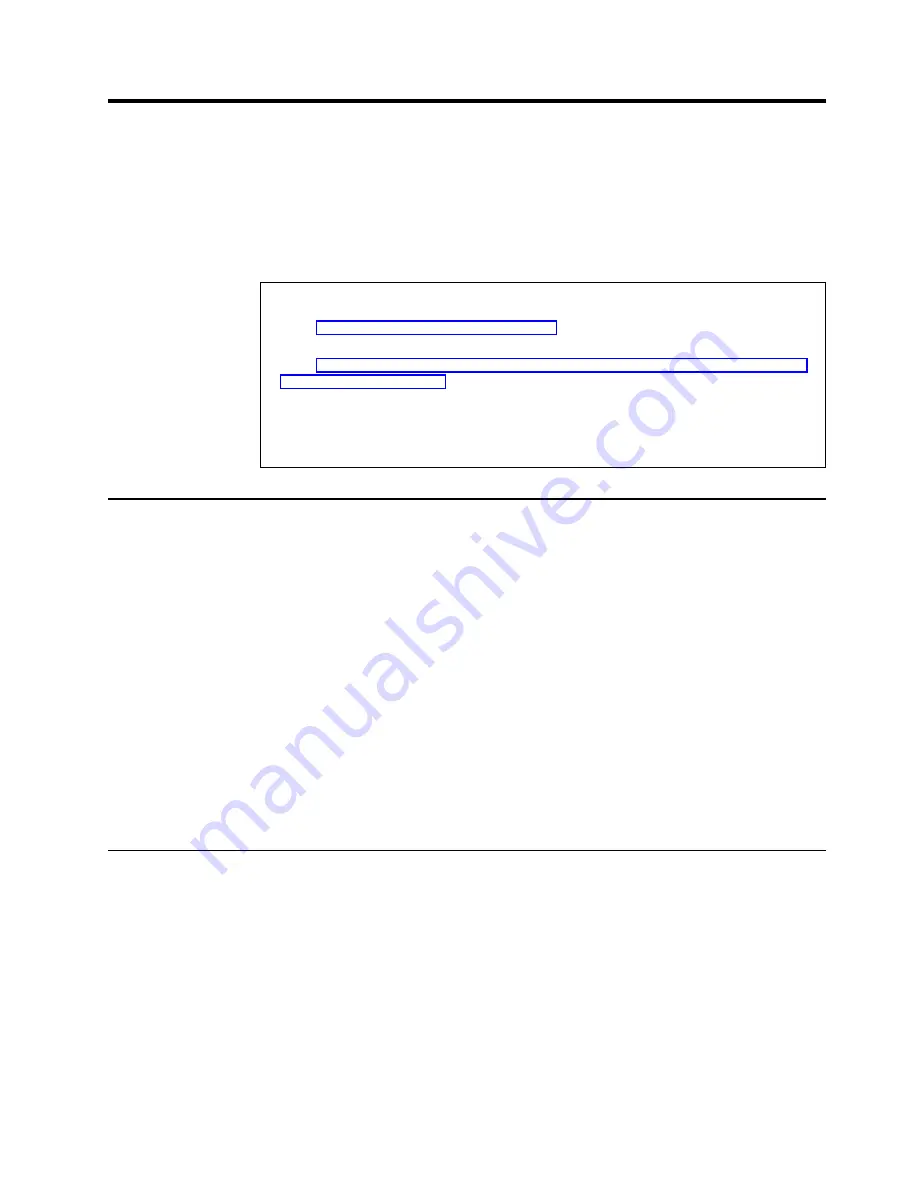
Chapter 9. Installing the Microsoft Cluster Service software on
Windows 2000
After configuring the ServeRAID controller, defining logical drives, and setting up
merge group numbers, install Microsoft Cluster Service (MSCS) on Windows 2000.
Note: Do not configure Microsoft Cluster Service during the installation of Windows
2000 on any cluster node. You will configure MSCS later.
Important
Before beginning the procedure, consider the following:
v
Read “ServeRAID considerations” on page 74, which contains important information on
ServeRAID considerations.
v
Read “Configuring the controller for Microsoft Cluster Service using Windows NT 4.0 or
Windows 2000” on page 79 for configuring Server A and Server B for the high-availability
cluster solution.
v
Ensure that you are using the IBM ServeRAID Device Drivers diskette (version 4.0; or
later) during the installation of Windows 2000 Advanced Server Edition or Windows 2000
Datacenter Server Edition.
Installing the ServeRAID Manager program
Before installing MSCS, you must install the ServeRAID Manager program:
1. If the server is not running, turn on the server.
2. Log on to Windows 2000.
3. Insert the IBM ServeRAID Support CD (or the configuration CD that was
included with your server) into the CD-ROM drive of Server A. The ServeRAID
Manager setup program starts.
4. Click Next.
5. Click Yes to the Software License Agreement.
6. When prompted to select an operating systems, select Windows 95/98/NT;
then, click Next.
7. When prompted to install Windows NT Service, select Yes; then, click Next.
8. Select the Destination Folder.
9. Click Next.
10. After setup completes copying the files, click Finish.
Installing the Microsoft Cluster Service
To install the Microsoft Cluster Service, complete the following procedure:
1. Use the ServeRAID Manager program to do the following:
v
Scan for new drives.
v
Check to see if synchronization of all RAID level-5 logical drives is
completed. If logical drives are currently being synchronized, a progress
indicator appears in the lower right corner of the ServeRAID Manager
program showing the progress of the synchronization.
2. On Server A, run the utility IPSHAHTO.EXE from the IBM ServeRAID Windows
NT Cluster Solutions Diskette or the IBM ServeRAID Support CD.
v
If you are using the diskette, type the following command from a Windows
2000 command line:
© Copyright IBM Corp. 2000
93
Summary of Contents for Netfinity ServeRAID-4H Ultra160
Page 1: ...IBM Netfinity User s Reference ServeRAID 4H Ultra160 SCSI Controller SC00 N913 20...
Page 2: ......
Page 3: ...IBM Netfinity User s Reference ServeRAID 4H Ultra160 SCSI Controller SC00 N913 20...
Page 12: ...x IBM Netfinity User s Reference ServeRAID 4H Ultra160 SCSI Controller...
Page 26: ...12 IBM Netfinity User s Reference ServeRAID 4H Ultra160 SCSI Controller...
Page 74: ...60 IBM Netfinity User s Reference ServeRAID 4H Ultra160 SCSI Controller...
Page 86: ...72 IBM Netfinity User s Reference ServeRAID 4H Ultra160 SCSI Controller...
Page 90: ...76 IBM Netfinity User s Reference ServeRAID 4H Ultra160 SCSI Controller...
Page 92: ...78 IBM Netfinity User s Reference ServeRAID 4H Ultra160 SCSI Controller...
Page 106: ...92 IBM Netfinity User s Reference ServeRAID 4H Ultra160 SCSI Controller...
Page 114: ...100 IBM Netfinity User s Reference ServeRAID 4H Ultra160 SCSI Controller...
Page 120: ...106 IBM Netfinity User s Reference ServeRAID 4H Ultra160 SCSI Controller...
Page 191: ......
















































