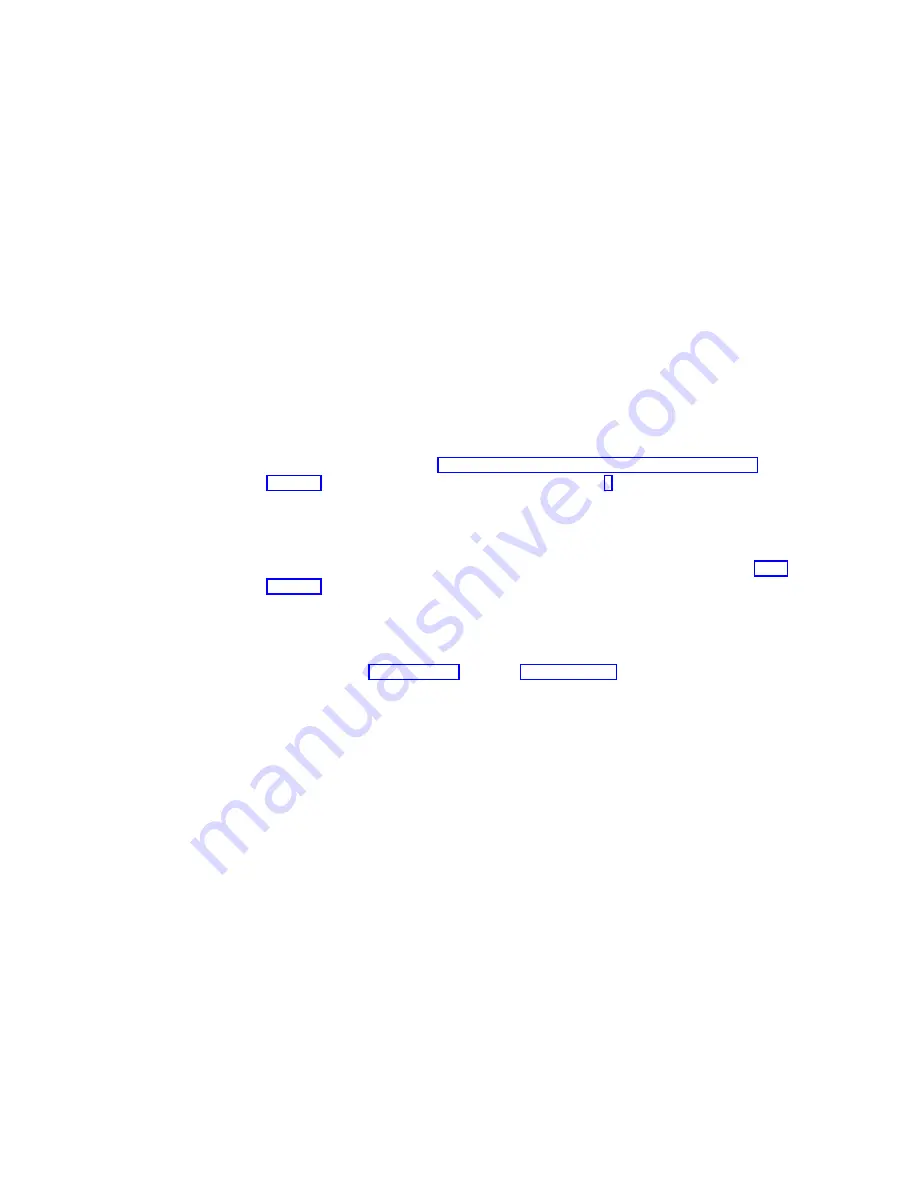
v
If the CD-ROM drive that you are using to install your operating
system is attached to the integrated ServeRAID controller, disconnect
or remove all disk drives attached to the integrated controller.
v
If only disk drives are attached to the integrated controller, disconnect
the SCSI cable from the ServeRAID connector on the system board.
See the label inside the server cover for the location of the ServeRAID
connector.
5. Remove all other non-ServeRAID IDE and SCSI disk-storage adapters or
controllers.
Note: If one of the disk-storage controllers that you need to remove is on the
system board, you must do one of the following:
v
If the CD-ROM drive that you are using to install your operating
system is attached to the integrated disk-storage controller, disconnect
or remove all disk drives attached to the integrated controller.
v
If only disk drives are attached to the integrated controller, disconnect
the cable for the integrated controller from the IDE or SCSI connector
on the system board. See the label inside the server cover for the
location of the IDE or SCSI controller connector.
6. Follow the instructions in “Installing the files while installing UnixWare” on
page 41; then, return here and continue with step 7.
7. Turn off the system.
8. Install any non-ServeRAID disk-storage adapters or controllers in the server;
then, attach the drives to the disk-storage adapters and controllers.
9. Install the second ServeRAID controller from the list you created in step 3f on
page 39; then, attach the drives to the ServeRAID controller.
10. Turn on the system and allow UnixWare to detect the new disk-storage
adapters and controllers.
11. Turn off the system.
12. Repeat steps 9 on page 40 through 11 on page 40 until all ServeRAID
adapters, ServeRAID controllers, and drives are installed.
13. You can now partition and format the logical drives attached to the additional
ServeRAID adapters and controllers. See the information provided with
UnixWare for more instructions.
Installing UnixWare on a non-ServeRAID drive: Use the instructions in this section
if you are using multiple disk-storage adapters or controllers, you are installing
UnixWare on a drive attached to a non-ServeRAID adapter or controller, and you
intend to store only data on the drives attached to your ServeRAID adapters and
controllers.
1. Install all ServeRAID controllers that you intend to use in your system.
2. Using the ServeRAID Manager program, create all of your arrays and define
all of your logical drives.
3. Make a list of all of the ServeRAID controllers, including the order and slot
numbers, installed in the system. To do this:
a. Turn on the server.
b. When the ServeRAID Mini-Configuration prompt appears, press Ctrl+I.
When a system contains more than one ServeRAID controller, a selection
screen appears.
c. The menu lists the ServeRAID controllers in order. Select the first
ServeRAID controller from the menu.
40
IBM
®
Netfinity
®
User’s Reference: ServeRAID
™
-4H Ultra160 SCSI Controller
Summary of Contents for Netfinity ServeRAID-4H Ultra160
Page 1: ...IBM Netfinity User s Reference ServeRAID 4H Ultra160 SCSI Controller SC00 N913 20...
Page 2: ......
Page 3: ...IBM Netfinity User s Reference ServeRAID 4H Ultra160 SCSI Controller SC00 N913 20...
Page 12: ...x IBM Netfinity User s Reference ServeRAID 4H Ultra160 SCSI Controller...
Page 26: ...12 IBM Netfinity User s Reference ServeRAID 4H Ultra160 SCSI Controller...
Page 74: ...60 IBM Netfinity User s Reference ServeRAID 4H Ultra160 SCSI Controller...
Page 86: ...72 IBM Netfinity User s Reference ServeRAID 4H Ultra160 SCSI Controller...
Page 90: ...76 IBM Netfinity User s Reference ServeRAID 4H Ultra160 SCSI Controller...
Page 92: ...78 IBM Netfinity User s Reference ServeRAID 4H Ultra160 SCSI Controller...
Page 106: ...92 IBM Netfinity User s Reference ServeRAID 4H Ultra160 SCSI Controller...
Page 114: ...100 IBM Netfinity User s Reference ServeRAID 4H Ultra160 SCSI Controller...
Page 120: ...106 IBM Netfinity User s Reference ServeRAID 4H Ultra160 SCSI Controller...
Page 191: ......






























