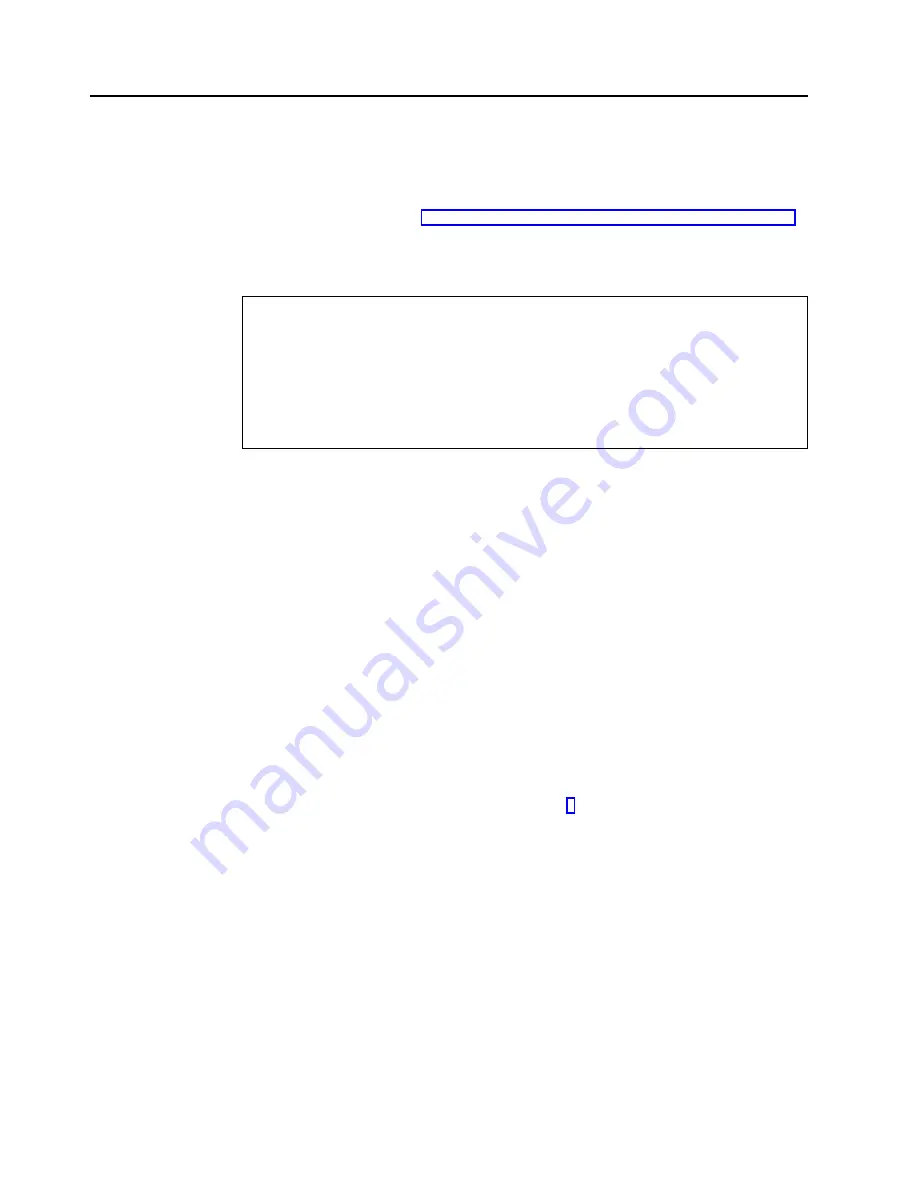
Creating a ServeRAID disk resource on a Windows NT 4.0 ServeRAID
cluster
You can use a ServeRAID logical disk that has not already been designated as a
cluster resource, or you can create a new array and logical disk on Server A, using
the ServeRAID Manager program. For more information about creating new arrays
and logical drives, refer to “Step 3: Configuring ServeRAID controllers” on page 22.
Note: Be sure to assign a unique shared merge group number to the new shared
logical drive.
Important
Before creating the ServeRAID logical cluster resource, you must assign a permanent
(sticky) drive letter to the shared logical drive on both servers.
When configuring a cluster, you must assign a permanent drive letter because the two
servers must have the same drive letters on each shared logical drive. If you do not assign
permanent drive letters, Windows NT might assign different drive letters on each server. You
must assign a permanent drive letter to ensure Windows NT assigns the same drive letter
to the partition on both servers.
1. On Server A, do the following:
a. Click Start in the lower-left corner of the screen; then, click Programs
→
Tools
→
Administrative Tools
→
Disk Administrator. The Disk
Administrator window opens.
b. Click the partition that you want to assign a permanent drive letter.
c. Click Tools
→
Assign Drive Letter. The Assign drive letter window opens.
d. In the Assign drive letter pull-down menu, click the drive letter for the
partition.
e. Click OK. Windows NT permanently assigns the selected drive letter to that
partition, even if you add new partitions or rearrange your controllers.
f. To exit the Disk Administrator, click Partition
→
Exit.
2. On Server B, do the following:
a. Using the ServeRAID Manager program, scan for new or removed ready
drives.
b. Using the IPSHAHTO.EXE program, move the newly defined logical drive.
c. Using the Windows NT Disk Administrator program, assign the same
permanent (sticky) drive letter as in step 1.
Perform the following operation on the cluster server that currently owns the shared
logical disk drive. The cluster server that owns the logical disk drives is the server
on which you last ran the IPSHAHTO.EXE program.
1. On the server owning the newly created logical drive, run Cluster Administration
program and open a connection to the installed cluster.
2. To create the ServeRAID disk resource in an existing group, ensure that the
cluster server that owns the shared logical disk drive is the owner of that group.
If the cluster server is not the owner of the group, use Move Group to make
this cluster server the owner of the group where you will create the ServeRAID
disk resource. Then, create the ServeRAID disk resource.
3. Bring the new ServeRAID disk group online. If you create a new ServeRAID
group, the cluster server that owns the shared logical disk drive will be the
owner of this group by default.
4. Create a ServeRAID disk resource as part of the new group.
88
IBM
®
Netfinity
®
User’s Reference: ServeRAID
™
-4H Ultra160 SCSI Controller
Summary of Contents for Netfinity ServeRAID-4H Ultra160
Page 1: ...IBM Netfinity User s Reference ServeRAID 4H Ultra160 SCSI Controller SC00 N913 20...
Page 2: ......
Page 3: ...IBM Netfinity User s Reference ServeRAID 4H Ultra160 SCSI Controller SC00 N913 20...
Page 12: ...x IBM Netfinity User s Reference ServeRAID 4H Ultra160 SCSI Controller...
Page 26: ...12 IBM Netfinity User s Reference ServeRAID 4H Ultra160 SCSI Controller...
Page 74: ...60 IBM Netfinity User s Reference ServeRAID 4H Ultra160 SCSI Controller...
Page 86: ...72 IBM Netfinity User s Reference ServeRAID 4H Ultra160 SCSI Controller...
Page 90: ...76 IBM Netfinity User s Reference ServeRAID 4H Ultra160 SCSI Controller...
Page 92: ...78 IBM Netfinity User s Reference ServeRAID 4H Ultra160 SCSI Controller...
Page 106: ...92 IBM Netfinity User s Reference ServeRAID 4H Ultra160 SCSI Controller...
Page 114: ...100 IBM Netfinity User s Reference ServeRAID 4H Ultra160 SCSI Controller...
Page 120: ...106 IBM Netfinity User s Reference ServeRAID 4H Ultra160 SCSI Controller...
Page 191: ......















































