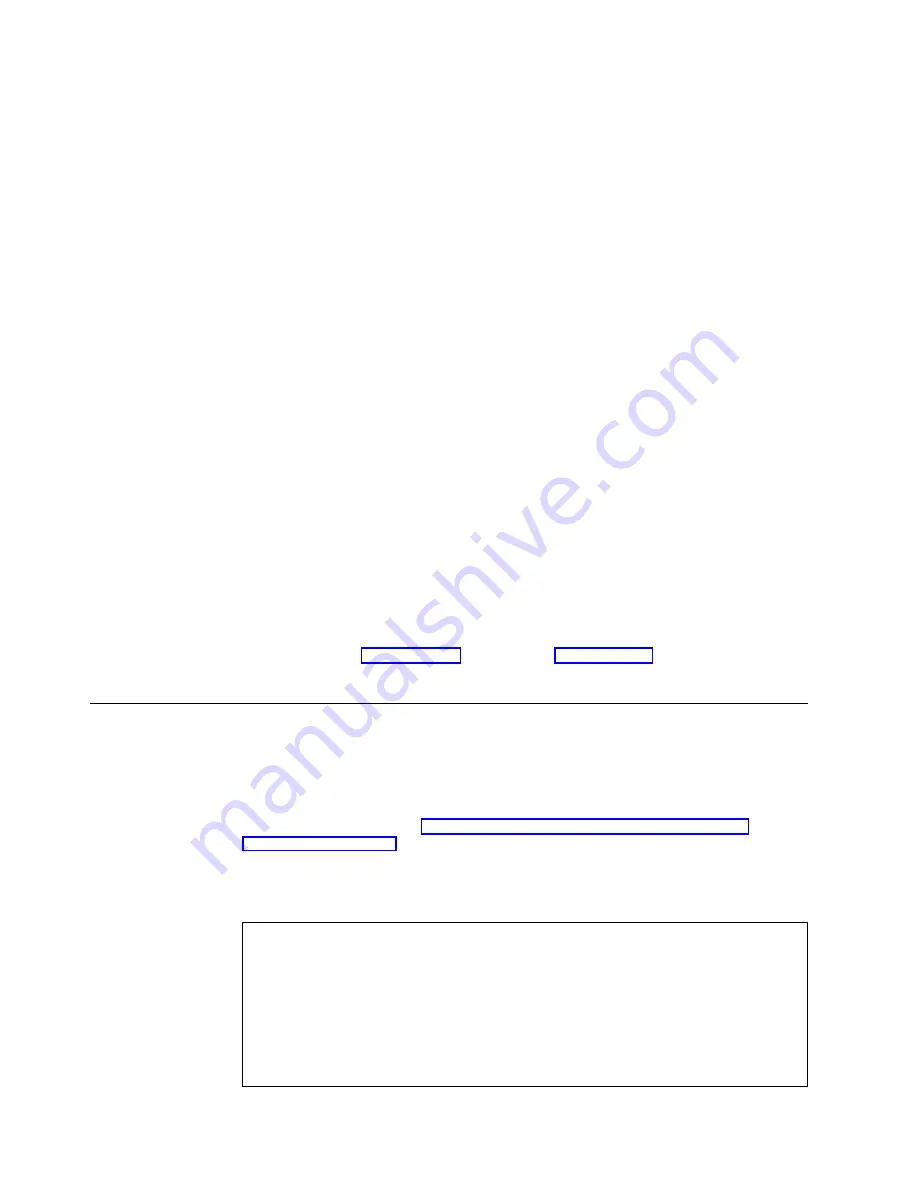
15. Insert the IBM ServeRAID Windows NT Cluster Solution diskette or IBM
ServeRAID Support CD into the Server A diskette or CD-ROM drive; then, type
the following command and press Enter:
v
If you are installing from diskette, type the following command from a
Windows 2000 command line and press Enter:
a
:\setup
where a is the diskette drive letter.
v
If you are installing from CD, type the following command from a Windows
2000 command line and press Enter:
d
:\programs\winnt\cluster\setup
where d is the CD-ROM drive letter.
16. Follow the instructions that appear on the screen. During this process, the
SETUP.EXE program copies ServeRAID cluster files.
17. When prompted, start the IBM ServeRAID Cluster Configuration Wizard
(MSCSCFG.EXE). Doing so starts the Microsoft Cluster Service Configuration
Wizard.
Note: Refer to Microsoft cluster documentation for instructions on configuring
the Microsoft Cluster Service.
18. The Microsoft Cluster Service Configuration Wizard does not prompt you to
select a quorum drive. After the Microsoft Cluster Service Configuration Wizard
completes, the IBM ServeRAID Cluster Configuration Wizard applies
ServeRAID-specific configurations to the cluster. Then, the wizard prompts you
to select a shared ServeRAID logical drive on which to set quorum.
Note: It is recommended that you place the quorum resources on RAID
level-1.
19. Repeat step 13 on page 95 through step 17 on page 96 for Server B. The
cluster installation is complete and the cluster is ready for use.
Creating a ServeRAID disk resource on a Windows 2000 ServeRAID
cluster
You can use a ServeRAID logical disk that has not already been designated as a
cluster resource, or you can create a new array and logical disk on Server A, using
the ServeRAID Manager program. For more information about creating new arrays
and logical drives, refer to “Chapter 2. Installing and configuring ServeRAID
controllers” on page 13.
Note: Be sure to assign a unique shared merge group number to the new shared
logical drive.
Important
Before creating the ServeRAID logical cluster resource, you must assign a permanent
(sticky) drive letter to the shared logical drive on both servers.
When configuring a cluster, you must assign a permanent drive letter because the two
servers must have the same drive letters on each shared logical drive. If you do not assign
permanent drive letters, Windows 2000 might assign different drive letters on each server.
You must assign a permanent drive letter to ensure Windows 2000 assigns the same drive
letter to the partition on both servers.
96
IBM
®
Netfinity
®
User’s Reference: ServeRAID
™
-4H Ultra160 SCSI Controller
Summary of Contents for Netfinity ServeRAID-4H Ultra160
Page 1: ...IBM Netfinity User s Reference ServeRAID 4H Ultra160 SCSI Controller SC00 N913 20...
Page 2: ......
Page 3: ...IBM Netfinity User s Reference ServeRAID 4H Ultra160 SCSI Controller SC00 N913 20...
Page 12: ...x IBM Netfinity User s Reference ServeRAID 4H Ultra160 SCSI Controller...
Page 26: ...12 IBM Netfinity User s Reference ServeRAID 4H Ultra160 SCSI Controller...
Page 74: ...60 IBM Netfinity User s Reference ServeRAID 4H Ultra160 SCSI Controller...
Page 86: ...72 IBM Netfinity User s Reference ServeRAID 4H Ultra160 SCSI Controller...
Page 90: ...76 IBM Netfinity User s Reference ServeRAID 4H Ultra160 SCSI Controller...
Page 92: ...78 IBM Netfinity User s Reference ServeRAID 4H Ultra160 SCSI Controller...
Page 106: ...92 IBM Netfinity User s Reference ServeRAID 4H Ultra160 SCSI Controller...
Page 114: ...100 IBM Netfinity User s Reference ServeRAID 4H Ultra160 SCSI Controller...
Page 120: ...106 IBM Netfinity User s Reference ServeRAID 4H Ultra160 SCSI Controller...
Page 191: ......






























