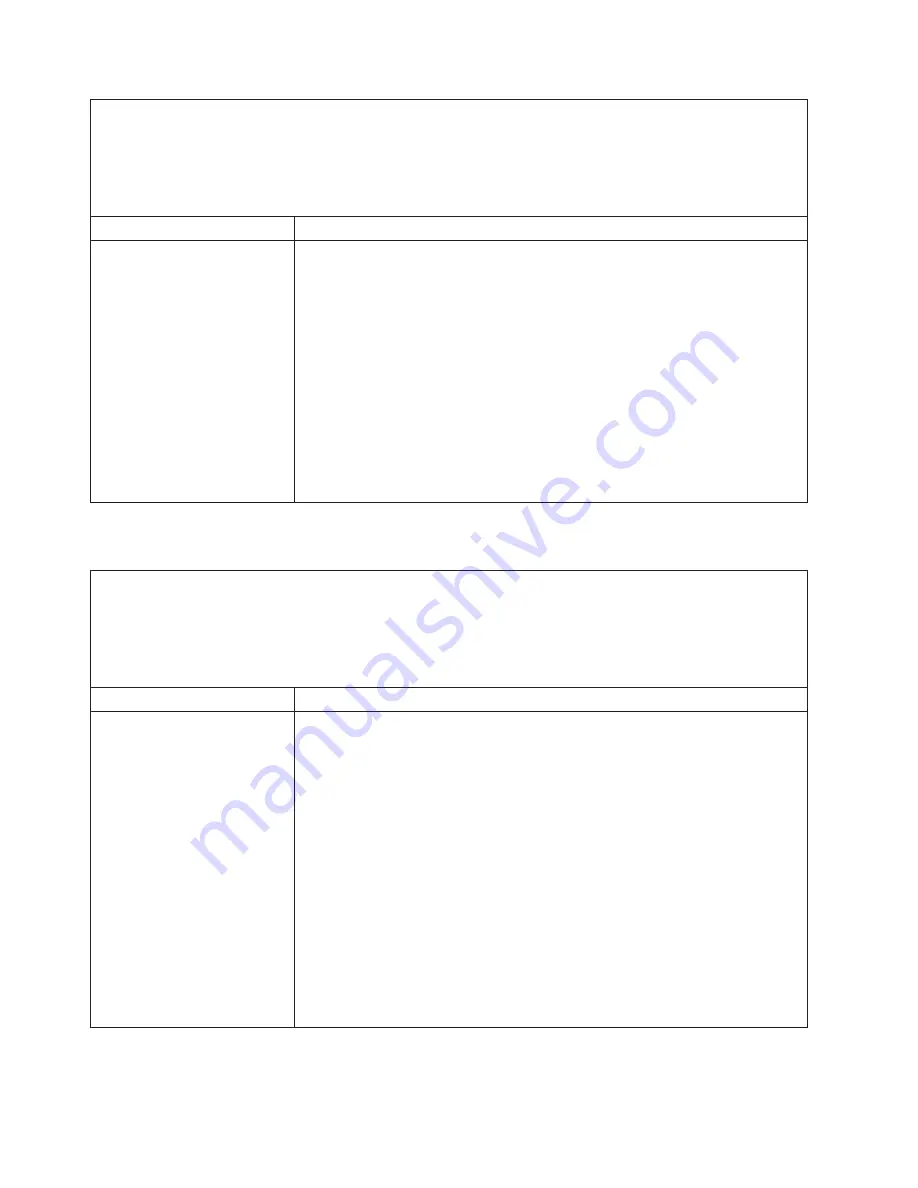
v
Follow the suggested actions in the order in which they are listed in the Action column until the problem
is solved.
v
See Chapter 3, “Parts listing, Type 7940 and 7941 servers,” on page 19 to determine which components
are customer replaceable units (CRU) and which components are field replaceable units (FRU).
v
If an action step is preceded by “(Trained service technician only),” that step must be performed only by a
trained service technician.
Symptom
Action
The USB mouse or USB
pointing device does not work.
1. Make sure that:
v
The mouse is compatible with the server. See http://www.ibm.com/servers/
eservers/serverproven/compat/us/.
v
The mouse or pointing-device USB cable is securely connected to the
server, and the keyboard and the device drivers are installed correctly.
v
The server and the monitor are turned on.
2. Reseat the mouse or pointing-device cable.
3. If you are using an external USB hub, disconnect the mouse or pointing device
from the hub and connect it directly to the server.
4. Replace the following components one at a time, in the order shown, restarting
the server each time:
a. Mouse or pointing device
b. (Trained service technician only) System board
Memory problems
v
Follow the suggested actions in the order in which they are listed in the Action column until the problem
is solved.
v
See Chapter 3, “Parts listing, Type 7940 and 7941 servers,” on page 19 to determine which components
are customer replaceable units (CRU) and which components are field replaceable units (FRU).
v
If an action step is preceded by “(Trained service technician only),” that step must be performed only by a
trained service technician.
Symptom
Action
The amount of system memory
that is displayed is less than the
amount of installed physical
memory.
1. Make sure that:
v
No error LED is lit on the operator information panel.
v
If memory sparing is enabled, the installed DIMMs are configured correctly.
(For information about the types of dual inline memory modules (DIMMs) that
the server supports and other information that you must consider when
installing DIMMs, see the
User’s Guide
on the IBM Documentation CD.)
v
The DIMMs are seated correctly.
v
You have installed the correct type of memory. See “Installing a memory
module” on page 40.
v
If the server uses only one microprocessor, no DIMMs are installed in
positions 7 through 12.
2. Run memory diagnostics (see “Running the diagnostic programs” on page 101).
3. Replace the following components one at a time, in the order shown, restarting
the server each time:
a. DIMMs
b. (Trained service technician only) System board
90
IBM System x3455 Type 7940 and 7941: Problem Determination and Service Guide
Summary of Contents for 7940
Page 1: ...IBM System x3455 Type 7940 and 7941 Problem Determination and Service Guide ...
Page 2: ......
Page 3: ...IBM System x3455 Type 7940 and 7941 Problem Determination and Service Guide ...
Page 8: ...vi IBM System x3455 Type 7940 and 7941 Problem Determination and Service Guide ...
Page 18: ...xvi IBM System x3455 Type 7940 and 7941 Problem Determination and Service Guide ...
Page 32: ...14 IBM System x3455 Type 7940 and 7941 Problem Determination and Service Guide ...
Page 36: ...18 IBM System x3455 Type 7940 and 7941 Problem Determination and Service Guide ...
Page 46: ...28 IBM System x3455 Type 7940 and 7941 Problem Determination and Service Guide ...
Page 142: ...124 IBM System x3455 Type 7940 and 7941 Problem Determination and Service Guide ...
Page 152: ...134 IBM System x3455 Type 7940 and 7941 Problem Determination and Service Guide ...
Page 158: ...140 IBM System x3455 Type 7940 and 7941 Problem Determination and Service Guide ...
Page 159: ......
Page 160: ... Part Number 49Y0088 Printed in USA 1P P N 49Y0088 ...
















































