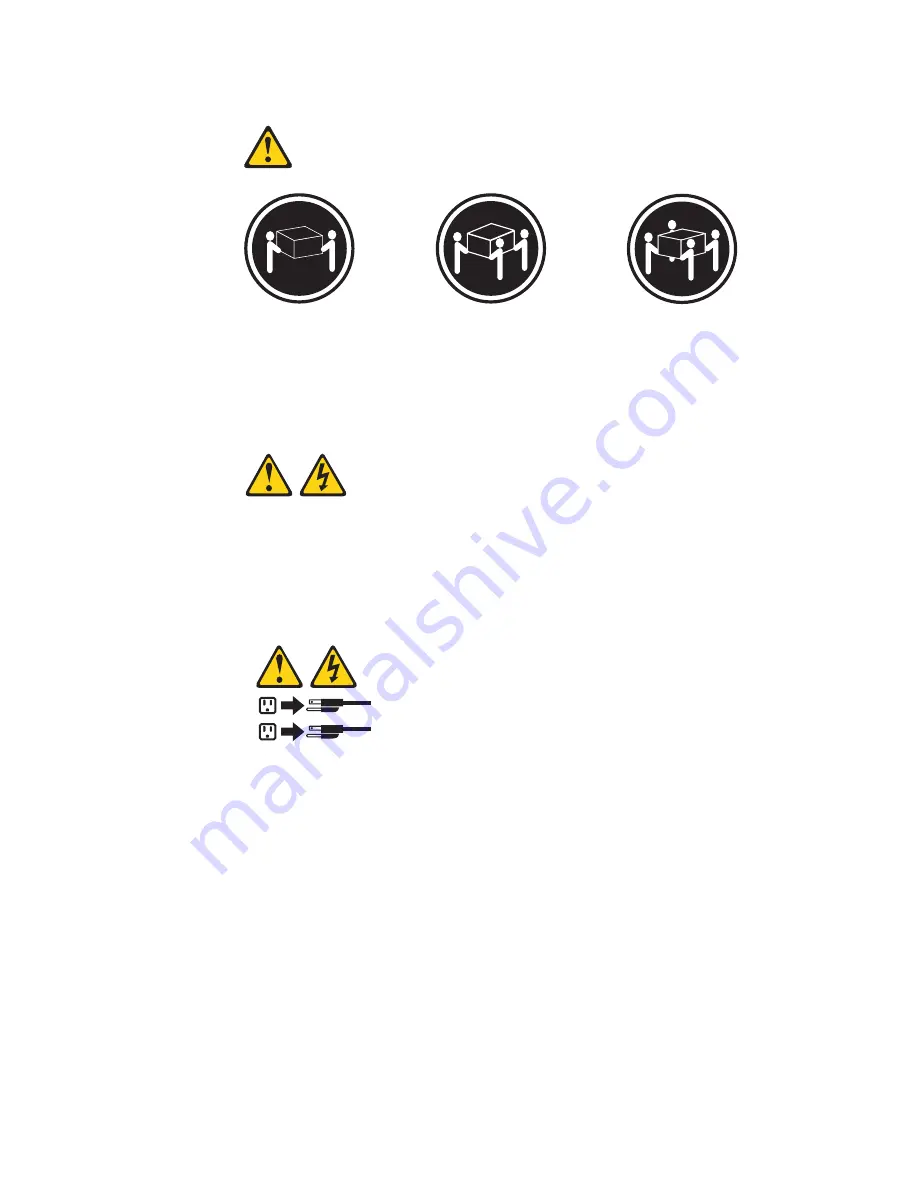
Statement 4:
≥
18 kg (39.7 lb)
≥
32 kg (70.5 lb)
≥
55 kg (121.2 lb)
CAUTION:
Use safe practices when lifting.
Statement 5:
CAUTION:
The power control button on the device and the power switch on the power
supply do not turn off the electrical current supplied to the device. The device
also might have more than one power cord. To remove all electrical current
from the device, ensure that all power cords are disconnected from the power
source.
1
2
xiv
IBM System x3455 Type 7940 and 7941: Problem Determination and Service Guide
Summary of Contents for 7940
Page 1: ...IBM System x3455 Type 7940 and 7941 Problem Determination and Service Guide ...
Page 2: ......
Page 3: ...IBM System x3455 Type 7940 and 7941 Problem Determination and Service Guide ...
Page 8: ...vi IBM System x3455 Type 7940 and 7941 Problem Determination and Service Guide ...
Page 18: ...xvi IBM System x3455 Type 7940 and 7941 Problem Determination and Service Guide ...
Page 32: ...14 IBM System x3455 Type 7940 and 7941 Problem Determination and Service Guide ...
Page 36: ...18 IBM System x3455 Type 7940 and 7941 Problem Determination and Service Guide ...
Page 46: ...28 IBM System x3455 Type 7940 and 7941 Problem Determination and Service Guide ...
Page 142: ...124 IBM System x3455 Type 7940 and 7941 Problem Determination and Service Guide ...
Page 152: ...134 IBM System x3455 Type 7940 and 7941 Problem Determination and Service Guide ...
Page 158: ...140 IBM System x3455 Type 7940 and 7941 Problem Determination and Service Guide ...
Page 159: ......
Page 160: ... Part Number 49Y0088 Printed in USA 1P P N 49Y0088 ...
















































