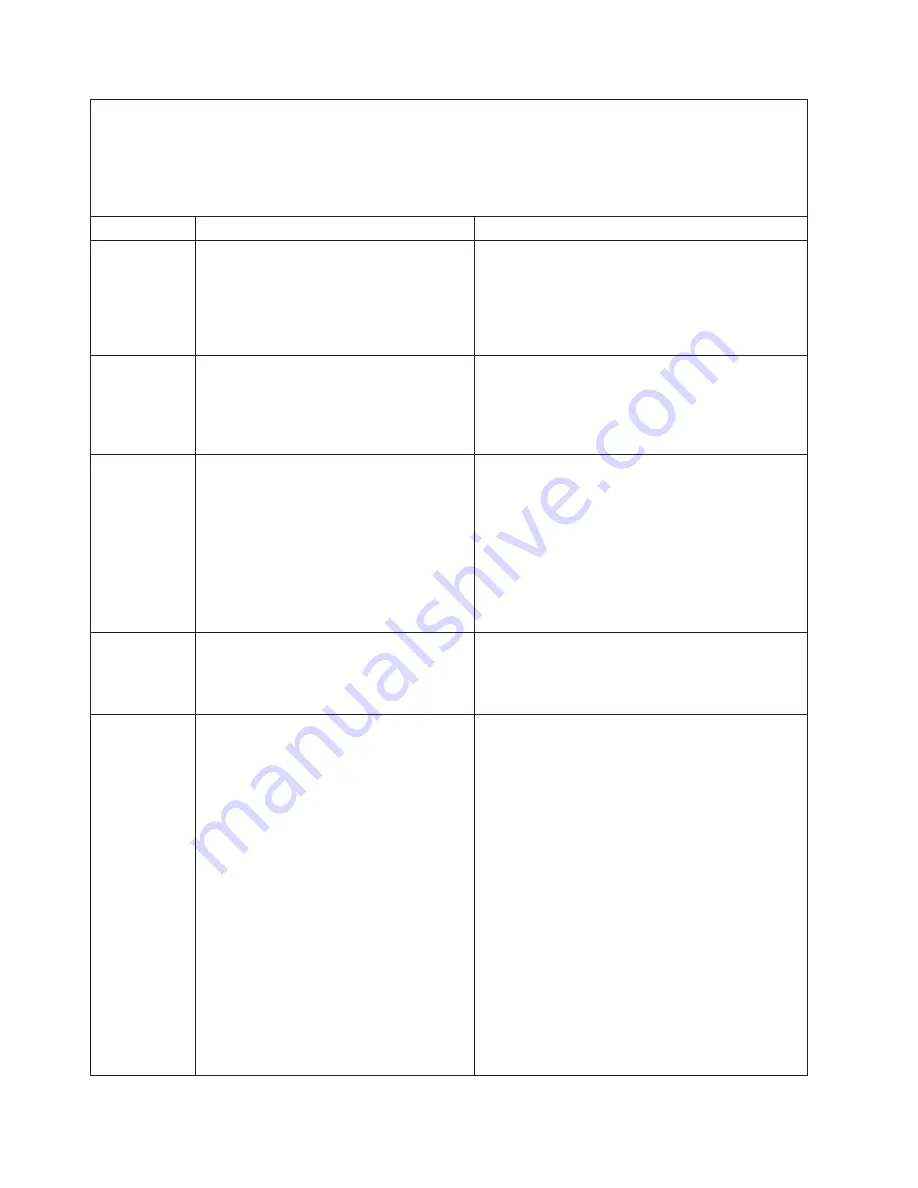
v
Follow the suggested actions in the order in which they are listed in the Action column until the problem
is solved.
v
See Chapter 3, “Parts listing, Type 7940 and 7941 servers,” on page 19 to determine which components
are customer replaceable units (CRU) and which components are field replaceable units (FRU).
v
If an action step is preceded by “(Trained service technician only),” that step must be performed only by a
trained service technician.
Error code
Description
Action
1162
Serial port configuration conflicts.
1. Run the Configuration/Setup Utility program to
ensure that the IRQ and I/O port assignments
needed by the serial port are available.
2. If all interrupts are being used by adapters,
remove an adapter or force other adapters to
share an interrupt.
1200
Processor machine check.
1. Check the system event/error log or BMC log
(see “BMC system-event log messages” on page
109).
2. (Trained service technician only) Replace the
system board.
1762
Hard disk configuration error.
1. Reseat the hard disk drive.
2. Run the Configuration/Setup Utility program and
load the defaults.
3. Replace the following components one at a time,
in the order shown, restarting the server each
time:
a. Hard disk drive
b. (Trained service technician only) System
board
1800
Unavailable PCI hardware interrupt.
1. Run the Configuration/Setup Utility program and
adjust the adapter settings.
2. Remove each adapter one at a time, restarting
the server each time, until the problem is isolated.
1801
An adapter has requested memory
resources that are not available.
1. Rearrange the order of the adapters in the PCI
slots, if possible.
2. Run the Configuration/Setup Utility program,
select
Startup Options
, and alter the boot
sequence.
3. Run the Configuration/Setup Utility program and
disable other resources, if possible.
a. Select
Startup Options
to disable the
onboard Ethernet controller option ROM.
b. Select
Advanced Setup
to disable the option
ROM of adapters in the PCI slots.
c. Select
Devices and I/O Ports
to disable any
of the integrated devices.
4. If the problem remains, replace the following
components one at a time, in the order shown,
restarting the server each time:
a. Each adapter
b. (Trained service technician only) System
board
80
IBM System x3455 Type 7940 and 7941: Problem Determination and Service Guide
Summary of Contents for 7940
Page 1: ...IBM System x3455 Type 7940 and 7941 Problem Determination and Service Guide ...
Page 2: ......
Page 3: ...IBM System x3455 Type 7940 and 7941 Problem Determination and Service Guide ...
Page 8: ...vi IBM System x3455 Type 7940 and 7941 Problem Determination and Service Guide ...
Page 18: ...xvi IBM System x3455 Type 7940 and 7941 Problem Determination and Service Guide ...
Page 32: ...14 IBM System x3455 Type 7940 and 7941 Problem Determination and Service Guide ...
Page 36: ...18 IBM System x3455 Type 7940 and 7941 Problem Determination and Service Guide ...
Page 46: ...28 IBM System x3455 Type 7940 and 7941 Problem Determination and Service Guide ...
Page 142: ...124 IBM System x3455 Type 7940 and 7941 Problem Determination and Service Guide ...
Page 152: ...134 IBM System x3455 Type 7940 and 7941 Problem Determination and Service Guide ...
Page 158: ...140 IBM System x3455 Type 7940 and 7941 Problem Determination and Service Guide ...
Page 159: ......
Page 160: ... Part Number 49Y0088 Printed in USA 1P P N 49Y0088 ...
















































