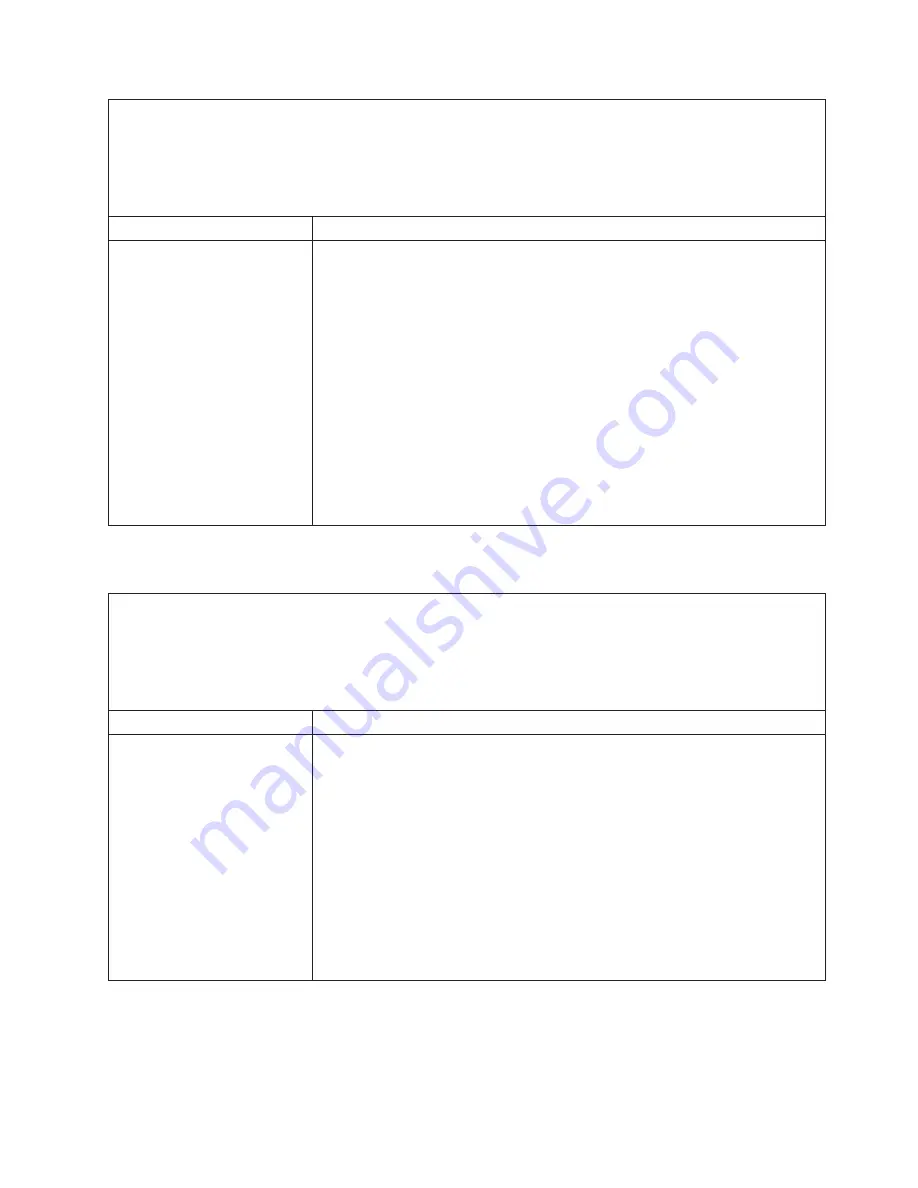
v
Follow the suggested actions in the order in which they are listed in the Action column until the problem
is solved.
v
See Chapter 3, “Parts listing, Type 7940 and 7941 servers,” on page 19 to determine which components
are customer replaceable units (CRU) and which components are field replaceable units (FRU).
v
If an action step is preceded by “(Trained service technician only),” that step must be performed only by a
trained service technician.
Symptom
Action
The server resets (restarts)
occasionally.
1. If the reset occurs during POST and the POST watchdog timer is enabled (click
Advanced Setup --> Baseboard Management Controller (BMC) Settings -->
BMC Post Watchdog
in the Configuration/Setup Utility program to see the
POST watchdog setting), make sure that sufficient time is allowed in the
watchdog timeout value (
BMC POST Watchdog Timeout
). See the
User’s
Guide
for information about the settings in the Configuration/Setup Utility
program. If the server continues to reset during POST, see “POST” on page 67
and “Diagnostic programs, messages, and error codes” on page 101.
2. If the reset occurs after the operating system starts, disable any automatic
server restart (ASR) utilities, such as the IBM Automatic Server Restart IPMI
Application for Windows, or ASR devices that might be installed.
Note:
ASR utilities operate as operating-system utilities and are related to the
IPMI device driver. If the reset continues to occur after the operating system
starts, the operating system might have a problem; see “Software problems” on
page 97.
3. If neither condition applies, check the BMC log (see “Error logs” on page 76).
USB keyboard, mouse, or pointing-device problems
v
Follow the suggested actions in the order in which they are listed in the Action column until the problem
is solved.
v
See Chapter 3, “Parts listing, Type 7940 and 7941 servers,” on page 19 to determine which components
are customer replaceable units (CRU) and which components are field replaceable units (FRU).
v
If an action step is preceded by “(Trained service technician only),” that step must be performed only by a
trained service technician.
Symptom
Action
All or some keys on the
keyboard do not work.
1. See http://www.ibm.com/servers/eservers/serverproven/compat/us/ for keyboard
compatibility.
2. Make sure that:
v
The keyboard cable is securely connected.
v
The server and the monitor are turned on.
3. Reseat the keyboard cable.
4. If you are using an external USB hub, disconnect the keyboard from the hub
and connect it directly to the server.
5. Replace the following components one at a time, in the order shown, restarting
the server each time:
a. Keyboard
b. (Trained service technician only) System board
Chapter 5. Diagnostics
89
Summary of Contents for 7940
Page 1: ...IBM System x3455 Type 7940 and 7941 Problem Determination and Service Guide ...
Page 2: ......
Page 3: ...IBM System x3455 Type 7940 and 7941 Problem Determination and Service Guide ...
Page 8: ...vi IBM System x3455 Type 7940 and 7941 Problem Determination and Service Guide ...
Page 18: ...xvi IBM System x3455 Type 7940 and 7941 Problem Determination and Service Guide ...
Page 32: ...14 IBM System x3455 Type 7940 and 7941 Problem Determination and Service Guide ...
Page 36: ...18 IBM System x3455 Type 7940 and 7941 Problem Determination and Service Guide ...
Page 46: ...28 IBM System x3455 Type 7940 and 7941 Problem Determination and Service Guide ...
Page 142: ...124 IBM System x3455 Type 7940 and 7941 Problem Determination and Service Guide ...
Page 152: ...134 IBM System x3455 Type 7940 and 7941 Problem Determination and Service Guide ...
Page 158: ...140 IBM System x3455 Type 7940 and 7941 Problem Determination and Service Guide ...
Page 159: ......
Page 160: ... Part Number 49Y0088 Printed in USA 1P P N 49Y0088 ...






























