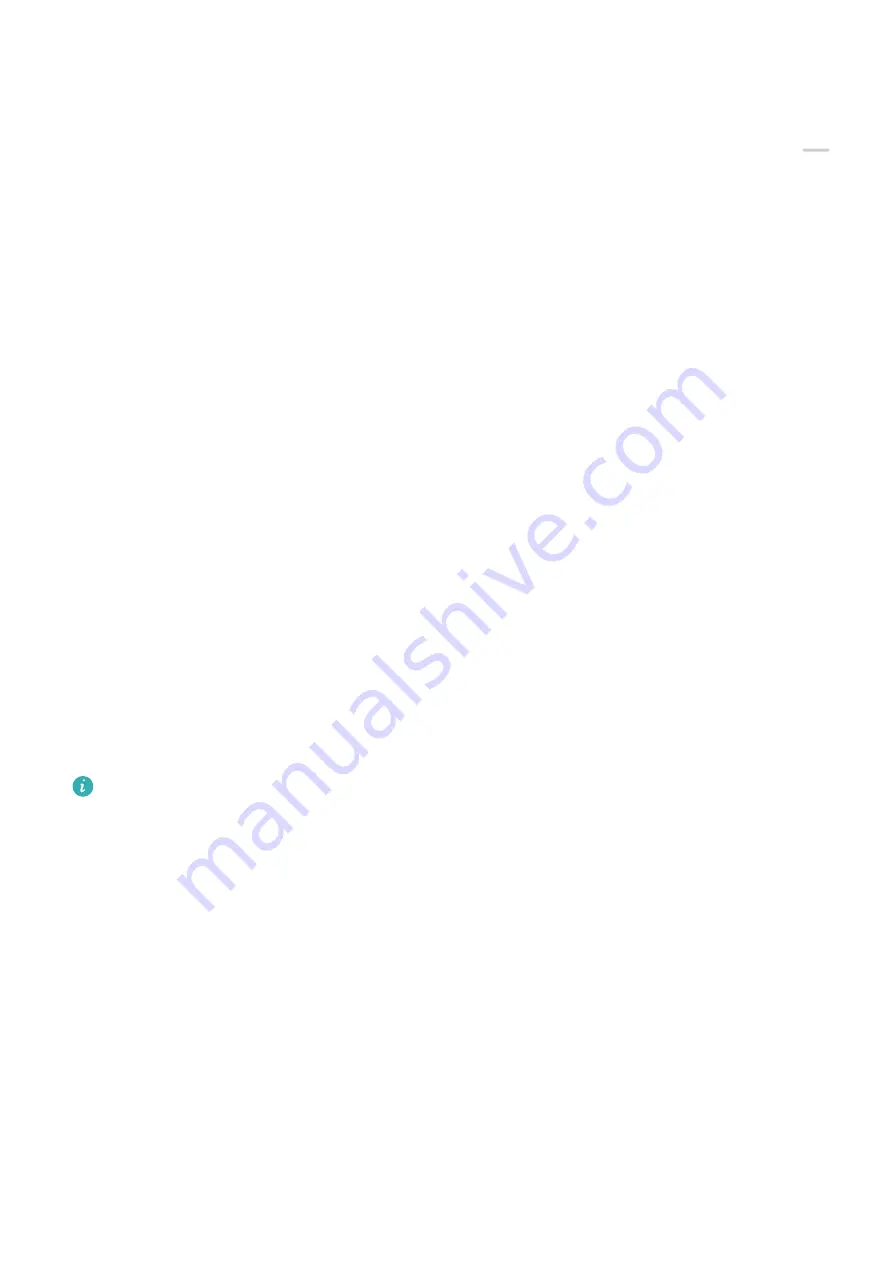
Share Files Between Your Tablet and Computer
You can use Huawei Share to share files between your tablet and computer.
1
Swipe down from the upper right edge of your tablet to display Control Panel, touch
to expand the shortcut switches panel(depending on your device model), then enable
Huawei Share.
2
Open PC Manager on your computer and enable Huawei Share.
You can transfer files in the following ways:
From your tablet to your computer:
1
On your tablet, touch and hold to select files to be transferred, then touch Share.
2
From the device list, select the name of the target computer.
3
In the displayed dialog box on your computer, click Accept.
4
After the transfer is successful, the folder where the transferred files are saved will be
automatically opened on your computer for your easy access.
From your computer to your tablet:
•
Transfer by sharing
1
On the computer, right-click the files to be transferred and select Huawei Share.
2
From the device list that pops up, select your tablet.
3
In the displayed dialog box on your tablet, touch Accept.
•
Transfer by dragging
1
Select the file to be transferred and drag it to the corresponding tablet on the Huawei
Share screen.
2
In the displayed dialog box on your tablet, touch Accept.
Ensure that PC Manager is running version 11.1 or later.
Transfer Data Between Your Tablet and Computer with a USB Cable
1
Connect your tablet to a computer with a USB cable.
After the driver is automatically installed on the computer, the drive name corresponding
to your tablet will be displayed after you touch This PC (Computer).
2
Swipe down from the upper left edge of your tablet to open the notification panel, touch
Touch for more options, and select a USB connection method:
•
Touch Transfer photos on your tablet. Open the drive corresponding to your tablet on
your computer. You can then view and copy pictures from your tablet to your
computer. You can also copy pictures from your computer to your tablet.
•
Touch Transfer files on your tablet. Open the drive corresponding to your tablet on
your computer. You can then view and copy audio clips, videos, and documents from
your tablet to your computer. You can also copy these files from the computer to your
tablet.
Settings
75
Summary of Contents for MatePad 11
Page 1: ...User Guide ...
















































