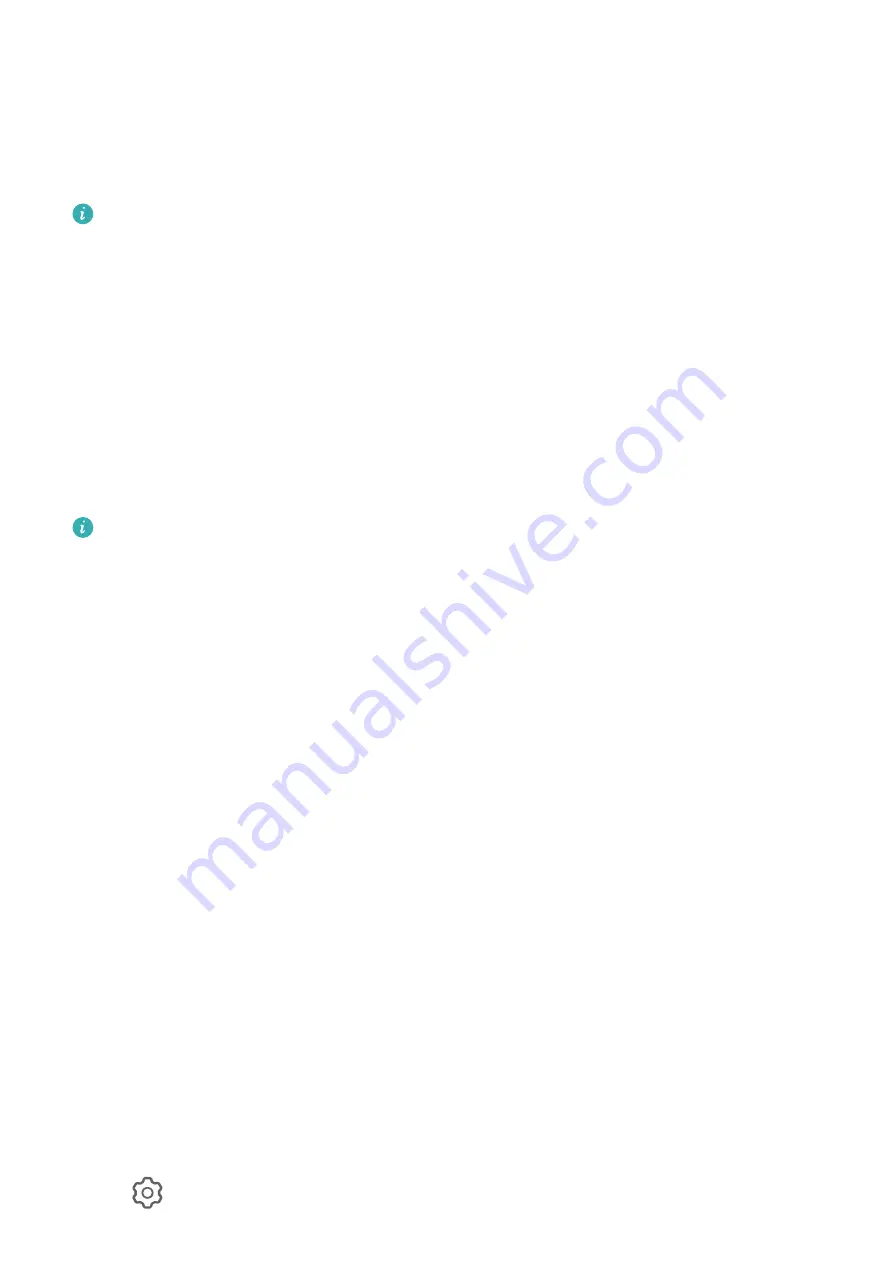
Touch Vibration and select your preferred type of vibration.
Enable Huawei Histen Sound Effects
Huawei Histen sound effects, with 3D surround sound support, deliver vibrant and crisp
sound to create an immersive audio experience.
Huawei Histen sound effects are only available when a headset is plugged in.
Go to Settings > Sounds & vibration > Huawei Histen sound effects and select an option:
•
Auto: Automatically identifies what you are playing and intelligently applies sound effects
to optimize your experience.
•
3D audio: Delivers 3D spatial sounds.
•
Natural: Faithfully reproduces the original sounds.
•
Standard: Requires less power for audio playback. You can also customize equalizer
settings yourself to achieve the exact sound you are looking for.
Auto, 3D audio, and Standard modes allow you to select a headset type so you can match
the sound effects to your headset.
Selecting a headset type is available only when a 3.5 mm-jack headset is plugged in. If
your tablet does not have a 3.5 mm jack, use an original Huawei headset adapter.
Notifications
App Badges
When new notifications arrive for an app, a numbered badge will appear on the app icon.
You can also set a dot as the badge, or hide the badge for some or all apps.
Turn Off App Badges
1
Go to Settings > Notifications, and touch App icon badges.
2
Turn off the switch for some or all apps.
Change the Badge Display Mode
On the App icon badges screen, touch Badge display mode, and select Numbers or Dots
according to your preference.
Disable App Notifications
Disable Notifications from a Specific App
If you do not want to be disturbed by notifications from an app, perform either of the
following:
•
After you receive a notification from the app, swipe left on it in the notification panel, and
go to
> Disable notifications.
Settings
82
Summary of Contents for MatePad 11
Page 1: ...User Guide ...
















































