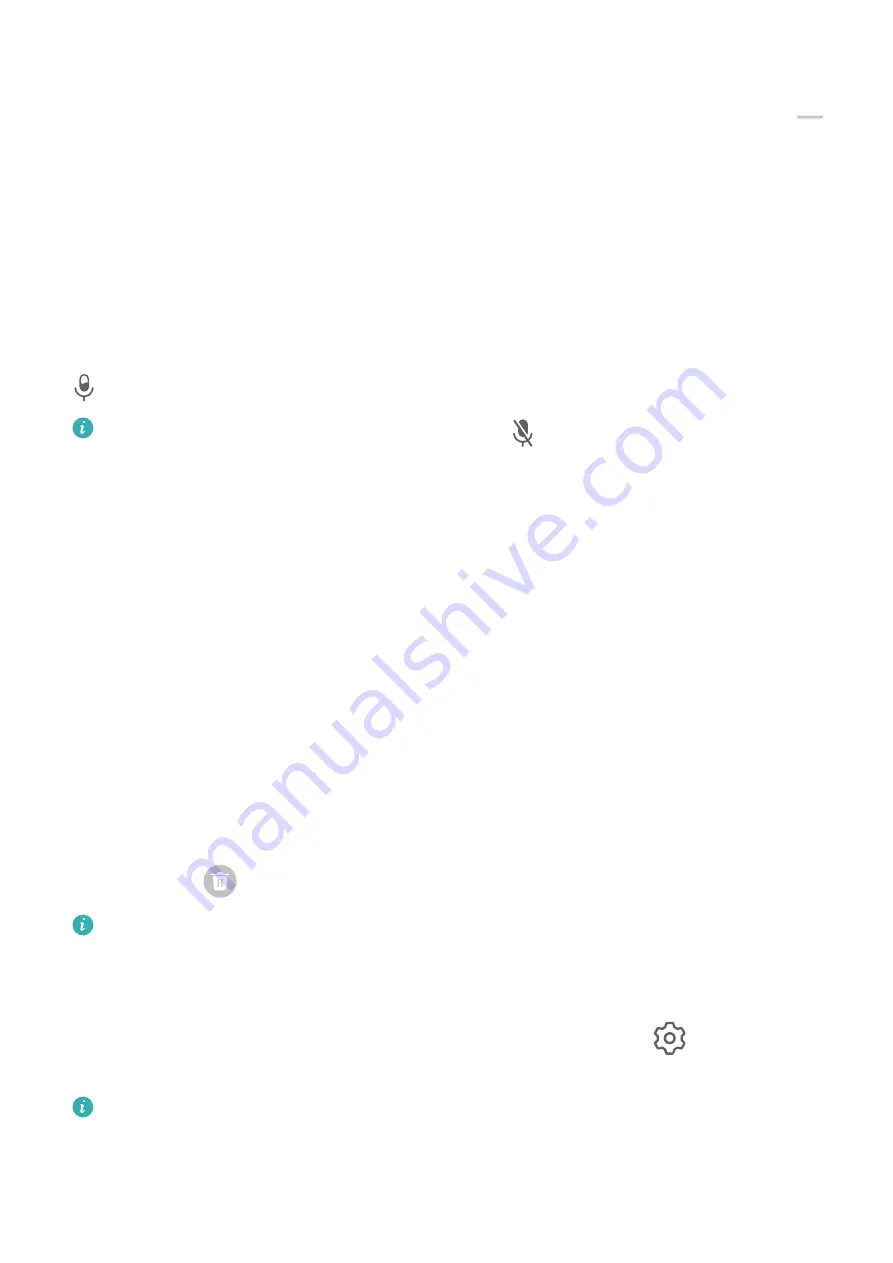
Use a Shortcut to Start Screen Recording
1
Swipe down from the upper right edge of the screen to display Control Panel, touch
to expand the shortcut switches panel(depending on your device model), and touch
Screen Recorder to start screen recording.
2
To stop the recording, touch the timer at the top of the screen.
3
The recording will be saved in Gallery.
Record Your Voice During Screen Recording
You can enable the microphone to record your voice while recording the screen.
After starting a screen recording, touch the microphone icon and ensure that it is displayed as
. You can now record your voice.
If the microphone is disabled (if it is displayed as
), you will only be able to record
system sounds, such as music. If you don't want any system sounds in your screen
recording, mute your tablet and turn off any music or other media sounds before starting
the screen recording.
View and Clear Notifications
View and Clear Notifications
View Notifications
After receiving a notification, unlock the screen and swipe down from the upper left edge of
the screen to open the notification panel where all new messages are displayed.
Clear Notifications
•
You can remove a notification by swiping right on it.
•
You can touch
at the bottom of the notification panel to clear all notifications.
Some system notifications and notifications from apps running in the foreground cannot
be cleared.
Do Not Disturb Settings for Notifications
If you wish not to be disturbed by a notification, swipe left on it, touch
, and choose from
options including Disable notifications, Use gentle notifications, and DELAY.
Some system notifications and notifications from apps running in the foreground cannot
be disabled or delayed.
Essentials
13
Summary of Contents for MatePad 11
Page 1: ...User Guide ...
















































