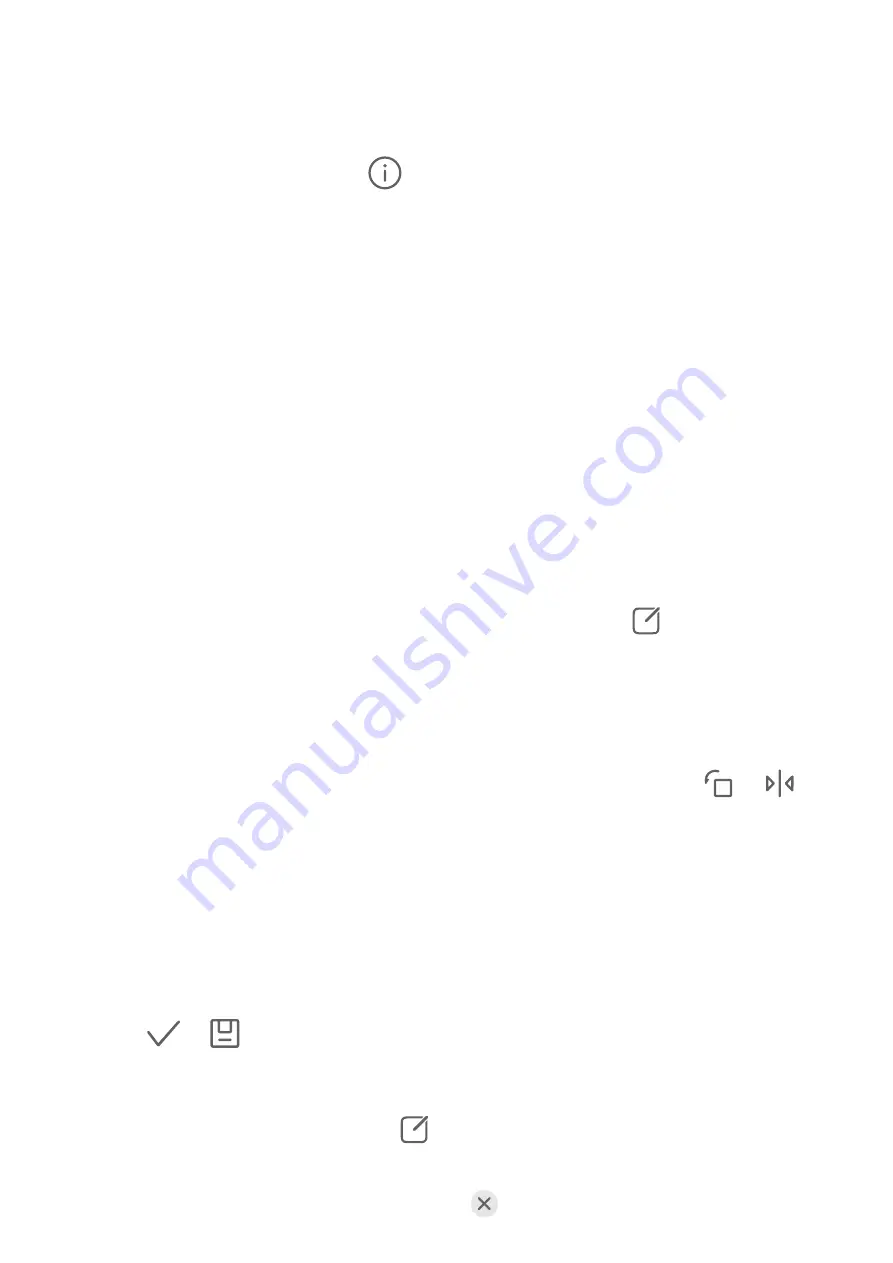
View Details About Photos and Videos
1
In Gallery, touch a photo or video to view it in Full screen mode. Touch the screen again to
hide the menu.
2
When in Full screen mode, touch
to view details about the photo or video, such as
the storage path, resolution, and size.
Quickly Search for Photos in Gallery
Quickly locate a photo by searching with keywords, such as a date, food, or category, in
Gallery.
1
Go to Gallery, touch the search bar at the top of the screen, then type in a keyword (such
as "food" or "scenery") or touch a suggested word to start searching.
2
Thumbnails of photos related to that keyword will be displayed, and more keywords will
be suggested. Touch a suggested keyword or enter more keywords for more precise
results.
Edit Photos and Videos
Gallery offers a wide range of editing features for photos and videos.
Basic Editing
1
Open Gallery, touch the photo you want to edit, and then touch
. You can then:
•
Crop and rotate: Touch Crop, select a frame, then drag the grid or its corners to select
which part you want to keep. You can drag the photo in the frame, or use two fingers
to zoom in or out to adjust the displayed part of the photo.
To rotate the photo, touch Crop and drag the angle wheel to the desired orientation.
To rotate the photo by a certain degree or mirror flip the photo, touch
or
.
•
Add a filter effect: Touch Filter to select a filter.
•
Adjust photo effects: Touch Adjust to adjust the brightness, contrast, saturation, and
other aspects of the photo.
•
Other: Touch More to edit the photo in other ways, such as by adding a color splash,
blur, doodle, or text element.
When using the Adjust or Filter feature, you can touch Compare to compare the photo
before and after editing. Comparison is not supported in some editing modes.
2
Touch
or
to save the edits.
Add Stickers to Photos
1
In Gallery, touch a photo, then go to
> More > Stickers.
2
Select a sticker and drag it anywhere you like. Touch and hold the dot on the corner of the
sticker and drag it to resize the sticker. Touch
to delete the sticker.
Camera and Gallery
42
Summary of Contents for MatePad 11
Page 1: ...User Guide ...






























