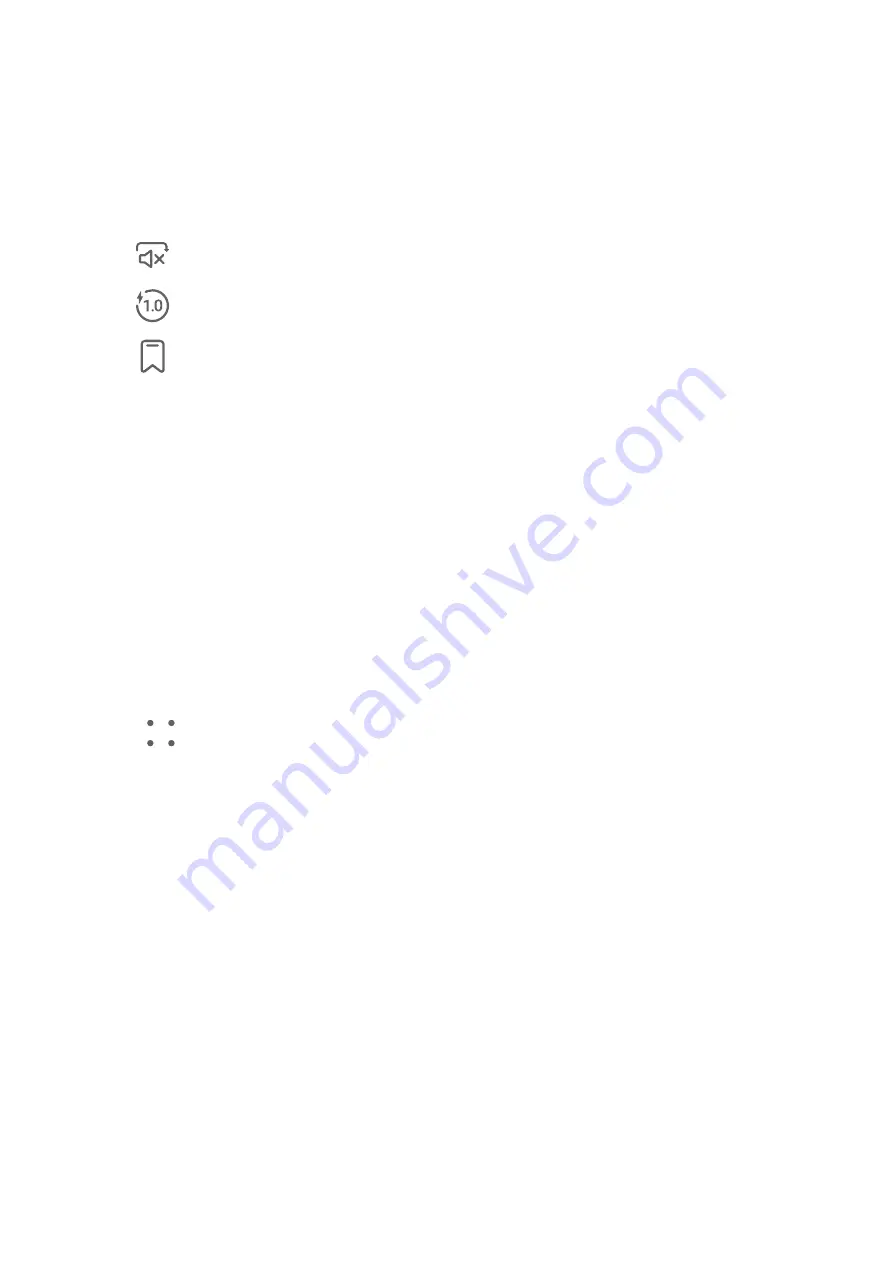
5
You can also swipe left on a recording to share, edit, or delete it.
To view your recordings, open Files, then search for and access the Sounds folder.
Play a Recording
Recording files are listed on the Recorder home screen. Touch a recording to play it.
On the recording playback screen, you can:
•
Touch
to skip the muted parts.
•
Touch
to adjust the playback speed.
•
Touch
to add a tag.
•
Touch a tag to rename it.
Edit a Recording
1
On the Recorder home screen, touch a recording.
2
Touch Edit to display the waveform of the recording.
3
Drag the start and end bars to adjust the clip length. Pinch your fingers on the waveform
to zoom in or out to adjust the clip length more precisely.
4
Touch Trim and select Keep selected part or Delete selected part.
Share Recordings
1
On the Recorder home screen, touch the recording you want to share.
2
Go to
> Share.
3
Select your preferred sharing method and follow the onscreen instructions to share the
recording.
Introduction to Email
Add your email account in the Email app to start using your tablet for convenient email
access.
Add Email Accounts
Add your email account in the Email app to start using your tablet for convenient email
access.
Add a Personal Email Account
1
Open Email on your tablet, then select the default email or select from the available
mailbox providers.
Apps
62
Summary of Contents for MatePad 11
Page 1: ...User Guide ...






























