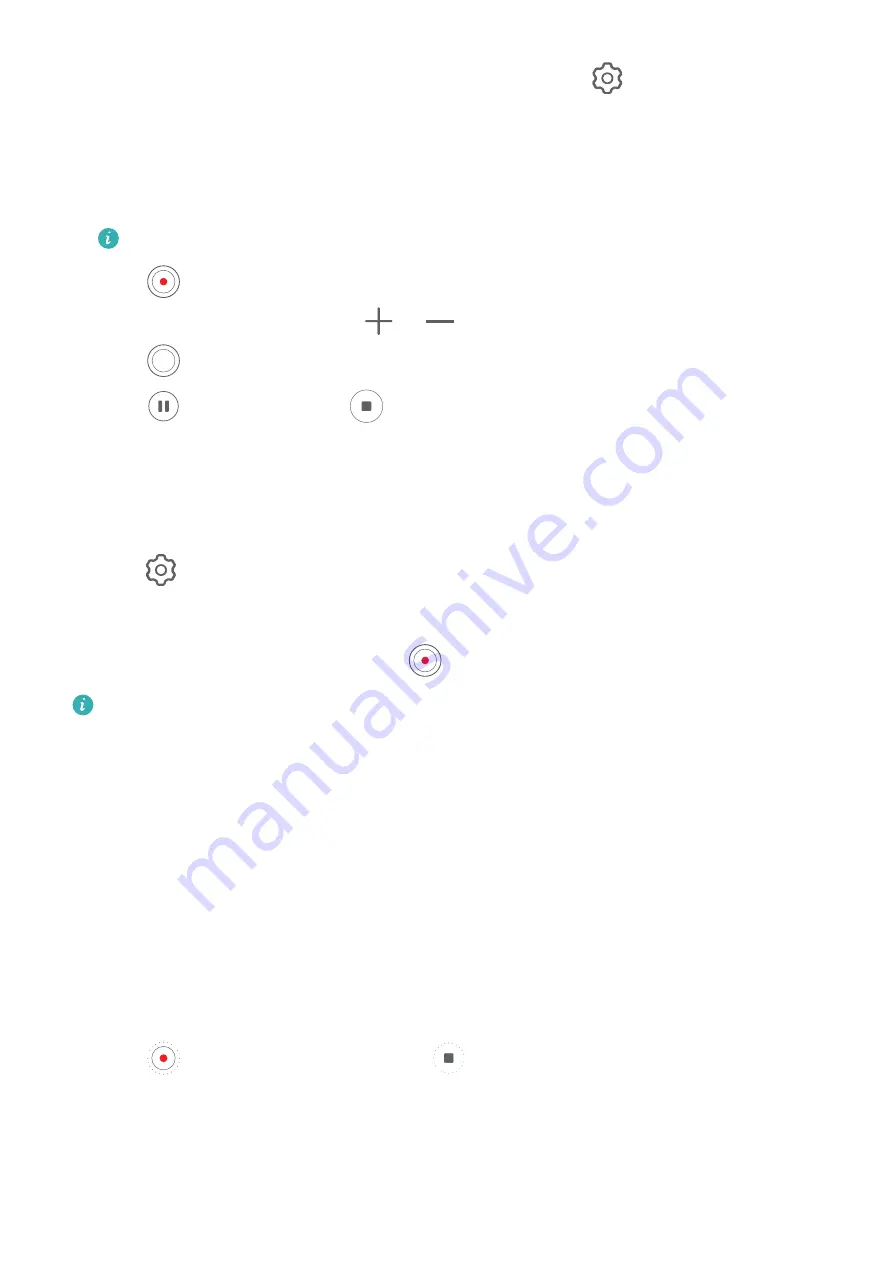
•
Select a video format that saves on storage space: Touch
and enable Efficient
video format.
When this feature is enabled, your tablet will use a video format that takes up less
storage space. However, this may result in other devices being unable to play the video.
Please exercise caution when selecting this option.
Not all devices support these features.
3
Touch
to start shooting.
While recording, touch and hold
or
to smoothly zoom in or out.
Touch
to take a photo while recording.
4
Touch
to pause and touch
to end the recording.
Shoot 4K UHD Videos
Your tablet supports 4K Ultra HD (UHD) video recording.
1
Open Camera and select Video mode.
2
Go to
> Video resolution and select [16:9] 4K.
Beauty mode, filters, and special effects are not supported at 4K, and will be
automatically disabled when you select the 4K resolution.
3
Return to the Video screen and touch
to record a video.
A higher resolution will result in a higher quality video, but will also take up more
storage space.
Time-Lapse Photography
Use Time-Lapse to Create a Short Video
You can use Time-lapse to capture images slowly over several minutes or even hours, then
condense them into a short video. This allows you to capture the beauty of change –
blooming flowers, drifting clouds, and more.
1
Go to Camera > More and select Time-lapse mode.
2
Place your tablet in position. To reduce camera shake, use a tripod to steady your tablet.
3
Touch
to start recording, then touch
to end the recording.
The recorded video is automatically saved to Gallery.
Adjust Camera Settings
Camera and Gallery
39
Summary of Contents for MatePad 11
Page 1: ...User Guide ...






























