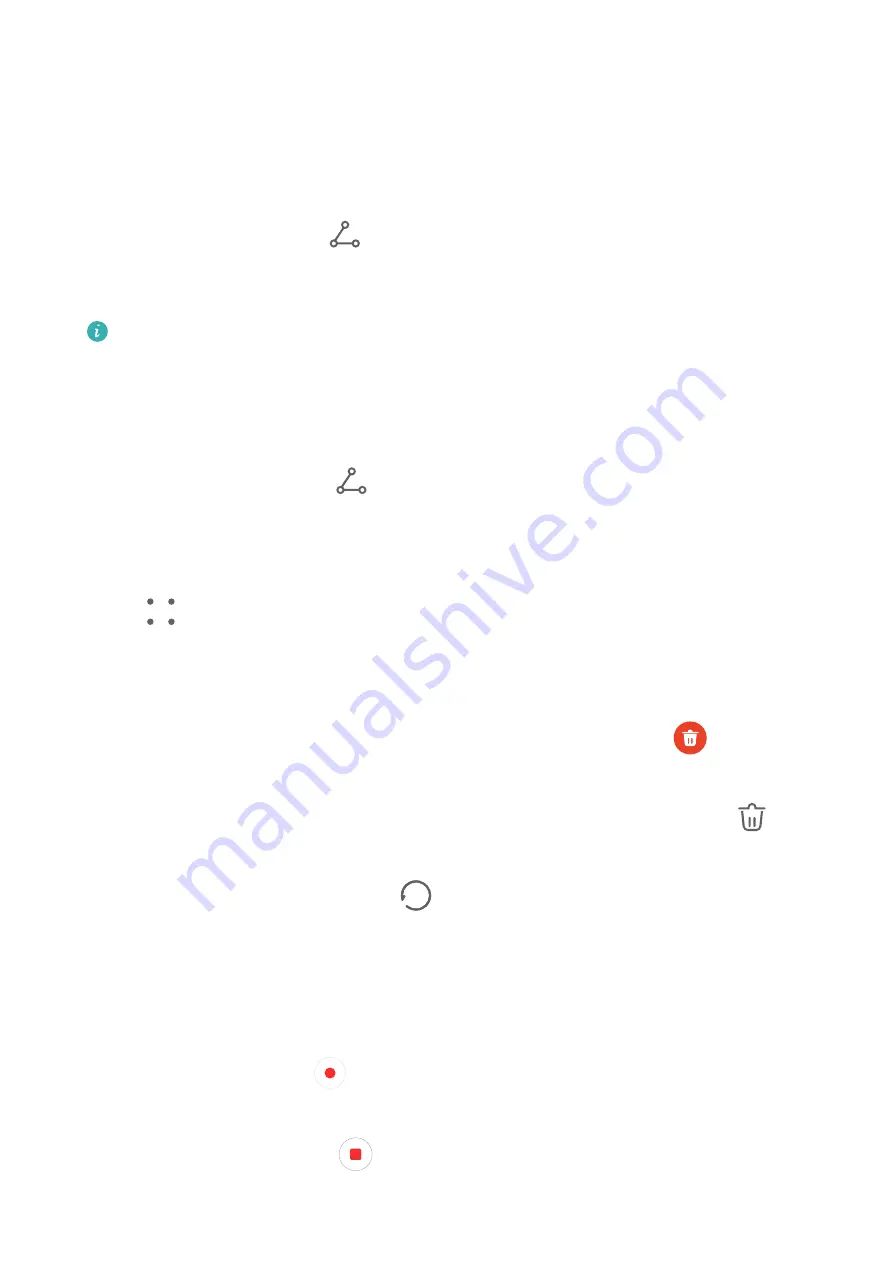
A folder named after the watch model will also automatically generated for easy
management.
Share Notepad Items
You can share Notepad items in the following ways:
•
To share a single note or to-do item, open the one you want to share from the All notes or
All to-dos screen, then touch
and share it as prompted.
Notes can be shared by touching As image, As text, Export as document, or To another
device.
Handwritten notes do not support Export as document, and other types of notes can
be exported into TXT or HTML files when using Export as document. You can view
saved notes as follows: Open Files, search for and touch Documents, then touch
Notepad.
•
To share multiple notes, access the All notes screen, touch and hold a note, select the ones
you want to share, then touch
and share them as prompted.
Print Notepad Items
1
On the All notes screen, open the item you want to print.
2
Go to
> Print, then select a printer and configure printing settings as prompted.
Delete Notepad Items
You can delete Notepad items using either of the following methods:
•
On the All notes or All to-dos screen, swipe left on an item, and touch
to delete it.
•
Touch and hold a note or to-do item you want to delete, select or drag over the check
boxes of any other notes or to-do items you want to delete as well, then touch
.
To restore a deleted Notepad item, touch All notes or All to-dos, select the item you want to
restore in Recently deleted, then touch
.
Recorder
Recorder
1
Open Recorder and touch
to start recording.
2
When recording, you can touch Tag to add a tag.
3
When you are finished, touch
to stop recording.
4
You can touch and hold a recording to share, rename, or delete it.
Apps
61
Summary of Contents for MatePad 11
Page 1: ...User Guide ...
















































