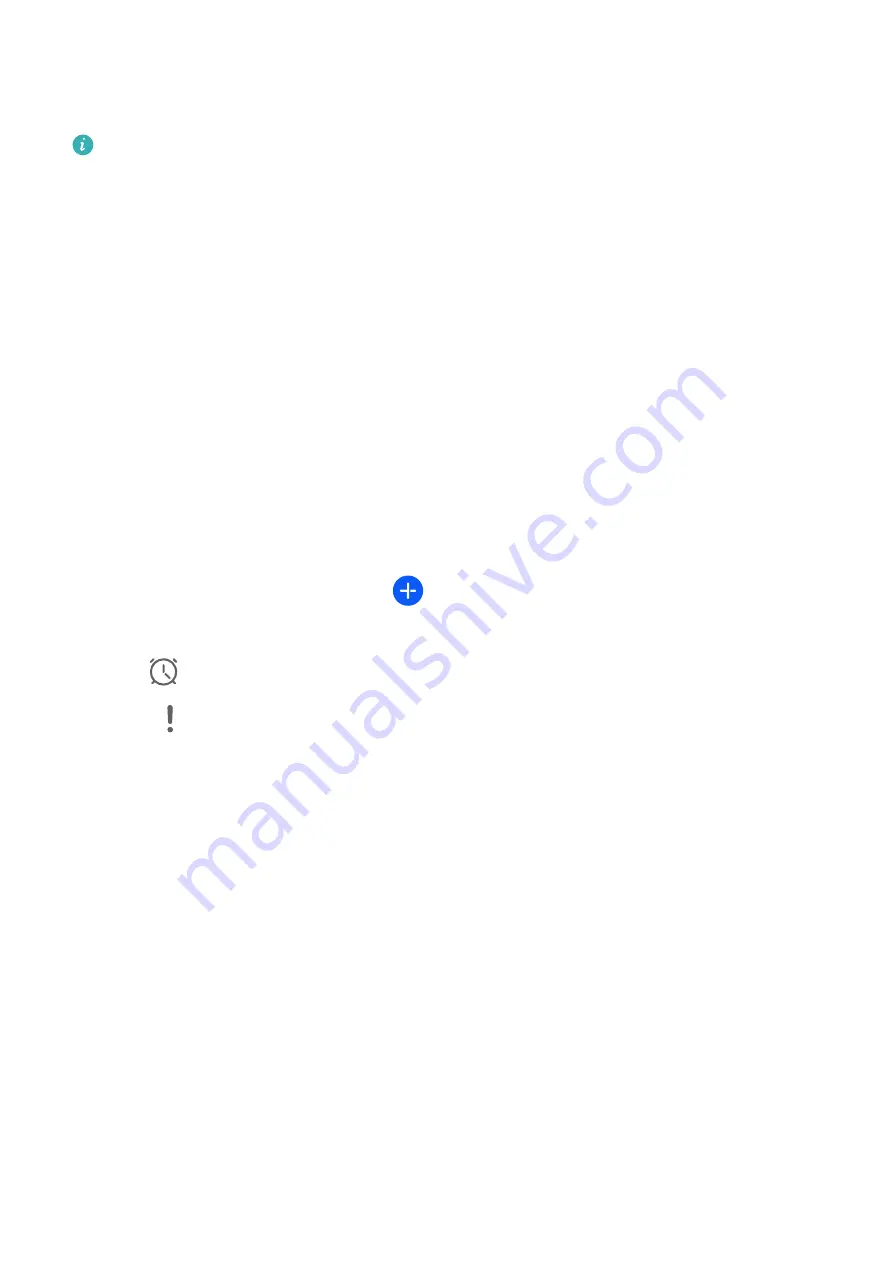
Create Notes by Sharing
You can share web pages, images, text, and other content from other apps to Notepad.
Not all apps support this feature.
1
Open the content you want to share (such as a web page, image, or text) in an app that
supports the sharing feature.
2
Touch the Share button and select Notepad.
3
Follow the onscreen instructions to save the shared content to an existing note or create a
new note.
Create To-dos
You can create to-dos to keep a track of day-to-day essentials, such as daily shopping lists,
tasks at work, and household chores.
Add a To-do Item
You can add a to-do item and set a time reminder for it.
If you have marked the to-do item as important, you will be prompted with a full-screen
reminder when the screen is locked.
1
Go to Notepad > To-dos and touch
.
2
Enter your to-do item.
3
Touch
, set a time, and touch OK.
4
Enable
to mark the to-do item as important.
5
Touch Save.
Set Repeated Reminders for a To-do Item
If you specify a time for a to-do item, you can select a repeat mode for it (for example,
Never, Every day, Every week, Every month, or Every year), and your tablet will repeatedly
prompt you to complete the to-do item at the specified time.
Manage Your Notepad
You can sort your Notepad items by category and put them into different folders, delete
unwanted items, and share items with other people.
When viewing a list of items or an individual item in Notepad, touch the status bar at the top
of the screen to quickly return to the first item or the beginning of the item you are viewing.
Use App Lock for Notepad or Lock a Note
You can apply App Lock to Notepad or set a password for a note to protect your privacy.
Apps
59
Summary of Contents for MatePad 11
Page 1: ...User Guide ...
















































