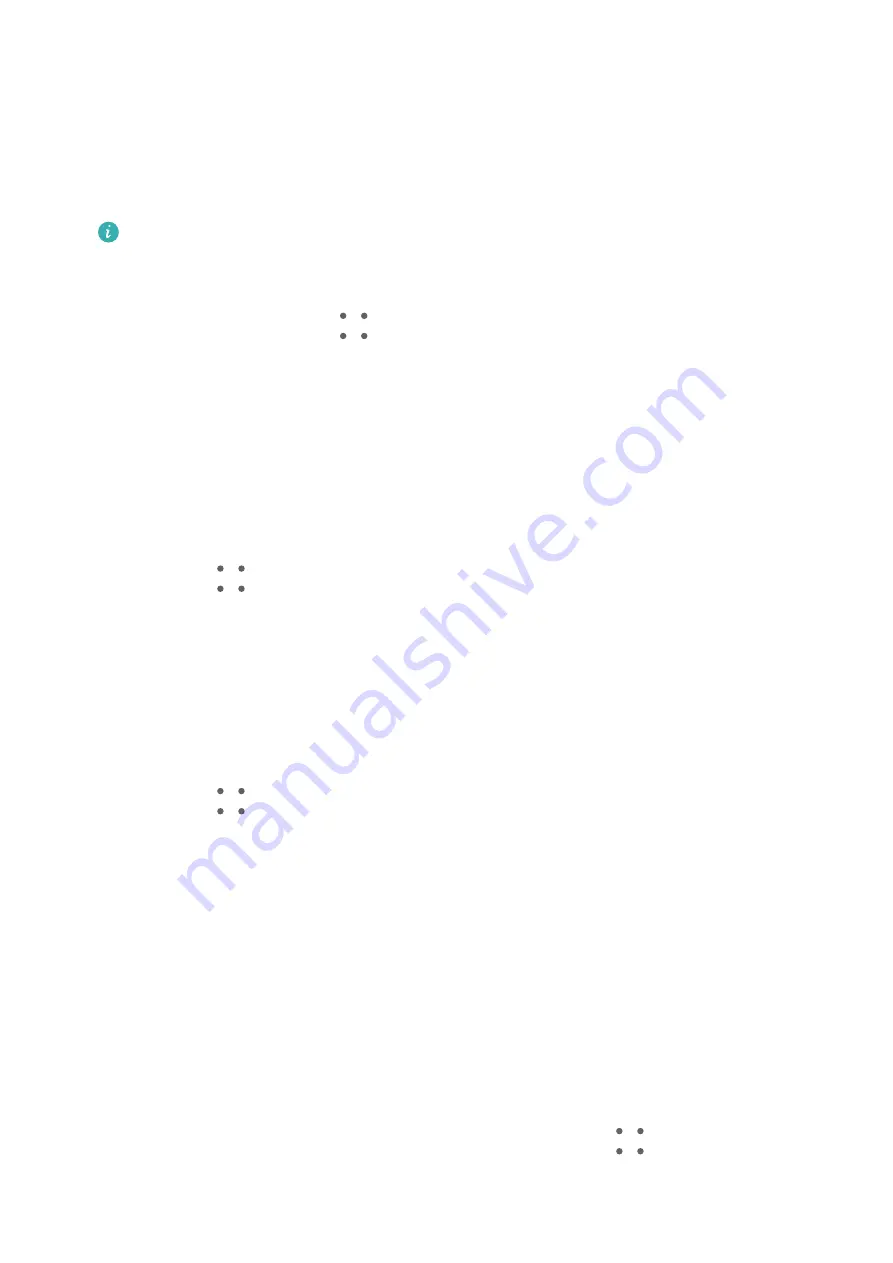
Set Encryption for Outgoing Emails
You can encrypt outgoing emails to protect your confidential information. Encrypted emails
can only be viewed by recipients who have the required digital certificates, thereby ensuring
information security.
1
Apply for and install a digital certificate.
You need to apply for a digital certificate from a trusted third-party certificate
authority (CA) before installing it. The processing procedure varies between different
CAs. For details, refer to the relevant CA website.
2
From the Inbox screen, go to
> Settings.
3
Touch the account you want to set encryption for, touch Email encryption, then enable
Encrypt outgoing emails.
4
If the certificate has been installed, select Encryption certificate and set Encryption
algorithm according to your preferences.
If no certificate has been installed, enable Send encrypted emails without installing
certificates.
Set Automatic Replies for an Exchange Account
1
Go to Email >
> Settings.
2
Select the Exchange account you want to set automatic replies for, touch Automatic
replies, and turn on the Automatic replies switch.
3
Set the time or content of the automatic reply, then touch Done.
Set Email Notifications
Set a notification mode for your emails as needed.
1
Go to Email >
> Settings > General > Notifications, and enable Allow notifications.
2
Select the email account you want to set notifications for, turn on the Allow notifications
switch, then select a notification mode.
View and Manage Emails
Receive, view, and manage your emails in the inbox.
View Emails
1
Open Email, then swipe down on the Inbox screen to refresh the email list.
If you have multiple email accounts, touch Inbox and select the email account you want
to view. You can also view files in the Unread or Sent folder on the Folders list.
2
Open an email, then view, reply to, forward, or delete the email.
If you are notified about an important event in an email, go to
> Add to calendar to
import the event into your calendar.
3
Swipe left or right on the email screen to view the previous or next email.
Apps
64
Summary of Contents for MatePad 11
Page 1: ...User Guide ...






























