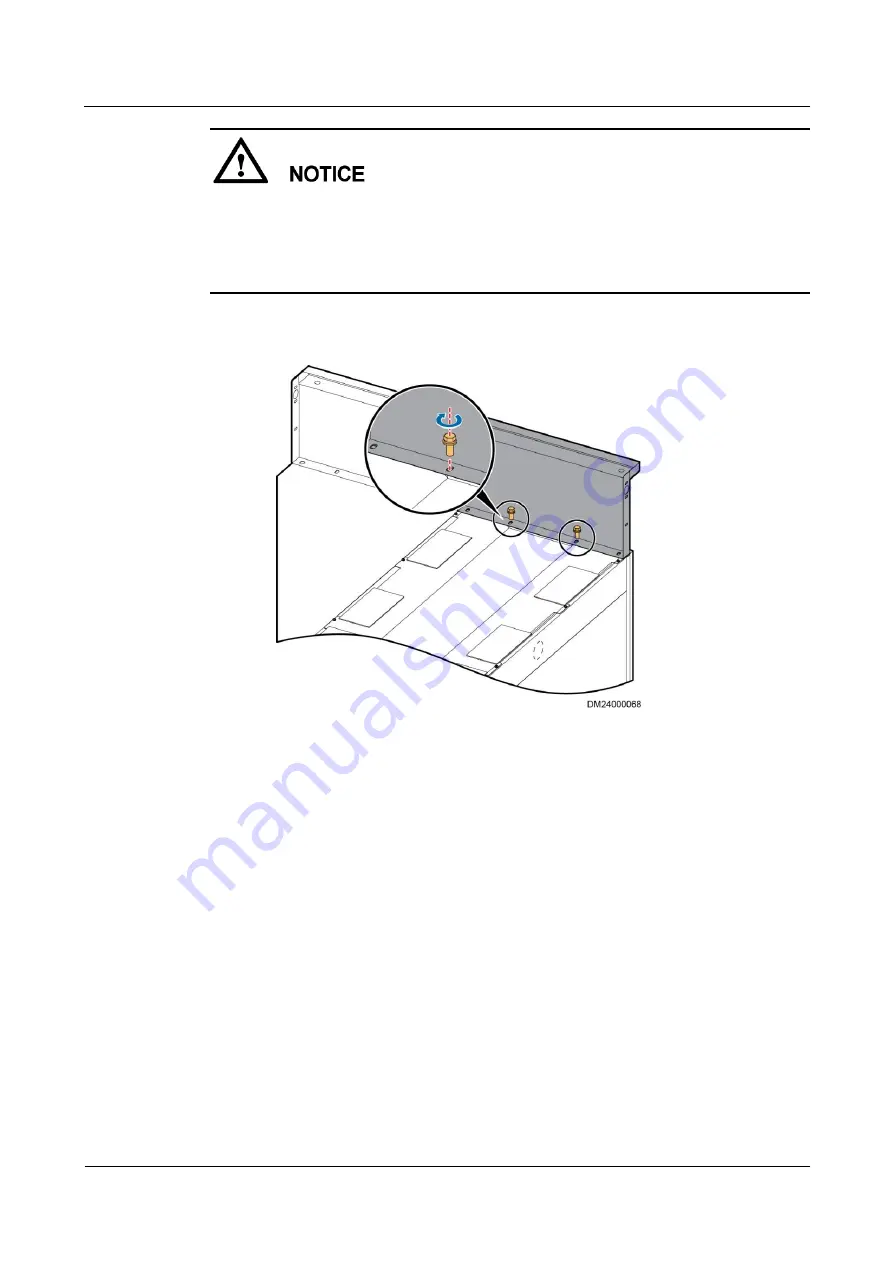
IDS2000 Dual-Row Aisle Containment
Installation Guide (Split-type Skylight, Old-Version
Sliding Door)
3 Installation Scenarios in Dual Row Aisle Containment
Issue 02 (2015-06-30)
Huawei Proprietary and Confidential
Copyright © Huawei Technologies Co., Ltd.
37
When securing the skylight connective plate to the cabinet, partially tighten the screws so
that you do not have to remove the screws if the skylight cannot be accurately mounted.
Fully tighten the screws after the skylight is accurately mounted.
Align the center of the skylight connective plate with the cabinet center. The plate surface
and the front beam of the cabinet should be on the same level.
Figure 3-8
Installing a skylight connective plate at the top of air conditioner or UPS
cabinets
2.
Secure the adjacent skylight connective plates using M6 screws and nuts, as shown in
















































