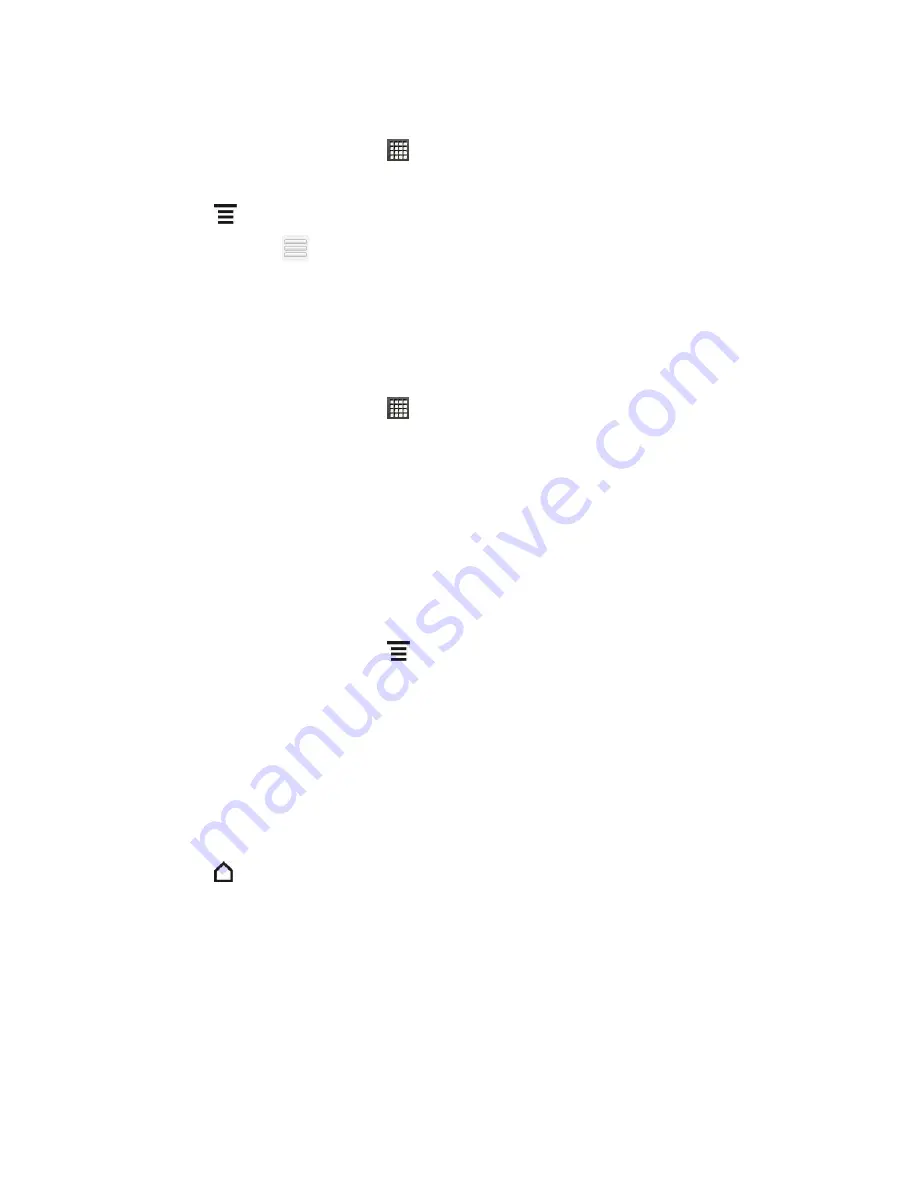
People
78
Rearrange Members in a Contact Group
1. From the Home screen, touch
>
People >
Groups
tab.
2. Touch the group to view its members.
3. Touch
>
Rearrange
.
4. Touch and hold
at the end of the contact name you want to move. When the row is
highlighted, drag it to its new position.
5. Touch
Save
.
Delete a Group
Note:
You can only delete groups that you
’ve created.
1. From the Home screen, touch
>
People >
Groups
tab.
2. Touch and hold a group and touch
Delete group
.
People Widgets
Stay in touch with different circles of friends or colleagues in your life. Using the People widget,
you can instantly place a call, send a message, view details of a favorite contact, and even
check Facebook and Twitter updates. You can add several People widgets on the Home
screen, with a different group of contacts on each widget.
Add the People Widget
1. From the Home screen, touch
> Personalize > Widget
>
People
.
2. Choose the widget style, and then touch
Select
.
3. Select the group you want to add to the widget.
4. Drag the widget to a blank Home screen, and then release.
5. Repeat the steps to add another People widget.
Tip:
The People widget requires a whole screen.
Set the Default Communication Method
1. Touch
and go to the People widget.
2. Touch a contact on the widget.
3. On the Select default action screen, touch the communication method you want for the
contact.






























