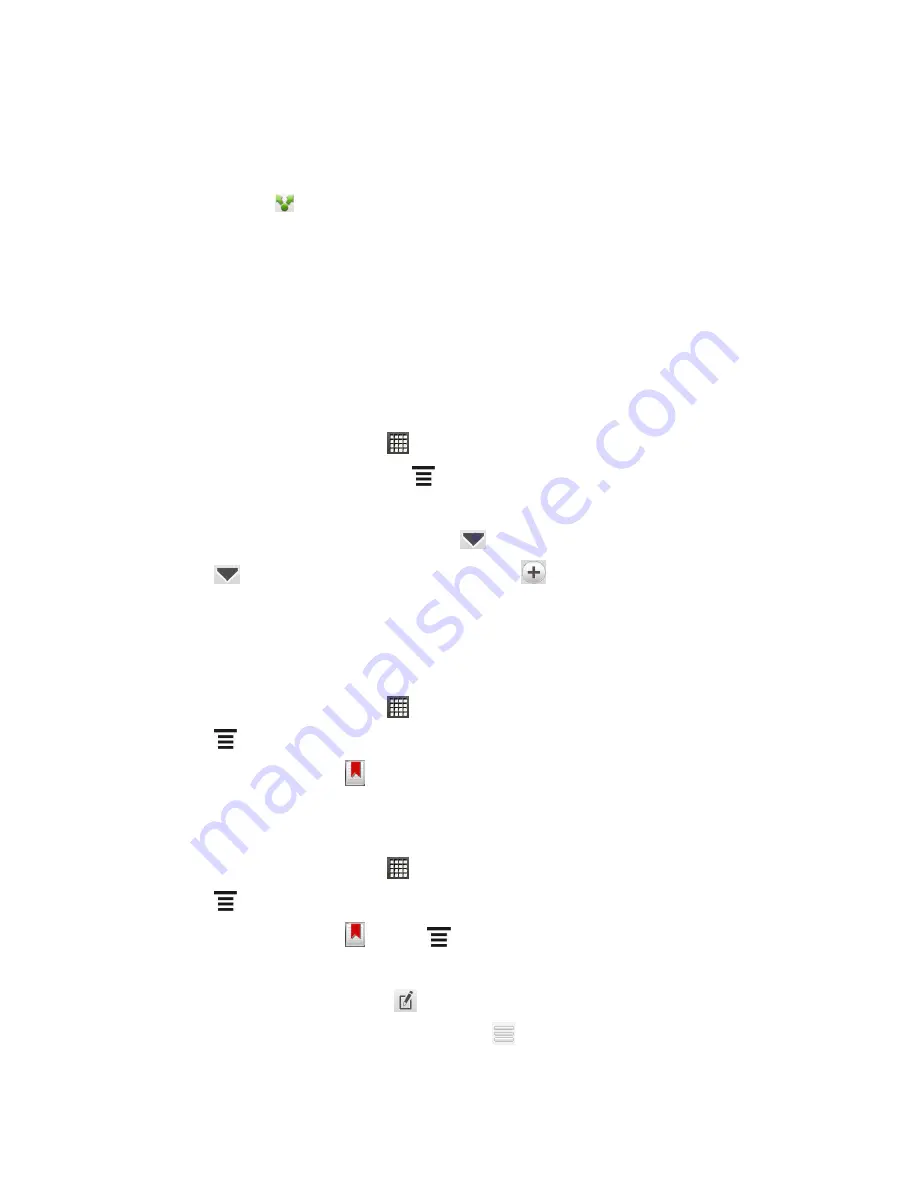
Web and Data
150
2. While viewing a Web page, touch and hold on a word.
3. Drag the start and end markers to highlight the surrounding text you want to share. You
can drag to increase or decrease the text selection area.
4. Touch
Share
(
).
5. Select an option to paste the selected text in a new email, text or multimedia message,
or in your status update on a social network such as Twitter.
View Bookmarks and Previously Visited Web Pages
You can store as many bookmarks as you want on your device. You can also access a
convenient list of the sites you have visited, or quickly view the pages that you access most
often.
Bookmark a Web Page
1. From the Home screen, touch
>
Internet
.
2. While viewing a Web page, touch
>
Add to > Bookmark
.
3. If you want, edit the bookmark name.
4. To put the bookmark into a folder, touch
on the Bookmark this page screen.
5. Touch
on the Add to screen, and then touch
.
6. Touch the new folder name, and then touch
Done
.
7. Touch
Done
to add the bookmark.
Open a Bookmarked Page
1. From the Home screen, touch
>
Internet
.
2. Touch
>
Bookmarks
.
3. On the
Bookmarks
tab (
), navigate to the bookmark you want to open, and then
touch it.
Manage Bookmarks
1. From the Home screen, touch
>
Internet
.
2. Touch
>
Bookmarks
.
3. On the
Bookmarks
tab (
), touch
>
Edit
.
4. On the Select a bookmark to edit screen, you can:
Edit the bookmark
: Touch
, enter your changes and touch
Done
.
Rearrange bookmarks
: Touch and hold
after a bookmark you want to move.
When it is highlighted, drag it to its new position and then release.






























