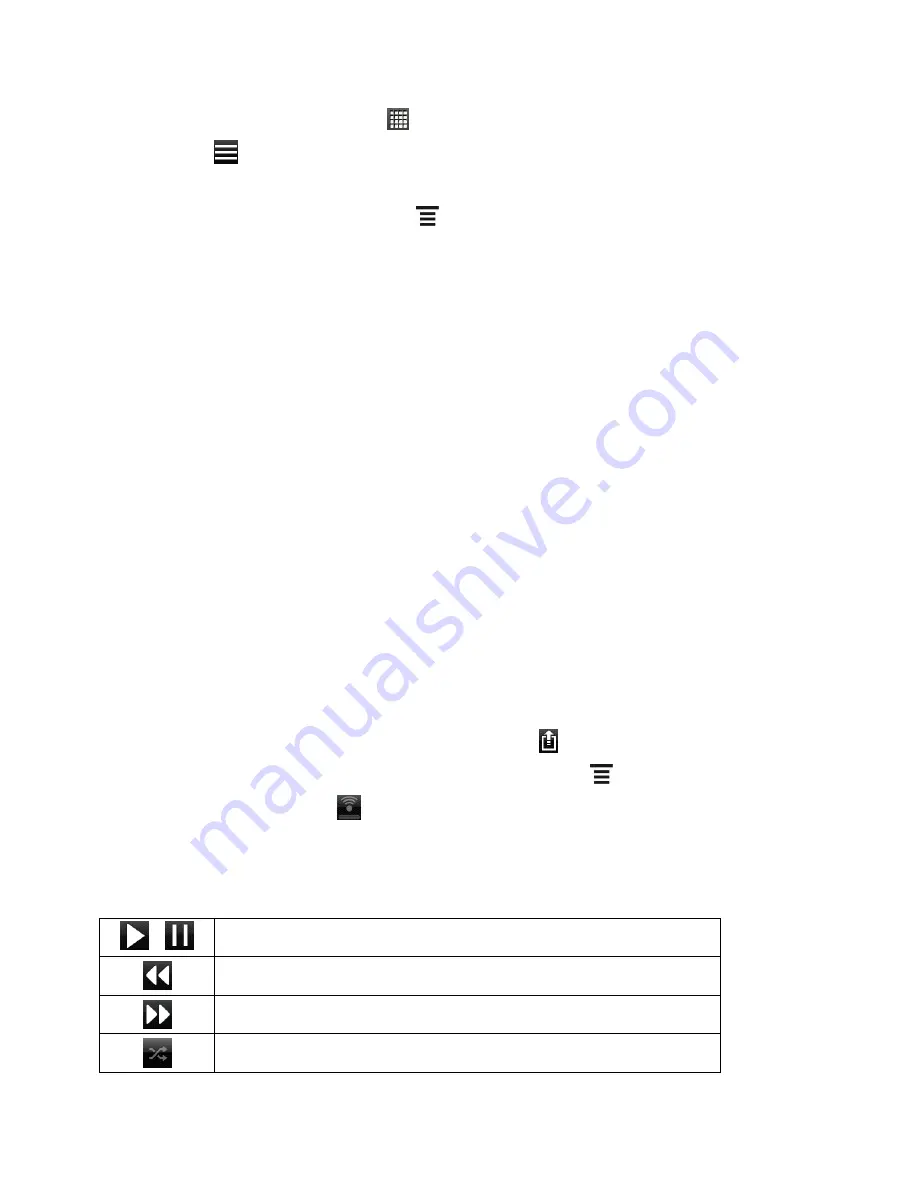
Applications and Entertainment
131
1. From the Home screen, touch
>
Music
.
2. Touch
to go to the Library.
3. Select the song that you want, and then play it back.
4. On the Now playing screen, touch
>
Find videos
.
Use the Music Widget
You can use the Music widget to play music right from your Home screen. To find out how you
can add this widget to your Home screen, see
Customize the Home Screen
.
Connected Media
Share media on your home network
Sharing photos, videos, and music with a bigger circle of friends is easy on your home network.
Simply connect your device to the network and instantly show your captured photos and videos
on a big TV, or start streaming your favorite music tracks on hi-fi speakers
— all via DLNA
®
. For
more information about DLNA, visit
www.dlna.org
.
Note:
Before you share media through the network:
Connect your device to the network via Wi-Fi.
Connect the TV or speakers to the network. Check the documentation that came with
your TV or speakers to know how.
1. Open the Gallery or Music app.
2. Locate the media that you want to share, and then touch it.
3. Do one of the following:
While viewing a photo or playing a video, touch
.
While playing music on the Now playing screen, touch
>
Output
.
Tip:
If Wi-Fi is off, touch
to turn it on and connect to your network.
4. Choose the device on your network where you want to play the media, and then tap
Done
.
5. Once connected to the other device, you can touch:
/
Play or pause the media on the other device.
Go to the previous photo or music track.
Go to the next photo or music track.
Shuffle your music playlist.






























