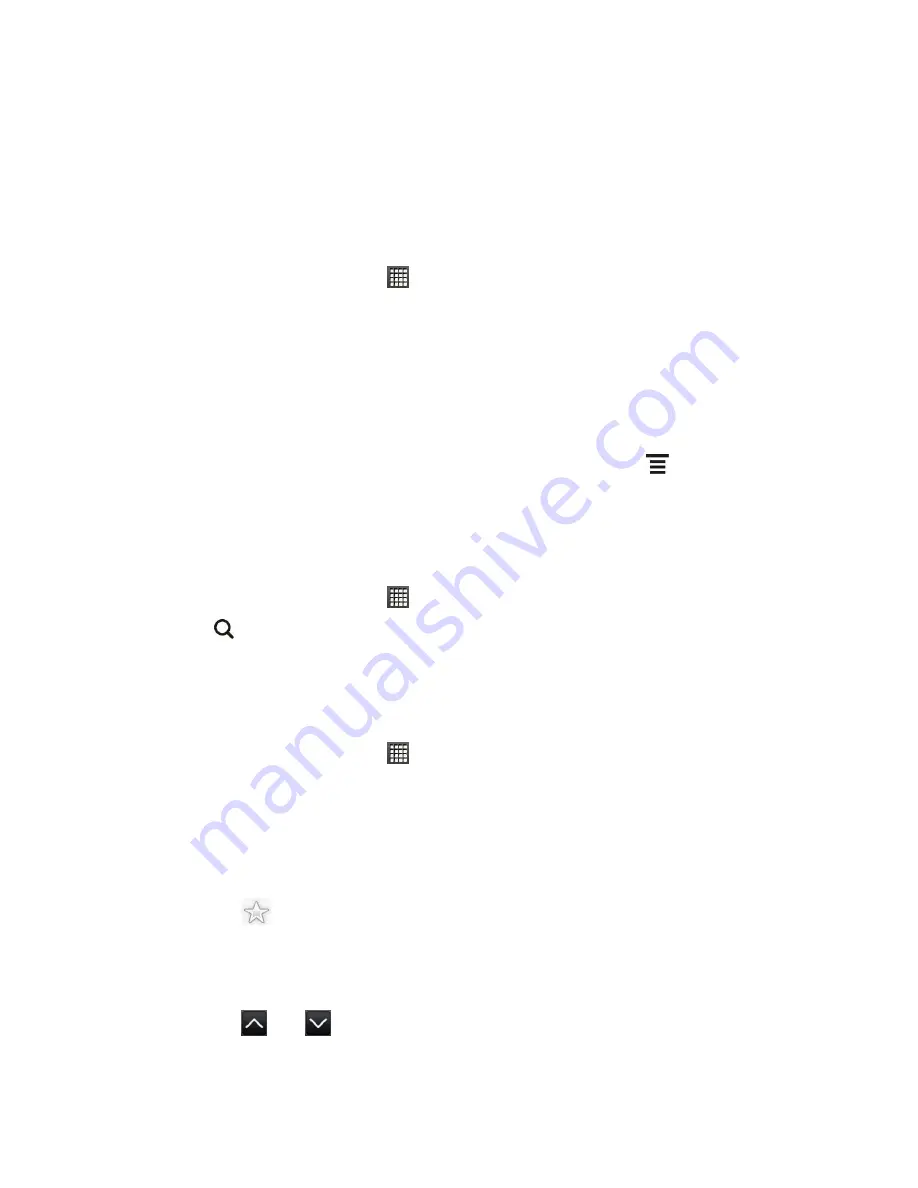
Tools and Calendar
190
News Feeds
Don’t get left behind with yesterday’s stories. Use the News application to subscribe to news
feeds that cover breaking news, sports, top blogs, and more. You can also get updates based
on specific keywords.
Subscribe to News Channels
1. From the Home screen, touch
>
News
. News opens in the All items screen.
2. Touch
All items
>
Subscriptions
>
Add feeds
.
3. Do one of the following:
Touch a category such as
Blogs
or
Business
to select from popular news feeds.
Touch
Search more
to search for a specific keyword or a feed URL.
4. After selecting the channel or channels you want to subscribe to, touch
Add
.
Note:
To manually check for updates, on the All items screen, touch
>
Refresh
.
Search News Stories
Easily find stories that interest you by entering a search keyword. Stories on your subscribed
channels that contain the keyword are displayed making it easier to find the story you want.
1. From the Home screen, touch
>
News
.
2. Touch
and enter the keyword in the text box. The stories that contain the keyword
display on the screen.
3. Touch a story to read it.
Read a News Story
1. From the Home screen, touch
>
News
.
2. Touch
All items > Subscriptions
, and then touch a channel.
3. Scroll through the list of stories, and then touch a story to read it.
4. While reading a story, you can:
Touch
Like
if you like the story.
Touch
to star the story as a favorite. To access your favorite stories, return to
the All items screen, and then touch
All items > My items > Starred items
.
Touch
Share
to share the story via Google reader share, message (link to the story
only), or email.
Touch
and
to go to the previous or next story in the channel.






























