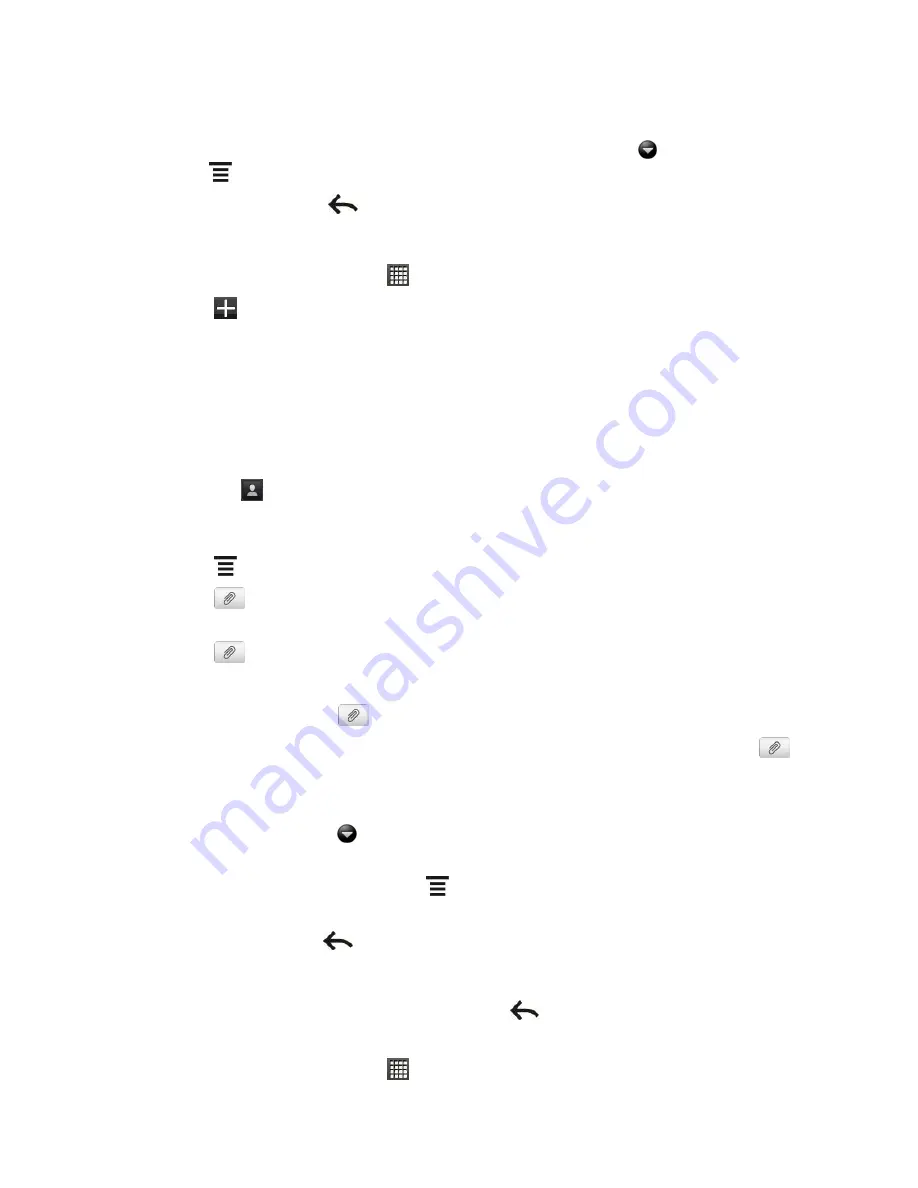
Accounts and Messaging
97
Appointment (vCalendar).
Select the calendar event you want to attach.
7. To see options for replacing or reviewing your attachment, touch
. You can also
touch
>
Discard
to start over.
8. Touch
Send
, or touch
to save message as a draft.
Create a Slideshow
1. From the Home screen, touch
>
Messages
.
2. Touch
.
3. Fill in one or more recipients. You can either:
Enter phone numbers or email addresses directly in the
To
field. If you
’re sending
the message to several recipients, separate the phone numbers or email addresses
with a comma. As you enter information, any matching phone numbers or addresses
from your contacts list are displayed. Touch a match to enter that number or address
directly.
Touch
, and then select the phone numbers of the contacts to whom you want to
send the message. You can also select contact groups as recipients. When you have
selected all the message recipients, touch
Done
.
4. Touch
>
Add subject
to add a subject line to your message.
5. Touch
and then attach a photo, video, or audio in the multimedia message you
’re
composing
6. Touch
>
Slideshow
.
7. Do any of the following:
Add a slide
. Touch
, and then choose to add a photo or a video.
Add music or a voice recording to a slide
. Right after adding a slide, touch
>
Audio
.
Add a caption to a slide
. Touch the
“Add text” box.
Edit a slide
. Touch
, and then choose to replace, remove, or set the duration of
the slide.
Preview the slideshow
. Touch
>
Preview
. Touch the preview screen to see the
playback controls.
8. Touch
Send
or touch
to save message as a draft.
Save and Resume Composing a Draft Message
While composing a text or multimedia message, touch
to automatically save your message
as a draft. You can resume composing a draft message.
1. From the Home screen, touch
>
Messages
.






























