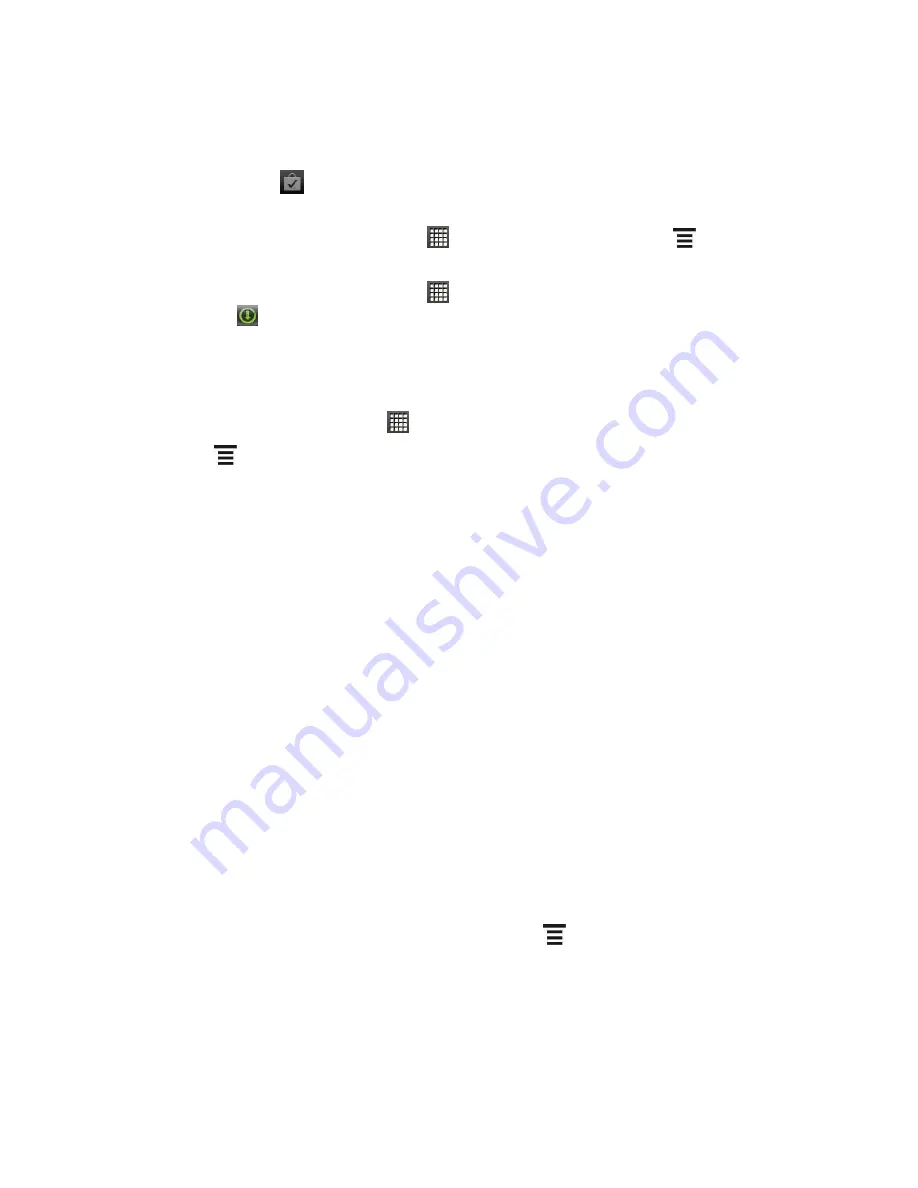
Applications and Entertainment
115
Open an Installed Application
Do one of the following:
If you see
on the status bar, open the Notifications panel, and then touch the
application.
From the Home screen, touch
>
Play Store
, and then touch
>
My apps
.
On the My apps screen, touch the application.
From the Home screen, touch
. On the All apps screen, slide to the Downloaded
tab (
), and then touch the application.
Uninstall an Application
You can uninstall any application that you have downloaded and installed from Play Store.
1. From the Home screen, touch
>
Play Store
.
2. Touch
>
My Apps
.
3. Touch the application you want to uninstall, and then touch
Uninstall
.
4. When prompted, touch
OK
.
5. Choose the reason for removing the application, and then touch
OK
.
Create a Google Wallet Account
You must have a Google Wallet account associated with your Google Account to purchase
items from Play Store.
Do one of the following:
On your computer, go to
www.google.com/wallet
to create a Google Wallet
account.
The first time you use your device to buy an item from Play Store, you
’re prompted
to enter your billing information to set up a Google Wallet account.
Warning:
When you’ve used Google Wallet once to purchase an application from Play
Store
, the device remembers your password, so you don’t need to enter it the
next time. For this reason, you should secure your device to prevent others from
using it without your permission. (For more information, see
Security
.)
Get Help
If you need help or have questions about Play Store, touch
>
Help
while in the Play Store
screen. The Web browser will take you to the Play Store Help site.
Navigation
Your device offers a number of location-based navigation programs to help you figure out where
you are and get you where you
’re going.






























