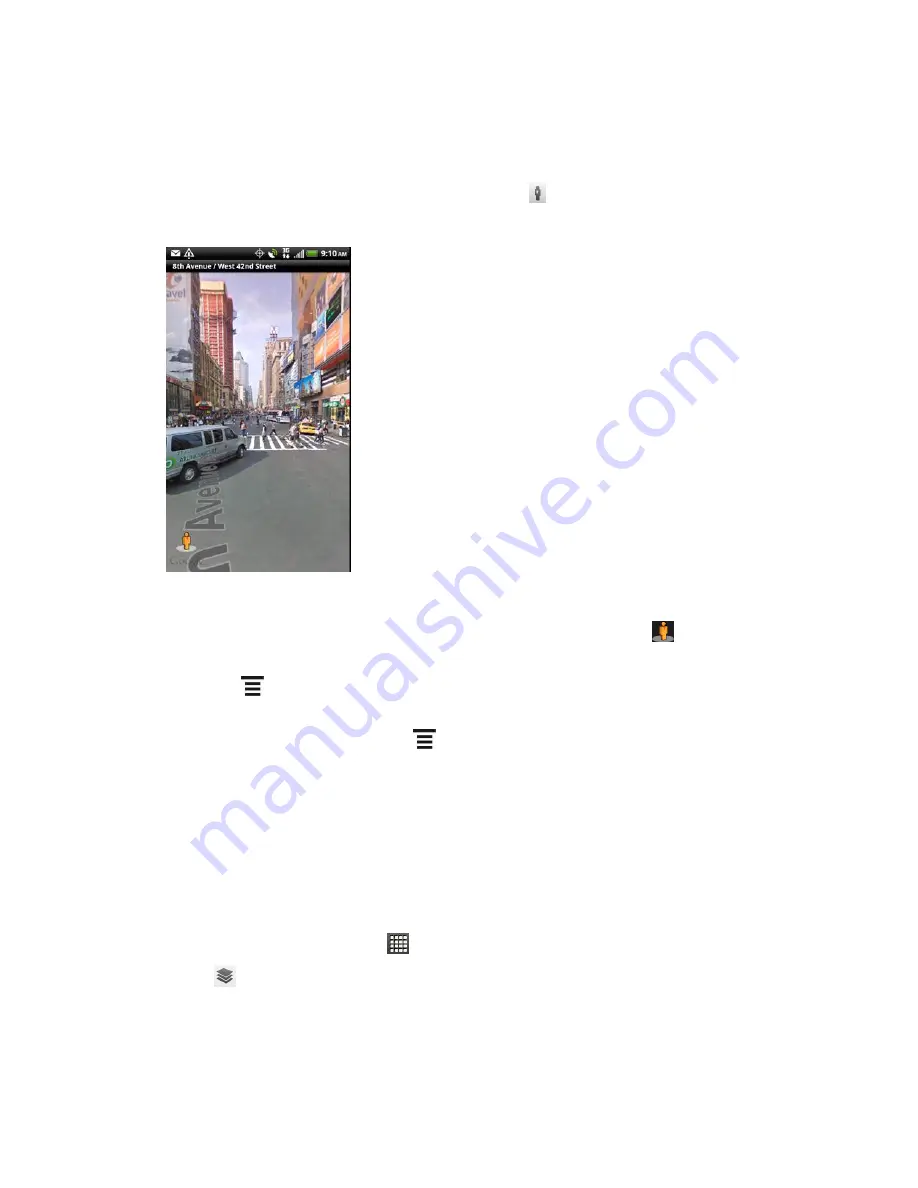
Applications and Entertainment
118
Search for the place you want to view in Street View. See
Search for a Location
and
Search a Place of Interest Near You
for details. When you find the place you
’re
looking for, touch its balloon.
3. On the location details screen, touch
Street View
.
4. To navigate in Street View, do any of the following:
Swipe your finger on the screen to pan up or down or to look in other directions.
To move to any part of the location or zoom in to an area, drag
to the direction
you want to go.
Touch
>
Compass mode
to turn Compass mode on. Tilt, pan, or turn your
device to view the area around the location.
5. To return to the street map, touch
>
Go to map
.
View Map Layers
Initially, Google Maps opens with a street map. You can view additional map layers, such as
satellite images, traffic information, your Google Latitude friends
’ locations, and more. You can
view multiple layers at the same time.
Note:
Not all locations have information to support all Map layers or all zoom levels. To
learn more about layers, visit Google Maps on the Web:
maps.google.com
1. From the Home screen, touch
>
Maps
.
2. Touch
.
3. Select any of the following:
Traffic
: (Available only in selected areas.) Real-time traffic conditions are displayed
over roads as color-coded lines. Each color represents how fast the traffic is moving.






























