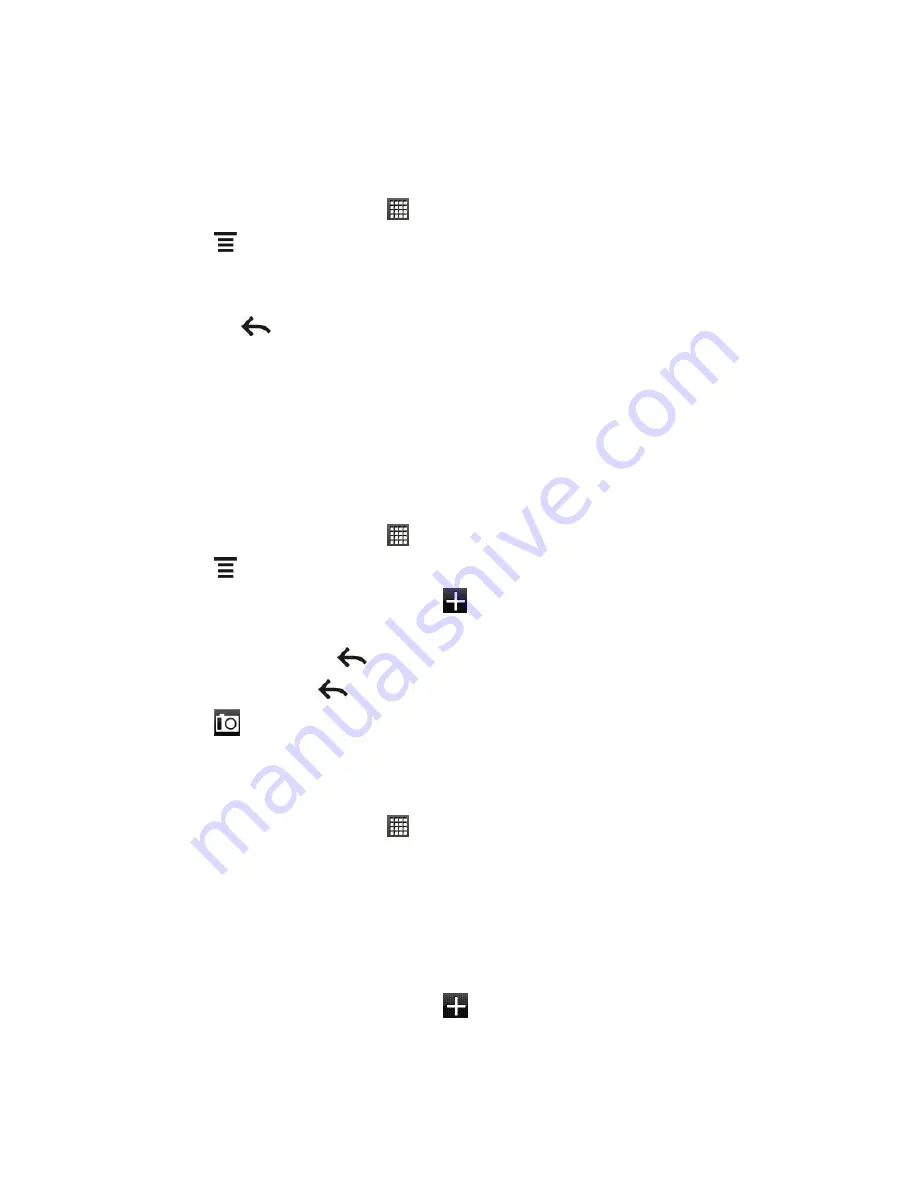
People
76
Import Entries From the Storage Card
You can import only those contacts that were exported to the storage card using the Export to
SD card feature on the device. See
Back Up People Entries to the Storage Card
.
1. From the Home screen, touch
>
People
.
2. Touch
>
Import/Expor
t
> Import from SD card
.
3. If you have Google or Exchange ActiveSync accounts set up on your device, touch the
type for the imported contacts.
Tip:
Touch
to stop the import process.
Work with Groups
On the
Groups
tab, you can assign contacts to groups so you can easily send text, multimedia,
or email messages to a whole group. You can also sync your device
’s groups with the groups in
your Google account, accessible using your computer
’s Web browser. By default, the
Frequent
group automatically stores the contacts you dial or get calls from the most.
Create a Group and Add Entries
1. From the Home screen, touch
>
People >
Groups
tab.
2. Touch
>
Add group
.
3. Enter a name for the group and touch
.
4. Select the entries you want in the group. You can use the search bar to search for
entries quickly or touch
to hide the onscreen keyboard and scroll through the list.
5. Touch
Save
. (Touch
to close the keyboard if you do not see the
Save
button.)
6. Touch
to select a photo for the group.
7. Touch
Save
.
Edit a Contact Group
1. From the Home screen, touch
>
People >
Groups
tab.
2. Touch and hold a group and touch
Edit group
.
3. You can:
Touch the group name to change the name. You can only change the name for
groups that you
’ve created.
Touch the icon to the left of the group name to change or remove the group photo.
To add entries to the group, touch
, touch the entries you want to add, and touch
Save
.






























