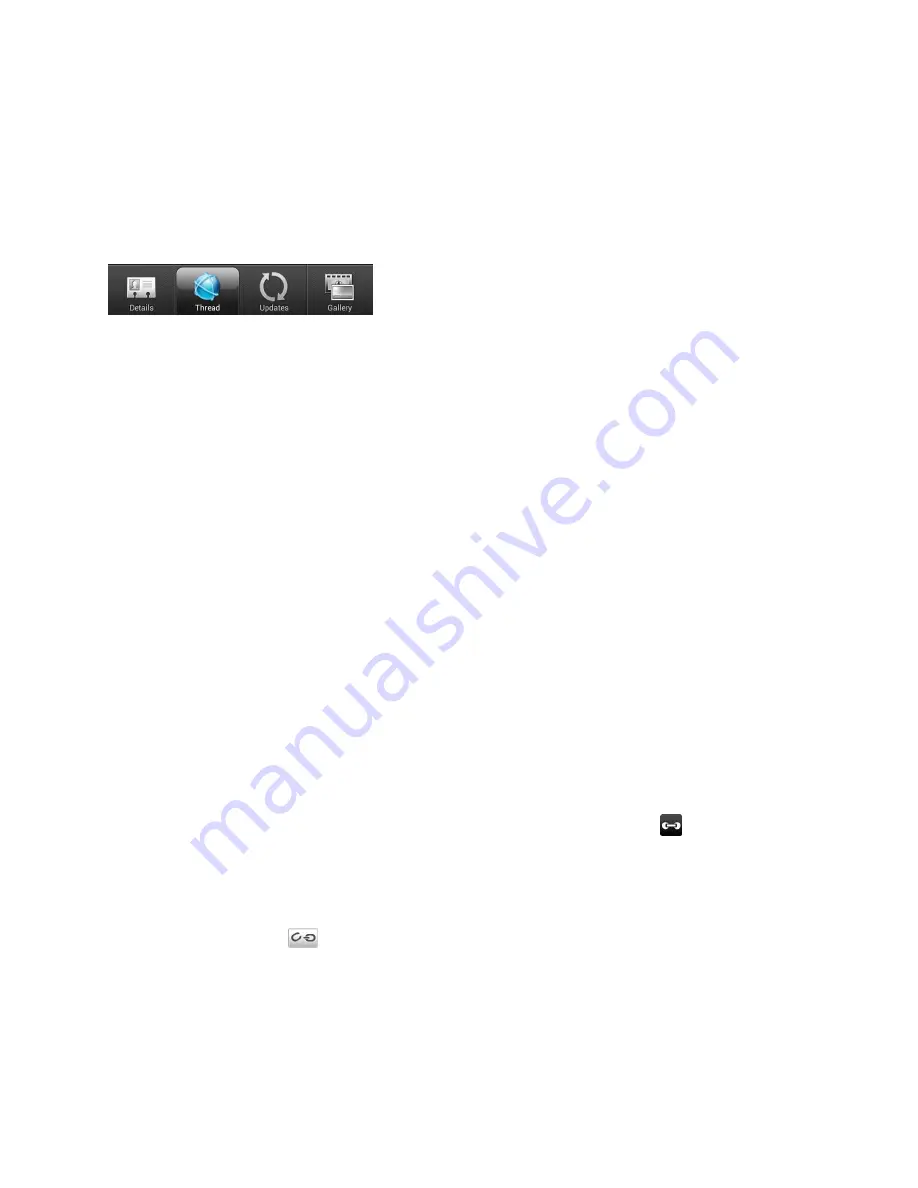
People
71
Details Screen
When you touch a contact on the People screen, the Details screen opens, showing you the
information stored for that contact, exchanged messages and phone calls with that contact,
Facebook notifications, and more.
The Details screen has the following tabs:
1.
Details
shows the information you have stored for the contact, and allows you to get in
touch with the contact directly by touching any of the displayed methods. For example, if
the contact has a stored work phone number, touch
Call Work
to call that number. You
can also add one of the contact
’s phone numbers as a speed dial number. For more
information, see
Call Using a Speed Dial Number
.
2.
Thread
shows all message, mail, and call history information related to the contact..
3.
Updates
shows the contact
’s updates and events from social network accounts you’ve
linked like Facebook and Twitter.
4.
Gallery
shows the linked contact
’s Facebook albums and photos. For more information,
see
View Photos in Your Social Networks
.
Merge Entries in People
If you have the same contacts on your device, Google Account, and social network accounts
such as Facebook and Twitter, your device will try to combine them automatically or let you
decide which contacts to combine. Combining the same contacts avoids duplicated entries in
your contacts list.
Accept Matched Contacts Suggestions
When your device finds contacts that can be merged, you
’ll see a link icon (
) in the
notifications area of the status bar.
1. Slide the Notifications panel down, and then touch
Matched contacts suggestion
. Your
device displays all suggested contacts that you can merge.
2. To merge, touch
.
3. Touch
OK
.
Note:
If you don
’t want to merge any of your contacts, touch
Dismiss all
.
1 2 3 4






























