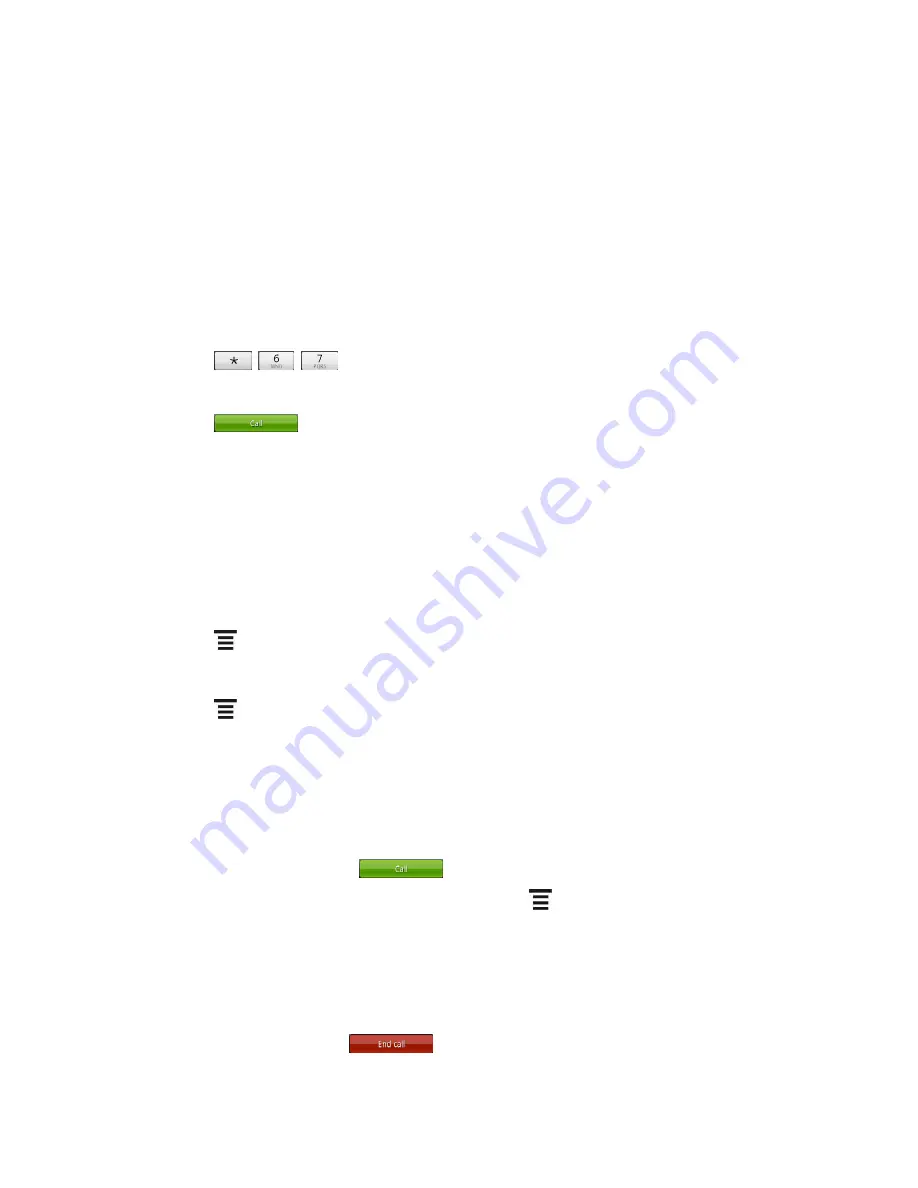
Phone
42
Phone Call Options
Your device provides many useful features and options to help you make the most of your
calling experience.
Caller ID
Caller ID identifies a caller before you answer the phone by displaying the number of the
incoming call. If you do not want your number displayed when you make a call, follow these
steps.
1. From the Home screen, touch
Phone
.
2. Touch
.
3. Enter a phone number.
4. Touch
.
To permanently block your number, call Boost Customer Care.
Call Waiting
When you
’re on a call, Call Waiting alerts you to incoming calls by sounding two beeps. Your
device
’s screen informs you that another call is coming in and displays the caller’s phone
number (if it is available and you are in digital mode).
To respond to an incoming call while you
’re on a call:
Touch
>
Flash
. (This puts the first caller on hold and answers the second call.)
To switch back to the first caller:
Touch
>
Flash
again.
3-way Calling
With 3-Way Calling, you can talk to two people at the same time. When using this feature, the
normal airtime rates will be charged for each of the two calls.
1. From the Home screen, touch
Phone
.
2. Enter a number and touch
.
3. Once you have established the connection, touch
>
Add call
, and dial the second
number. (This puts the first caller on hold and dials the second number.)
4. When you
’re connected to the second party, touch
Merge
.
If one of the people you called hangs up during your call, you and the remaining caller stay
connected. If you initiated the call and are the first to hang up, all callers are disconnected.
To end the three-way call, touch
.






























