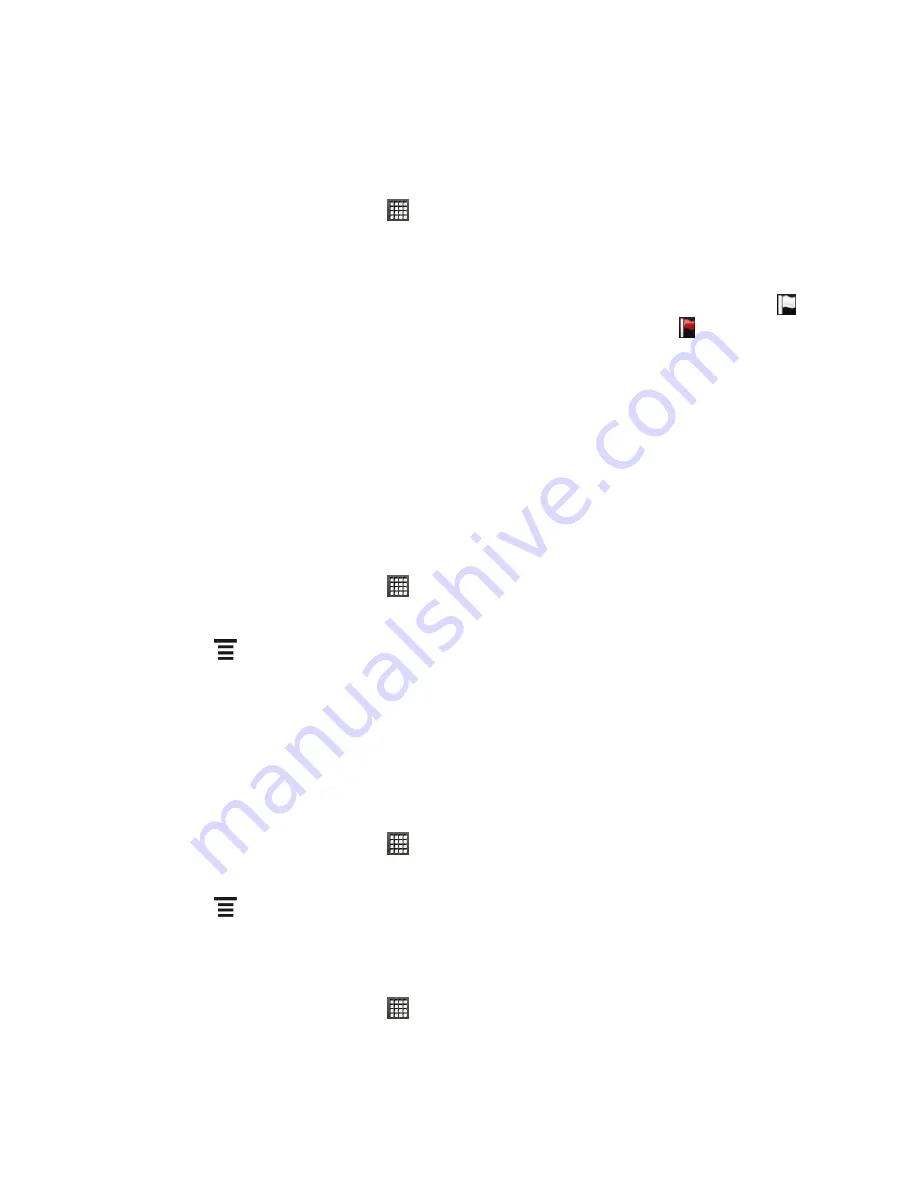
Accounts and Messaging
91
Note:
You must switch to your Exchange ActiveSync email account before you can use
these features. For more information, see
Switch Between Email Accounts
.
Flag Email Messages
1. From the Home screen, touch
>
.
2. Switch to your Exchange ActiveSync email account.
3. Do any of the following on the email inbox:
While viewing your Exchange ActiveSync email inbox, touch the white flag icon (
)
that appears on the right of an email message. The icon turns red (
) after you
flagged the email.
Touch an email message. On the open message, touch the flag icon.
Synchronize Exchange ActiveSync
You can set Exchange ActiveSync to automatically check for new Exchange ActiveSync email
messages. For more information, see
Synchronize Exchange ActiveSync
.
Set Your Out of the Office Status
You can set your Out of Office status and auto-reply message right from your device.
1. From the Home screen, touch
>
.
2. Switch to your Exchange ActiveSync email account.
3. Touch
>
Out of the office
.
4. Touch the field below
I am currently
, and then select
Out of the office
.
5. Set the dates and times for the period when you will be out of the office.
6. Enter the auto-reply message.
7. Touch
Save
.
Send a Meeting Request
1. From the Home screen, touch
>
.
2. Switch to your Exchange ActiveSync email account.
3. Touch
>
New meeting invitation
.
4. Enter the meeting details, and then touch
Save
.
Change the Email Account Settings
1. From the Home screen, touch
>
.
2. Switch to the email account that you want to change.






























