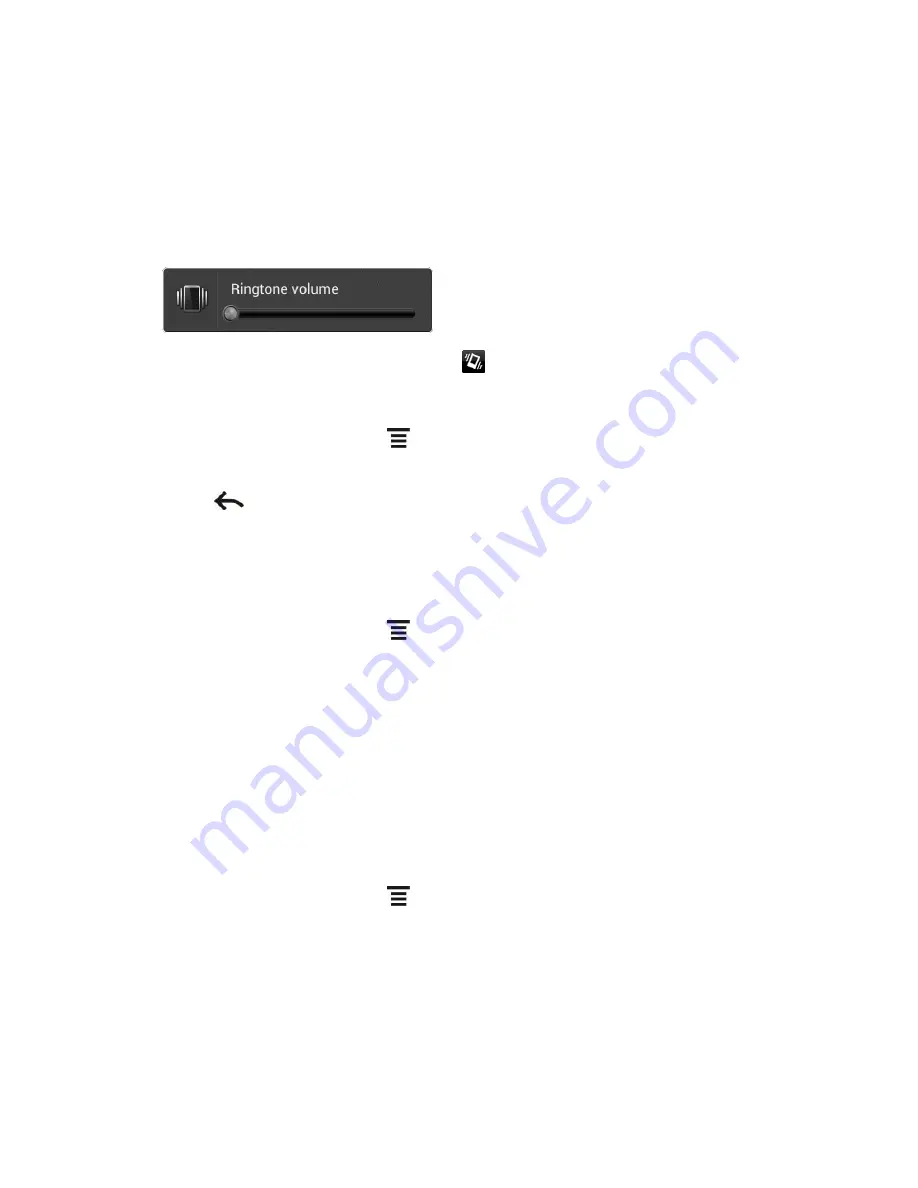
Device Settings
53
Press the volume up button repeatedly to select a volume level.
Vibrate
To set your device to vibrate instead of making any sounds:
Press the volume down button in standby mode until you see the image below on the
screen.
The device vibrates and the vibrate mode icon (
) appears on the status bar.
To set your device to always vibrate in addition to any ringer settings:
1. From the Home screen, touch
>
Settings
>
Sound
.
2. Select the
Vibrate
check box.
3. Touch
.
Volume
You can separately adjust your device
’s ringtone, media and alarm volumes, and notification
sound.
1. From the Home screen, touch
> Settings
> Sound >
Volumes
.
2. Drag the volume sliders on the screen to adjust the ringtone, media, alarm, or
notification volume, and then touch
OK
.
Note:
You can adjust the ringer volume in standby mode (or the earpiece volume during a
call) by pressing the volume up or down button.
Incoming Calls
Phone Ring Tone
Select a default ring tone for incoming calls. Your device provides a variety of ring tones that
you can set as the default ring tone of your device.
1. From the Home screen, touch
> Settings
>
Sound
.
2. Touch the ring tone you want to use, and then touch
Apply
. The ring tone briefly plays
when selected.
Note:
You can use *.wav, *.mid, *.mp3, *.wma, or other types of sound files that you have
downloaded from the Internet or copied from your computer as ring tones.






























