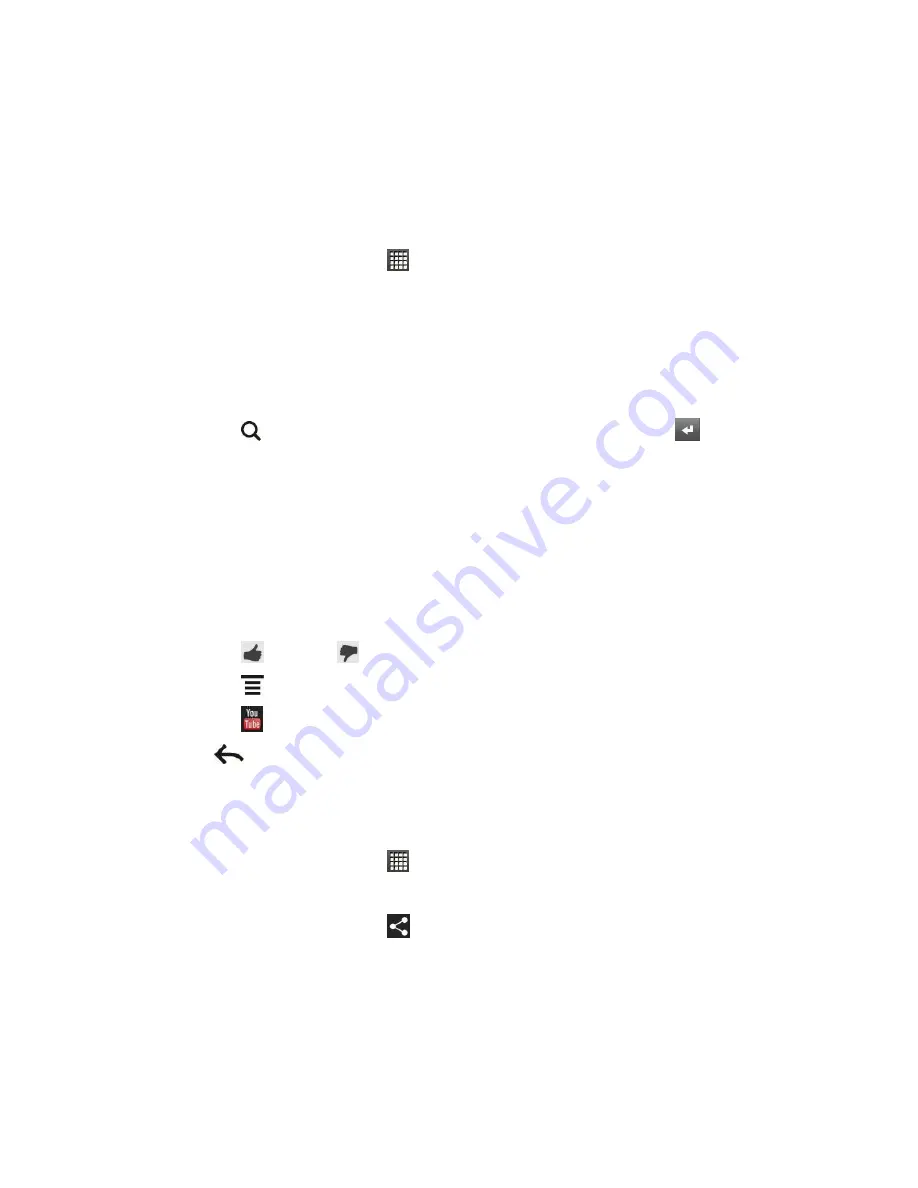
Accounts and Messaging
109
YouTube
YouTube is an online video streaming service that allows you to view and upload videos.
Note:
You must have an Internet connection to access YouTube.
Watch Videos in YouTube
1. From the Home screen, touch
>
YouTube
. (You may need to scroll down the screen
to see the icon.)
2. Do one of the following:
Touch a video to play it.
Touch
Browse > All
or any other category. Tap the tabs to filter the videos, and then
touch a video to play it.
Touch
, enter a search keyword in the text box, and then touch
. On the
search results screen, touch a video to play it.
3. While watching a video:
Turn your device sideways or double-tap the screen to watch the video in full-screen.
In full screen, touch the screen to pause, resume playback, or drag the slider to jump
to a different part of the video.
Touch a tab to learn more about the video, see related videos, or check out what
other viewers think.
Touch
to like or
to unlike the video.
Touch
to see other options.
Touch
to return to the YouTube main screen.
4. Touch
to stop playback and return to the videos list.
Share Videos in YouTube
You can share a video by sending its link to your contacts.
1. From the Home screen, touch
>
YouTube
.
2. Touch a video to play it.
3. While watching a video, touch
.
4. Choose how you want to share the video link from the available options.
5. Follow screen instructions to send the video link to your contacts.
Capture a Video and Share it on YouTube
You need to be signed in to your Google Account to upload your video to YouTube.






























