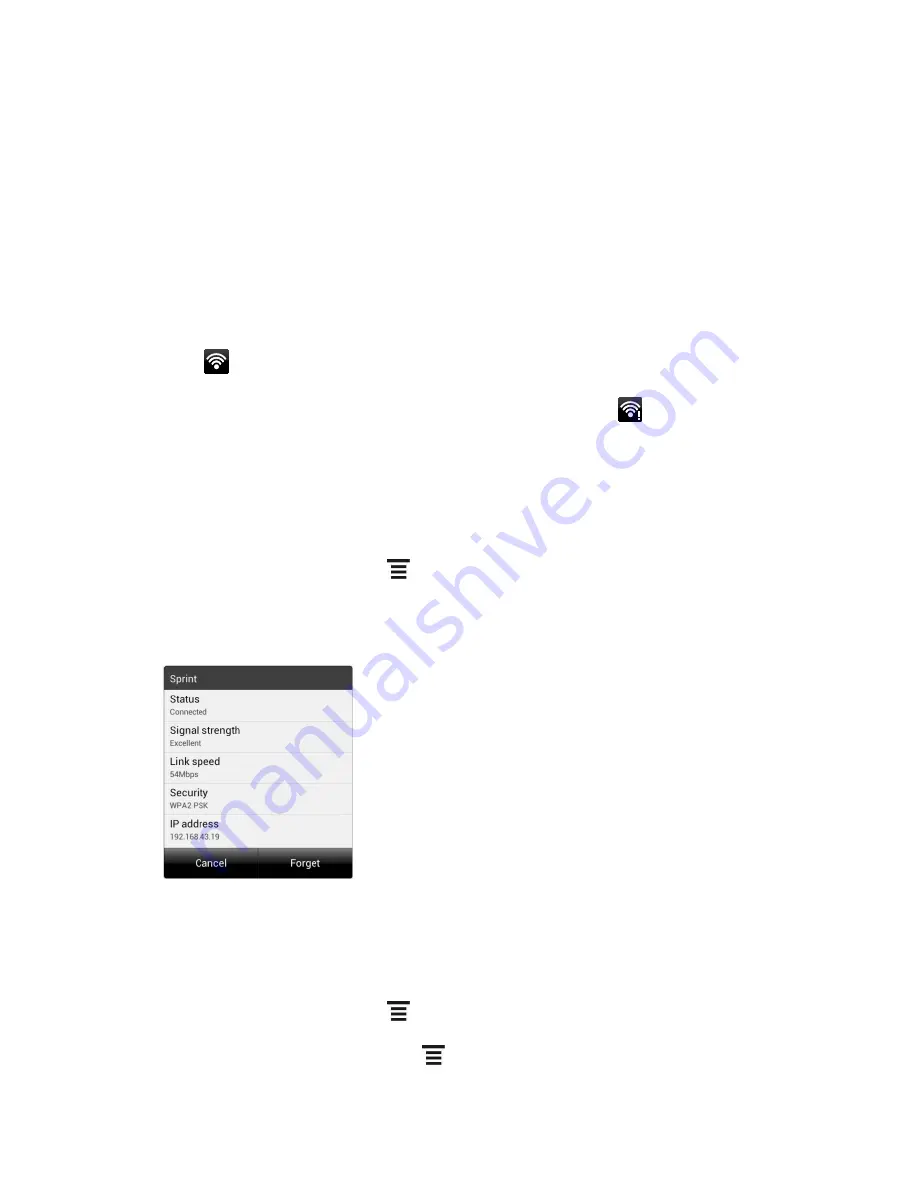
Web and Data
137
3. Touch
Wi-Fi
. The network names and security settings of detected Wi-Fi networks are
displayed in the Wi-Fi networks section.
4. Do one of the following:
Touch an open Wi-Fi network to automatically connect to it.
Touch a secured Wi-Fi network, enter the security key, and touch
Connect
.
If the wireless network you want to connect to is not in the list of detected networks,
scroll down the screen, and then touch
Add Wi-Fi network
. Enter the wireless
network settings, and then touch
Save
.
5. Check the status bar. When your device is connected to a wireless network, the Wi-Fi
icon (
) appears in the status bar and tells you the approximate signal strength
(number of bands that light up).
If
Network notification
in Wi-Fi settings is enabled, this icon (
) appears in the status
bar whenever the device detects an available wireless network within range.
Note:
The next time your device connects to a previously accessed secured wireless
network, you will not be prompted to enter the WEP key again, unless you reset your
device to its factory default settings.
Check the Wireless Network Status
1. From the Home screen, touch
> Settings
>
Wi-Fi
.
2. Touch the wireless network that the device is currently connected to. You will see a
message box showing the Wi-Fi network name, status, speed, signal strength, and other
details.
Note:
If you want to remove the device
’s wireless network settings, touch
Forget
on this
window. You need to enter the settings again if you want to connect to this wireless
network.
Connect to a Different Wi-Fi Network
1. From the Home screen, touch
> Settings
>
Wi-Fi
. Detected Wi-Fi networks are
displayed in the Wi-Fi networks section. To manually scan for available Wi-Fi networks,
on the Wi-Fi settings screen, touch
>
Scan
.






























