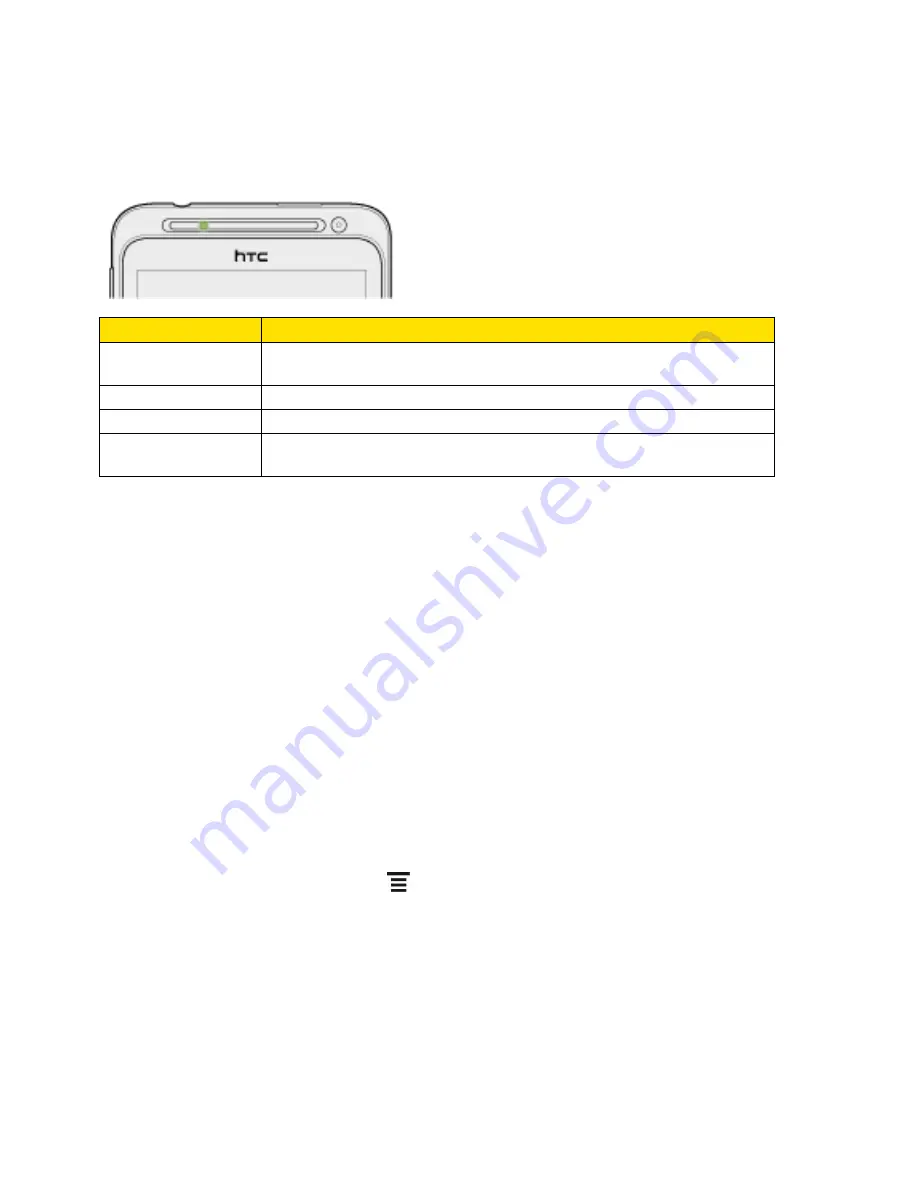
Device Basics
24
Notification LED
The Notification LED located near the right end of the earpiece provides information on the
device status or pending notifications.
LED Status
Indication
Solid green
Battery is fully charged (when the device is connected to the AC
adapter or a computer).
Solid orange
Battery is charging.
Flashing orange
Battery is low. (Power is below 14%.)
Flashing green
You have a pending notification (for example, a new message or a
missed call).
Note:
The indicators are listed in order of priority. For example, if your device is connected
to the AC adapter and the battery is charging, the LED will be solid red and will not
switch to a flashing green light even if there is a pending notification.
Enter Text
You can type on your device using one of the available touchscreen keyboards.
Touch Input Keyboard
When you start a program or select a box that requires entry of text or numbers, the touch input
keyboard becomes available. You can choose from three keyboard layouts:
Standard
,
Phone
,
and
Compact
.
Change the Touch Input Keyboard Layout
You can choose from three different keyboard layouts to suit your typing style. To change the
keyboard layout, do the following:
1. From the Home screen, touch
> Settings
>
Language & keyboard
>
Touch Input
.
2. Tap
Keyboard types
, and then select from the following keyboard types:
Standard
. This layout is similar to a desktop computer keyboard. This is the default
keyboard layout.
Phone
. This layout resembles a traditional wireless phone keypad.
Compact
. This layout features two letters on each key. The keys are slightly larger
than on the standard layout.






























