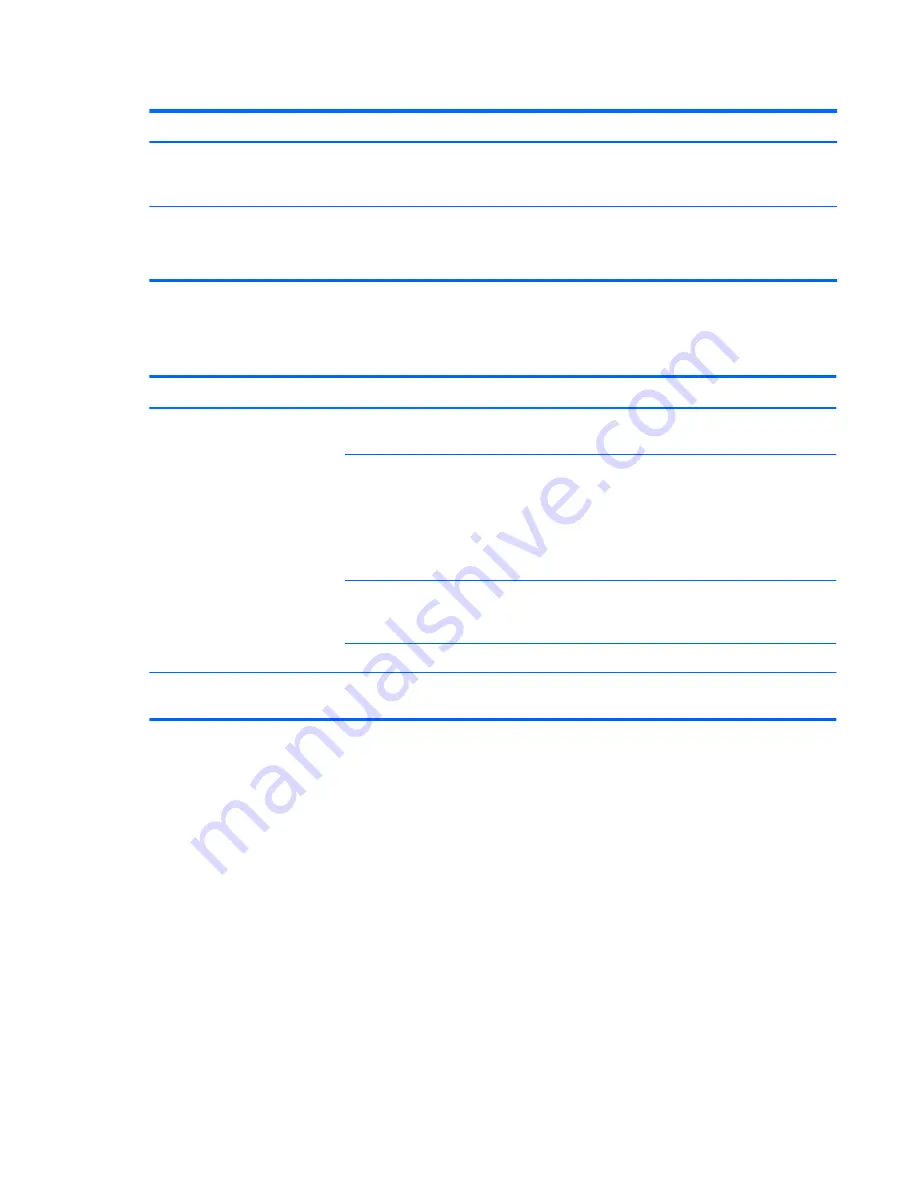
Table 6-6
Audio problems (continued)
Problem
Cause
Solution
Sound occurs intermittently.
Processor resources are being
used by other open
applications.
Shut down all open processor-intensive applications.
Workstation appears to be locked
up while recording audio.
The hard disk might be full.
1.
Before recording, be sure there is enough free space
on the hard disk.
2.
Try recording the audio file in a compressed format.
Solving printer problems
Table 6-7
Printer problems
Problem
Cause
Solution
Printer does not print.
Printer is not turned on and
online.
Turn the printer on and be sure it is online.
The correct printer driver for
the application is not installed.
1.
Install the correct printer driver for the application.
2.
Try printing using the MS-DOS command:
DIR C:\> [printer port]
Replace
printer port
with the address of the printer
used. If the printer works, reload the printer driver.
If you are on a network, you
might not have made a
connection to the printer.
Make the proper network connection to the printer.
Printer might have failed.
Run printer self-test.
Printer does not turn on.
The cables might not be
connected properly.
Self-troubleshooting with HP Vision Diagnostics
Hewlett-Packard Vision Field Diagnostics let you view information about the hardware configuration
and perform hardware troubleshooting for HP Desktop and Workstation systems. These tools let you
isolate potential issues and determine if problems relate to the operating system or the hardware. These
diagnostics run outside the operating system by DVD, CD, or USB flash drive, making them easy to
access and use.
HP Vision Diagnostics offer these benefits:
●
Ability to capture complete system configuration information that can be shared as an HTML file,
including:
◦
System serial number
◦
System product number
◦
System BIOS revision
184
Chapter 6 Diagnostics and troubleshooting
ENWW
















































