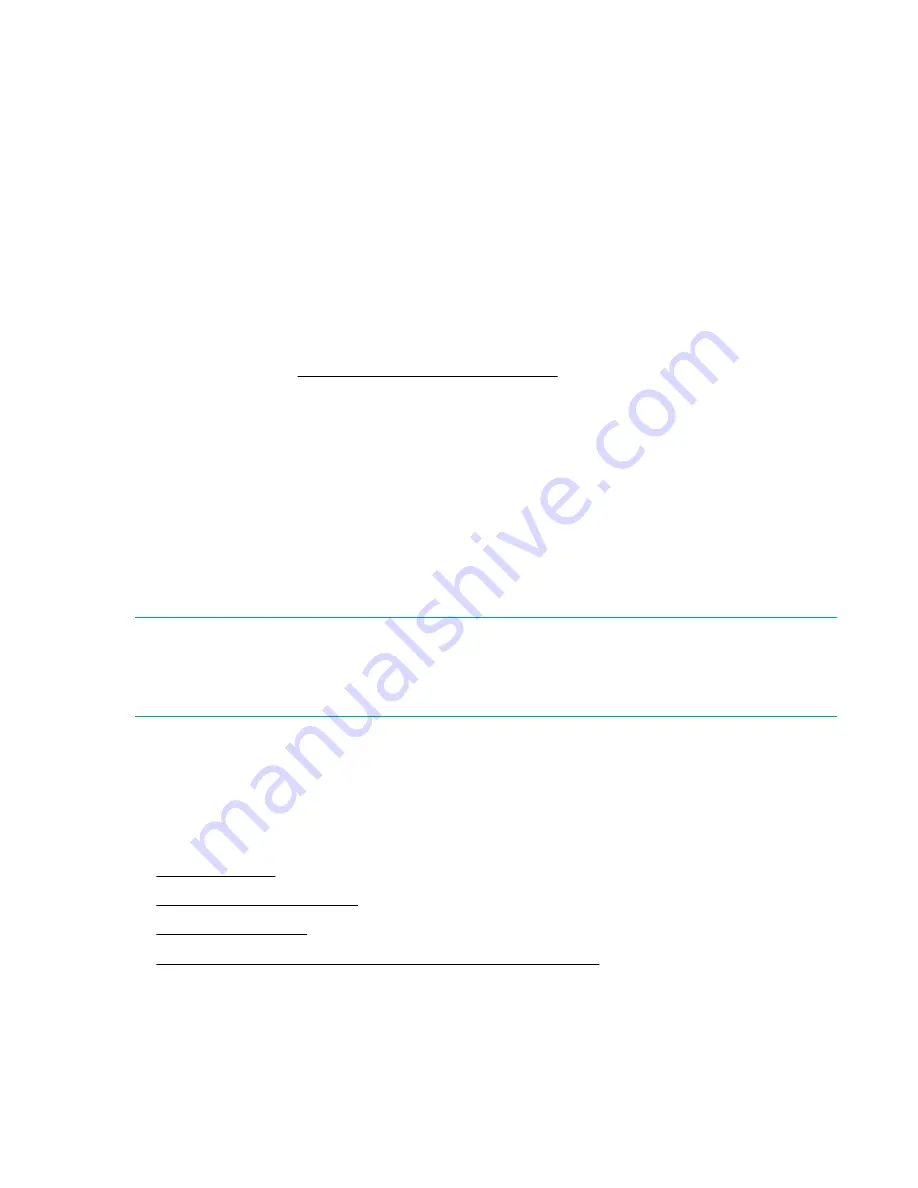
•
RMI
—(RMI only) Restores the configuration file from the computer running the RMI. Click
Browse
and then navigate to and select the configuration file.
•
USB Device Front
—Restores the configuration file from a USB flash drive inserted into the USB
port on the front of the library.
•
USB Device Rear
—Restores the configuration file from a USB flash drive inserted into the USB
port in the back of the library.
5.
Click
Browse
.
Resetting the library configuration to the default settings
Procedure
From the
Configuration > System > Save/Restore Configuration
, click
Reset Default Settings
. For
the default settings, see
Default and restore defaults settings
Resetting the list of known drives and modules
When modules or drives are moved in the library, the library must update its list of known drives and
modules. With this operation, the library resets its list of known drives and modules quickly and without
requiring a reboot.
Procedure
1.
Navigate to the
Configuration > System > Save/Restore Configuration
screen.
2.
Expand the
Reset the List of Known Drives and Modules
area and then click
Reset
.
NOTE:
This operation will renumber all of the modules and drives, which can impact element addressing to the
hosts. After the operation completes, use one of the partition wizards to verify and update the drive and
module assignments as necessary. Other library settings are not affected by this operation.
Managing the library date and and time
The library automatically adjusts for daylight saving time (DST) if the selected time zone is in a location or
country that observes DST clock change events.
Procedure
•
•
•
•
Enable SNTP (Simple Network Time Protocol) synchronization
58
Resetting the library configuration to the default settings
















































