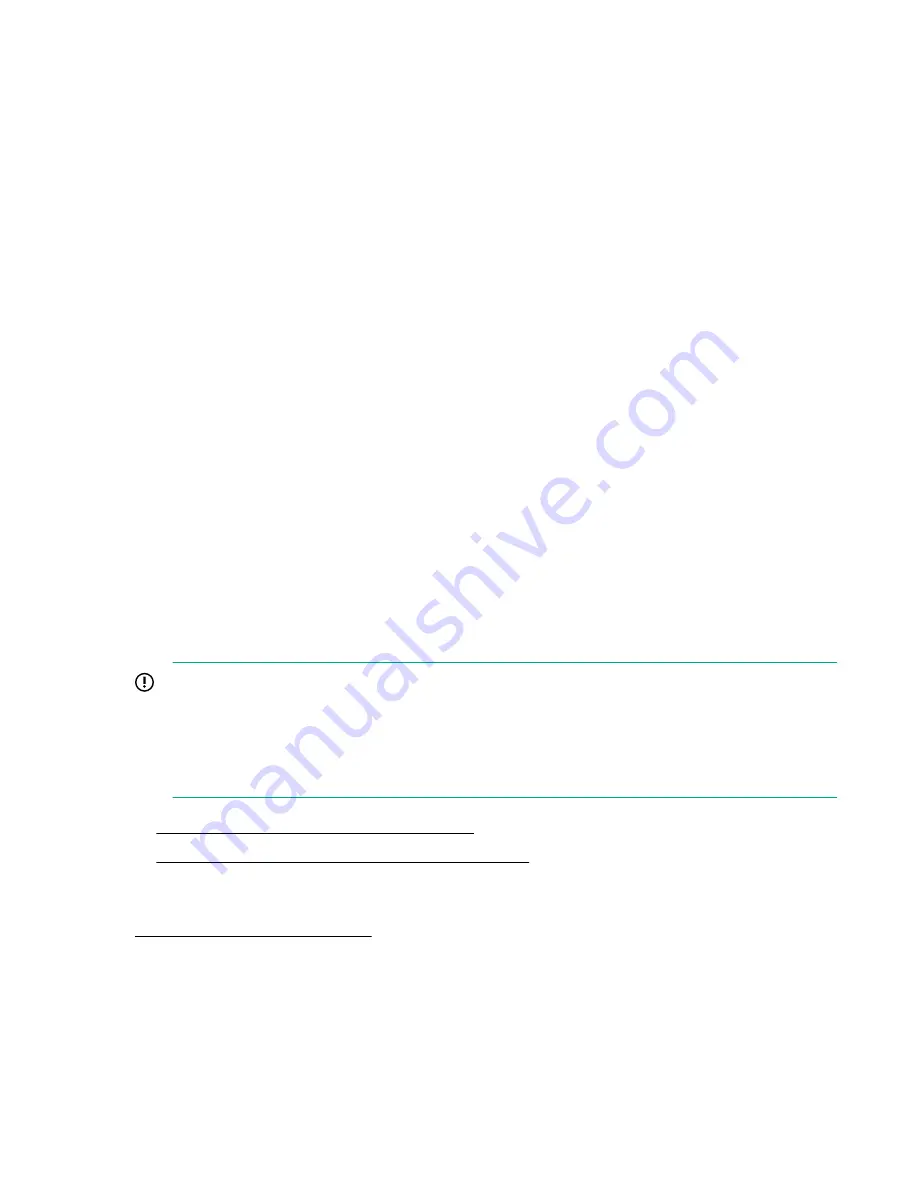
a.
If your KMIP server uses a client username and password for authentication, enter the username
and password that were specified on the KMIP management console for the library.
b.
If your KMIP server uses
only
certificate passing for authentication, select
Enable KMIP
Certificate-only authentication
.
Only select this option if you are using a KMIP server that requires it and you do not have a client
username and password.
7.
Click
Next
.
8.
The
Certificate Generation
screen displays the current library certificate, if one exists.
a.
To use the current certificate, select
Keep Current Certificate
and then click
Next
.
b.
To generate a new certificate, select
Generate New Certificate
. The wizard will generate and
display a new library certificate. Click
Select Certificate
to copy the new certificate text and then
click
Next
.
9.
If you selected
Generate New Certificate
, the
Sign Library Certificate
screen displays the new
certificate for the library. Sign the new library certificate with the certificate authority as a client
certificate, paste the new KMIP certificate in the box, and then click
Next
.
10.
In the
KMIP Server Configuration
screen, enter the IP address or fully qualified hostname and port
number for up to ten KMIP servers. To verify access to the KMIP servers, click
Connectivity Check
.
11.
The
Setup Summary
screen displays the settings that were collected by the wizard. Verify that the
settings are correct and that there are no errors in the
Done
column. If you need to modify any
settings or fix any issues, either click
Back
to reach the applicable screen or
Cancel
out of the
wizard to fix the issues and return later.
12.
If the settings are correct and there are no errors, click
Finish
.
Configuring FIPS Support Mode
IMPORTANT:
Once an LTO-6 drive is configured for Secure Mode, this mode can only be disabled when the drive
is installed in the same library that enabled Secure Mode. LTO-6 tape drives should not be moved
between libraries when they have Secure Mode enabled. If an LTO-6 drive that still has Secure
Mode enabled is placed in another library that has FIPS Support Mode Enabled, the drive will not be
allowed to read or write encrypted data.
•
Disable Secure Mode for an LTO-6 tape drive
•
Disable Secure Mode for an LTO-7 or later tape drive
Prerequisites
FIPS Support Mode prerequisites
Procedure
1.
Log in to the RMI as the security user.
2.
Navigate to
Configuration > Encryption > FIPS Support Mode
.
3.
Read the information screen and then click
Next
.
Configuring FIPS Support Mode
81
















































