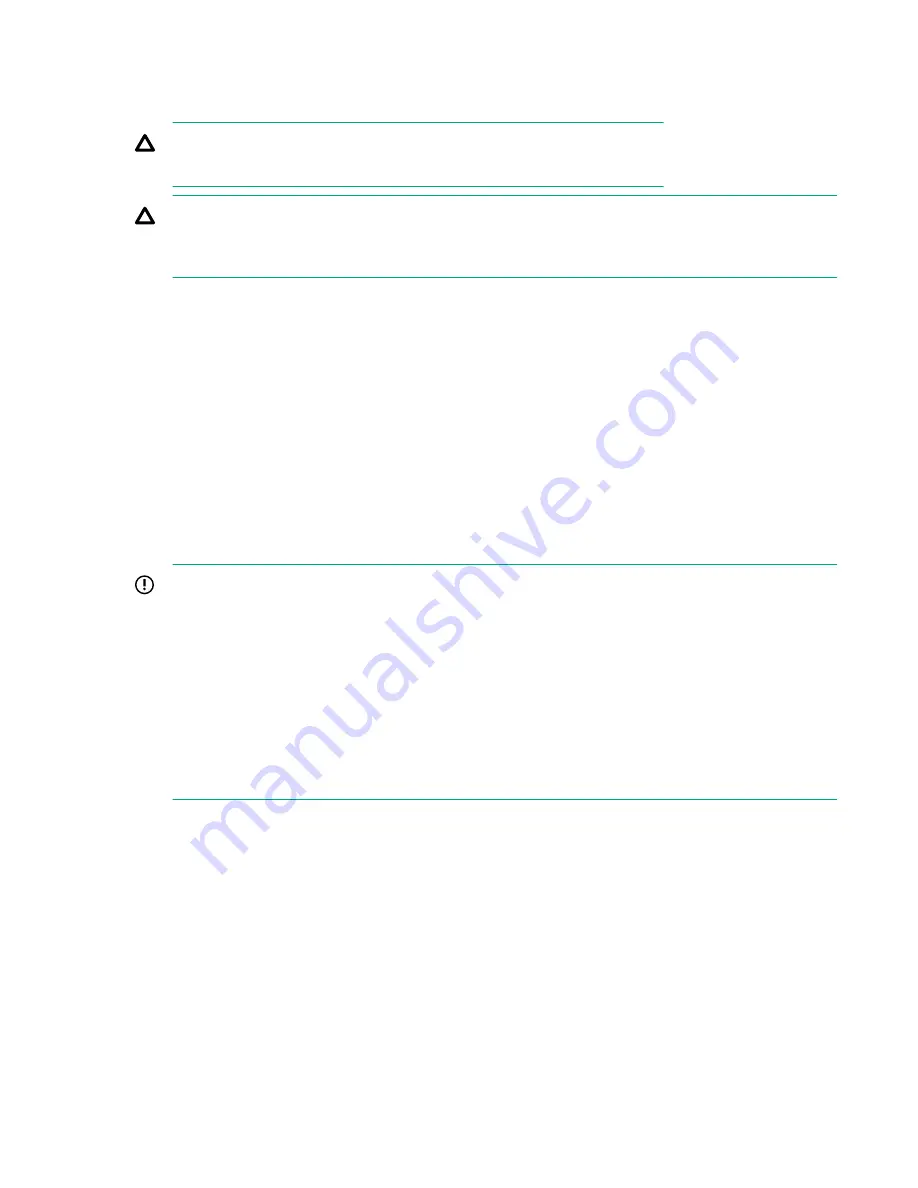
Upgrading and servicing the library
CAUTION:
Slide/rail mounted equipment is not to be used as a shelf or a work space.
CAUTION:
Parts can be damaged by electrostatic discharge. Keep parts in electrostatic containers until
needed. Ensure that you are properly grounded when touching static sensitive components.
Identifying the failed component
Procedure
1.
See the OCP
Maintenance > View Event Ticket Logs
screen or RMI Home screen to identify the
failed component.
2.
Activate the UID LEDs from the OCP
Operation > UID LED Control
screen or the RMI
Maintenance
> UID LED Control
screen.
Activating the UID LEDs makes it easier to locate the library from the front or back of the rack.
Powering off the library
IMPORTANT:
When the library is powered off using the front power button, the robot automatically parks and locks
into the base module behind the OCP.
After powering off the library and before extending the module from the rack, look through the
expansion module windows to locate the robotic assembly. Verify that it is behind the OCP, with
approximately three rows of tape cartridges visible below the robot.
Depending on expansion module placement, you might need to remove a magazine from the base
module to determine the robot position.
If you do not see the robotic assembly completely in the base module, see the instructions for
returning the robotic assembly to the base module in the troubleshooting chapter.
Procedure
1.
Verify that all host processes are idle.
2.
Depress the power button on the front panel for 5 seconds and then release it.
If the library is idle, you can release the button when the Ready LED begins flashing.
If the library does not perform a soft shutdown, press and hold the power button for 10 seconds.
3.
If the library has multiple modules, verify that the robotic assembly is in its parked position behind the
OCP.
120
Upgrading and servicing the library
















































