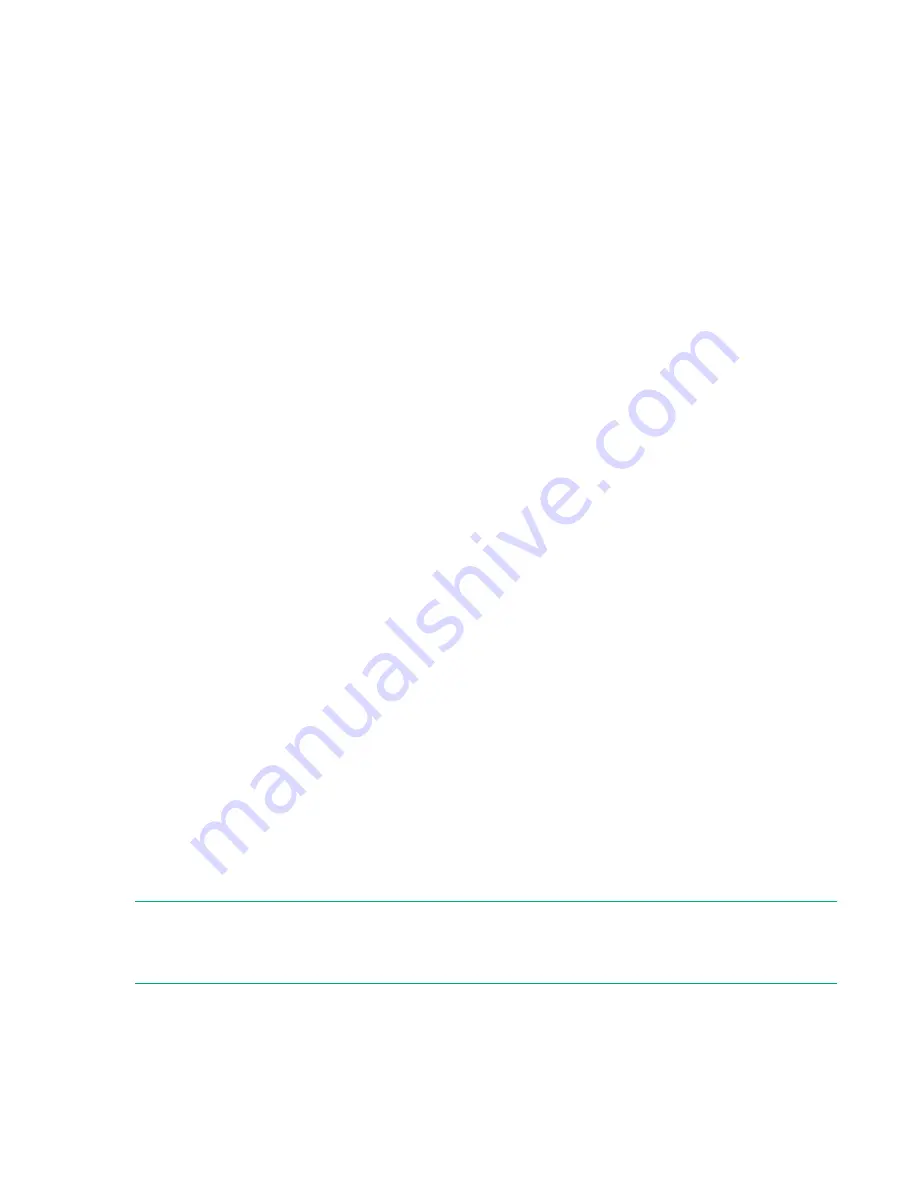
Testing the front panel LEDs
Procedure
1.
Navigate to the
Maintenance > Library Tests > OCP Test
screen.
2.
Select
LED Test
.
3.
Click
Start
.
4.
Follow the instructions on the screen.
Calibrating the front panel
Procedure
1.
Navigate to the
Maintenance > Library Tests > OCP Test
screen.
2.
Select
Reset LCD Adjustment
.
3.
Click
Start
.
4.
Follow the instructions on the screen.
Viewing log files
Procedure
1.
Navigate to the
Maintenance > Logs and Traces > View Logs
screen.
2.
Select one of the logs.
a. Event Ticket Log
—Records library error and warning events
b. Information Log
—Records library information warnings
c. Configuration Log
—Records configuration changes
3. Show All
—Displays all of the above logs.
The log entries are displayed in order of most recent to oldest. The log entries contain a date and time
code, event code, severity, component identifier, and event details.
The log entries are formatted as configured in the
Configuration > System > Date and Time Format
screen.
Downloading log and trace files
NOTE:
When possible, download support tickets instead of log and trace files. Support tickets have complete
information about library events and are more useful for support engineers.
Testing the front panel LEDs
101
















































