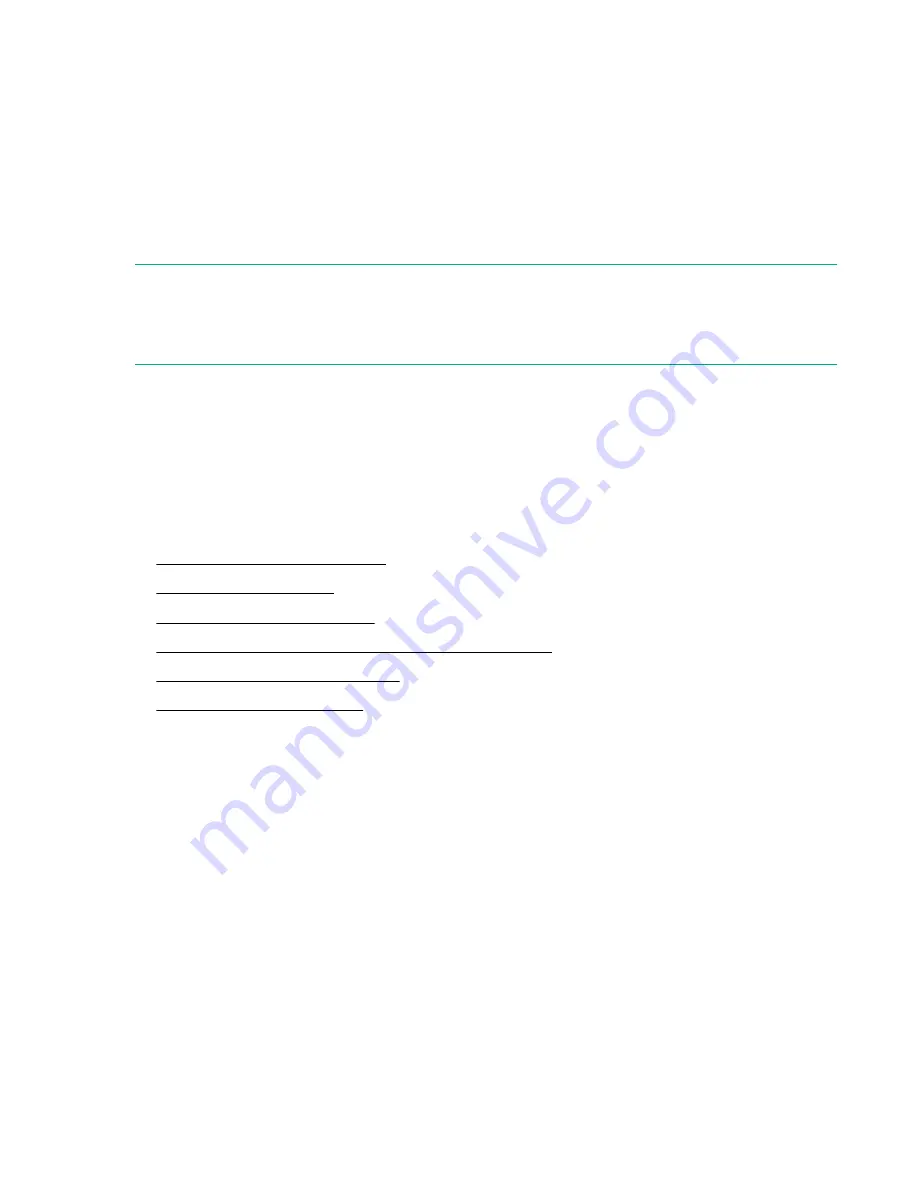
3.
Reboot the library from the RMI
Maintenance > System Reboot
screen.
4.
To identify the library that enabled Secure Mode, install the tape drive in any MSL6480 tape library
with 4.70 or later firmware or any MSL3040 tape library. The serial number of the library that enabled
Secure Mode is shown in the RMI
Status > Drive Status
screen for the drive in the common name
(
CN
) field.
Disabling Secure Mode for an LTO-7 or later tape drive
LTO-7 and later generation tape drives have separate firmware images that enable or disable Secure
Mode when the firmware image is loaded onto the drive.
NOTE:
For a current list of products that are FIPS 140-2 Validated, see the NIST FIPS 140-2 Crypto Module
Validation List. If FIPS 140-2 Validation is required, verify the validation status before purchasing the
product.
Procedure
Download and install the firmware image without Secure Mode.
Configuring local user accounts
Procedure
•
Configure user account settings
•
•
•
Allow magazine and mailslot access for the “user” user
•
Change the OCP PIN from the RMI
•
Configuring user account settings
Procedure
1.
Navigate to the
Configuration > User Accounts > User Accounts Settings
screen.
2.
Configure the settings to meet the organization security requirements.
• Minimum number of characters - default is 8
• Minimum number of upper case alphabetic characters (A-Z) - default is 0
• Minimum number of lower case alphabetic characters (a-z) - default is 0
• Minimum number of numeric characters (0-9) - default is 0
• Minimum number of special characters (!@#$%^&**()_+={}|[]\:;"<>?,./) - default is 0
84
Disabling Secure Mode for an LTO-7 or later tape drive
















































