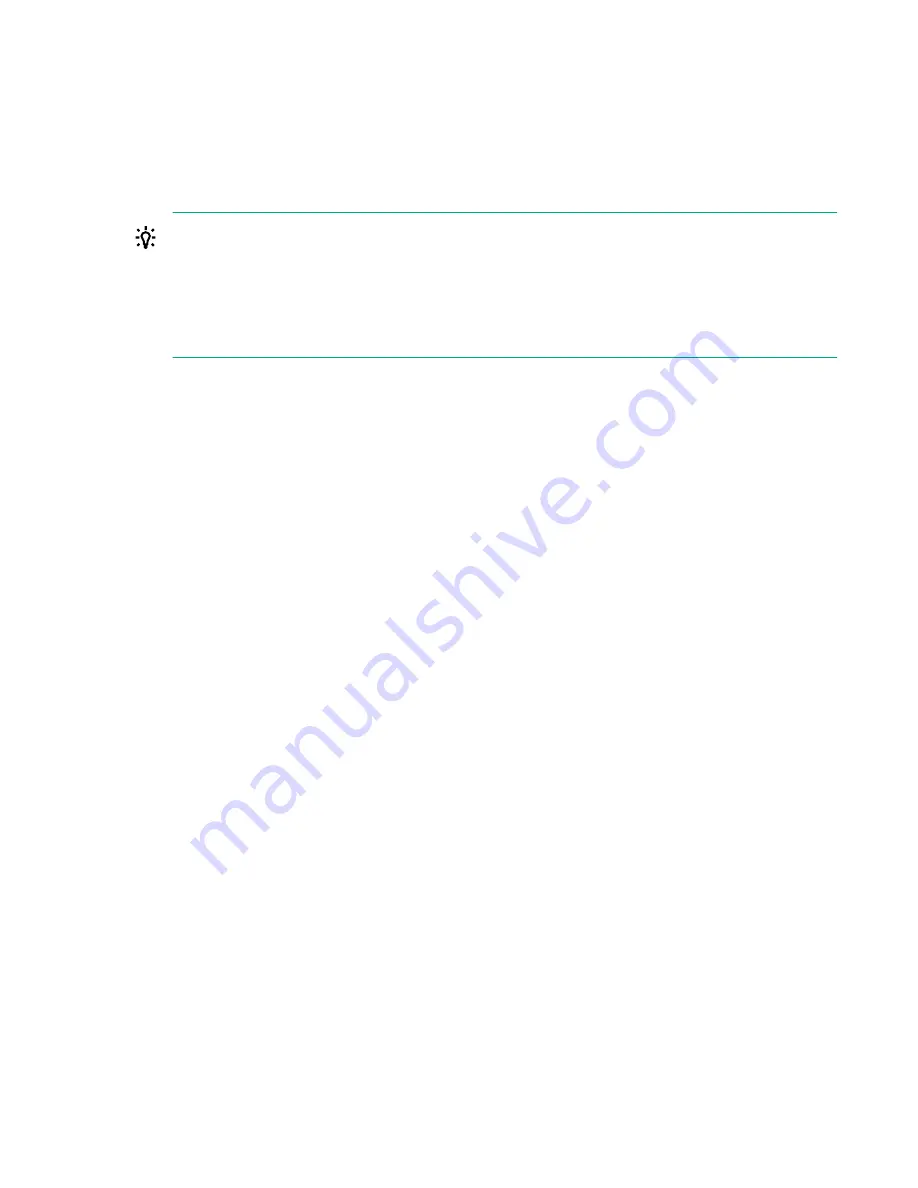
• About
• Logout
Logging in to the library
Prerequisites
TIP:
By default, the initial administrator RMI password is unset; all of the digits are null. You must set the
initial administrator RMI password from the OCP to access the administrator functions on the RMI.
The security password can be set once by the administrator, using the
Configuration > User
Accounts
screen. After that, only the security user can modify the security password. The security
user is unable to login to the OCP and can only access the library from the RMI.
Procedure
1.
Access the user interface.
•
OCP
—If the OCP screen saver is on, press the
Enter
button on the front of the library. The OCP
dims when not being used.
•
RMI
—Open a supported web browser and enter the IP address of the library in the browser
address bar.
2.
Select the
User
.
3.
If required, enter the
PIN
or
Password
.
4.
Select
Login
.
Library users and roles
The library supports three user roles: user, administrator, and security. The library is preconfigured with
one user for each role. The administrator can add up to 80 additional library user accounts.
• User—The user account provides access to status information, but not configuration, maintenance or
operation functions.
◦ No PIN or password is required (leave the
PIN
or
Password
blank unless the user PIN or
password has been set).
• Administrator—The administrator user has access to all functionality except for the security and
service features.
◦ The administrator PIN or password is required to log in as the administrator user.
◦ The administrator password is used for the RMI and administrator PIN is used for the OCP.
◦ There is not a default administrator RMI password.
50
Logging in to the library















































